How to zip and unzip files in Windows 10
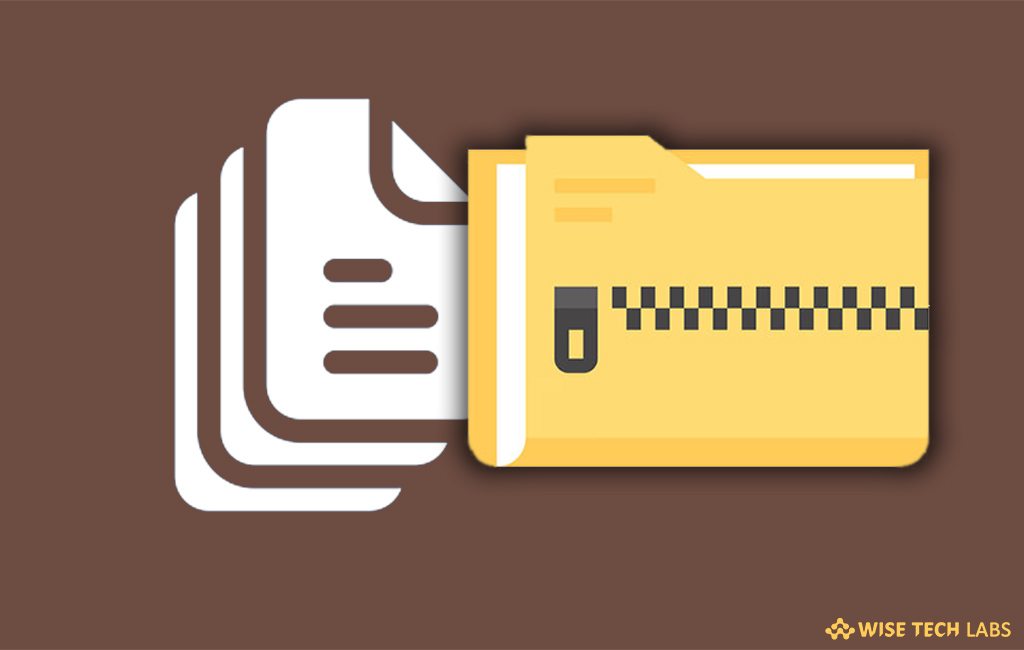
How to compress and extract files in Windows 10?
Zip is the most popular archive format that allows you to send and back up the large files easily and save space on your hard drive. This process is mainly used to compress files and make them available for download on websites. A Zip file offers an ideal way to compress and make large files smaller or keep related files together. With the Zip, you may email and share files over the Internet. When you receive or download Zip files, you need to extract or unzip them to access. Let’s learn how to Zip and unzip files in Windows 10.
Follow the below given steps to Zip the file or folder:
- Find the file or folder that you want to zip.
- You need to press and hold or right-click the file or folder, click “Send to” and then select “Compressed (zipped) folder”.
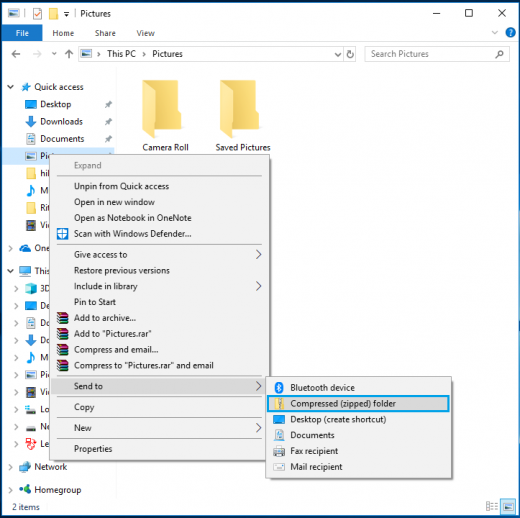
After completing this, you can see a new zipped folder with the same name that is created in the same location. You may rename it by pressing and holding or right clicking the folder, select “Rename” to type the new name.
Follow the below given steps to unzip the file or folder:
- Find the zipped folder that you want to unzip or extract files or folders from.
- To unzip a single file or folder, you need to open the zipped folder and then drag the file or folder from the zipped folder to a new location.
- To unzip all the contents of the zipped folder, you need to press and hold or right-click the folder to select “Extract All” and then follow the on screen instruction to do that.







What other's say