What to do if you are unable to empty the Trash on your Mac

How to empty the Trash when your Mac says file in use?
To keep the system refresh, most of us prefer to empty the Trash daily. But sometimes it starts showing a message that says “Operation can’t be completed because the item is in use.” If you are sure that the file is not in use and still showing it, you may fix this issue. Here we will provide you some quick solutions to empty the Trash or move a file to the Trash on your Mac.
If your system says that your file in use, you may fix it by following the below given steps:
- First off, close any app that you were using with the file and then empty the Trash.
- If the issue still persists, the app might have one or more background processes that are using the file. Restart your system and then try to empty the Trash.
- If that also not worked, you might have a startup item or login item that is using the file. To temporarily prevent such items from opening automatically; start up in safe mode by holding down the Shift key while your Mac reboots, then empty the Trash and restart your Mac as usual.
Additionally, you may also use Wise Mac Care to get rid of unwanted items in trash and to recover more space on your Mac.
If you are unable to remove the file for other reasons, follow these steps:
- To start up from macOS Recovery, press and hold the “Command-R” while your Mac starts up.
- From the macOS Utilities window, select “Disk Utility” and click “Continue.”
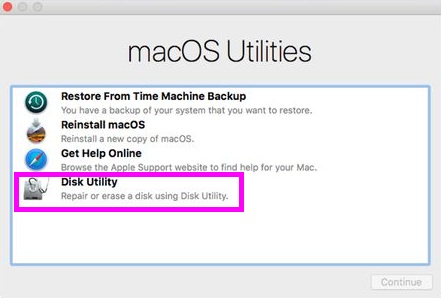
- In Disk Utility, select the disk that contains the file that you want to remove.
- Now, use the First Aid feature of Disk Utility to repair that disk.
- Close “Disk Utility”, restart your Mac and then empty the Trash.
This is how you may stop the files in use and easily empty the Trash on your Mac.
Now read: How to turn on your Mac automatically without a password
If you are looking for a Mac Maintenance Application, Check out Wise Mac Care. Wise Mac Care is your one-stop Mac maintenance application that can remove several types of junk files and can optimize Mac’s hard drive to boost your Mac to the peak performance for FREE. Wise Mac Care will also help protect your privacy and safeguard your activities from prying eyes.







What other's say