What to do if you forgot your iPhone Passcode or your iPhone is disabled
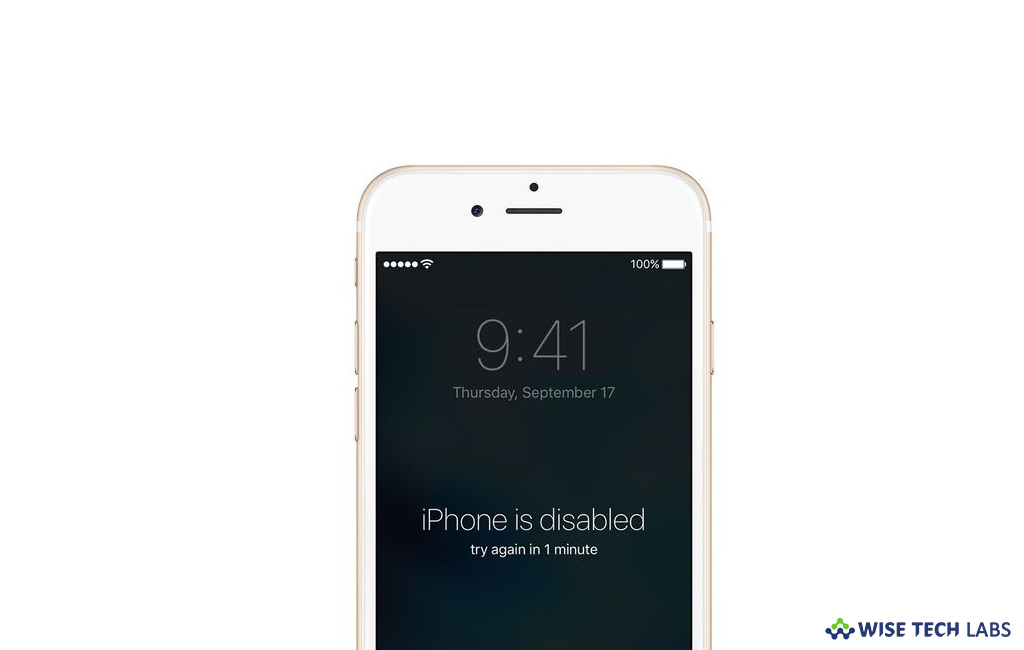
Every device has built in lock feature to create passcode and enable it to protect your private and sensitive information from prying eyes. This is the best way to secure your information but it may also upset you when you forgot it. If you enter the wrong passcode on an iOS device six times continuously, your device will get locked out and will show a message that your device is disabled. In such a case, you need to remove the passcode using iTunes or recovery mode. Let’s learn how to remove your iPhone Passcode when your device is disabled.
To remove iPhone passcode with iTunes
You may easily remove your iPhone passcode by syncing it with iTunes, follow the below given steps to do that:
- Connect your iPhone to the computer you synced with.
- Open iTunes.
- Wait for iTunes to sync your device and create a backup.
- After completing the sync and backup, click “Restore [your device].”
- Once you get “Set up Screen” on your iPhone click “Restore from iTunes backup.”
- After completing the restore, process you will be able to access your device again.
To remove iPhone Passcode with recovery mode
If you are unable to sync your iPhone with iTunes, then you may unlock it with recovery mode.
- Connect your iOS device to your computer and open iTunes.
- While your iPhone is connected, force restart it:
To restart iPhone X, iPhone 8, or iPhone 8 Plus, you need to press and quickly release the Volume Up button. Press and quickly release the Volume Down button. Then, press and hold the Side button until you see the recovery-mode on your iPhone screen.

To restart iPhone 7 or iPhone 7 Plus you need to press and hold both the Side and Volume Down buttons at the same time. Keep holding them until you see the recovery-mode on your iPhone screen.
To restart iPhone 6s and earlier you need to press and hold both the Home and the Top (or Side) buttons at the same time. Keep holding them until you see the recovery-mode on your iPhone screen.
- Then, you will get the option to Restore or Update, select “Restore.”

- Once it is restored. Then you may set up and use your device again.







What other's say