What to do when your iOS device won’t turn on or is frozen
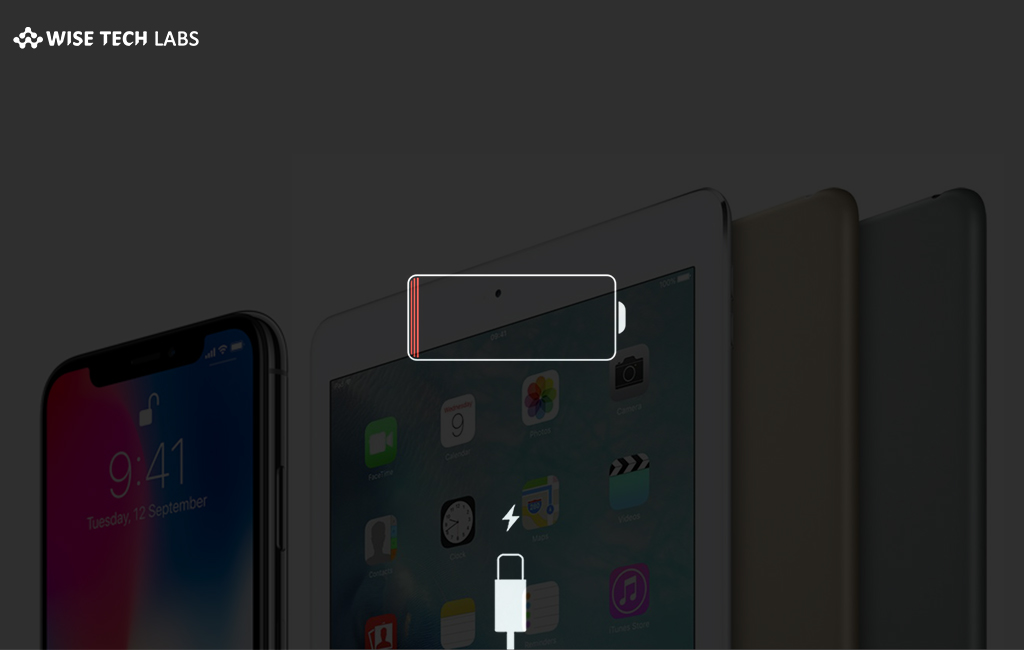
What to do when your iPhone or iPad won’t turn on or is frozen?
Apple devices are always known for their smooth running OS and best performance. Most of us are using iPhone or iPad because of apple’s impressive features but it is hard to believe that technology is always perfect. Sometimes your iPhone or iPad suddenly get frozen or switched off or just show black screen after OS failures or app crashes. In such cases, you may use some easy steps to fix it and boot up your device properly.
1. If your iPhone screen is black or frozen
In case your iPhone screen is black or frozen, you may force restart your iPhone. A force restart will not remove the content from your phone.
Follow the following steps to perform force restart.
- Press and quickly release the Volume Up button. Press and quickly release the Volume Down button. Then, press and hold the Side button until you see the Apple logo (iPhone X, iPhone 8 or iPhone 8 Plus).
- Press and hold both the Side and Volume Down buttons for at least 10 seconds until the Apple logo appears(iPhone 7 or iPhone 7 Plus).
- Press and hold both the Home and the Top or Side buttons for at least 10 seconds until the Apple logo appears ( iPhone 6s and earlier, iPad or iPod touch).
2. If your iPhone still won’t turn on or start up
If you are still facing the issue after performing the force restart, you may plug in your device and let it charge for up to one hour. After few seconds, it will show a charging screen. In case charging screen is not there, check the jack, USB cable, and power adapter. Make sure that everything is plugged in properly and not damaged. Also you may try different USB cable or power adapter.

3. If your iPhone turns on but gets stuck during start up
If your iPhone is turned on but it is just showing Apple logo or a red or blue screen during startup, you may try the below given steps.
- Connect your iPhone to a computer and open iTunes.
- While your device is connected, force it to restart.
- Don’t release the buttons when the Apple logo appears. Keep holding until you get the recovery mode screen.

- You will get restore or update options on the recovery mode screen, select Update. iTunes will try to reinstall iOS without removing your data.

iTunes will download the software for your iPhone, if it takes more than 15 minutes , you need to repeat the above steps to get recovery mode screen.
4.Contact Apple support
If all the above given steps didn’t work , you may contact apple support if you are still facing issues such as black screen after charging, force restarting, a restart button is broken or stuck etc. There might be some hardware issue in your iPhone that can be resolved from your nearby Apple Store.







What other's say