How to share your mobile or computer screen during an audio or video call in Skype
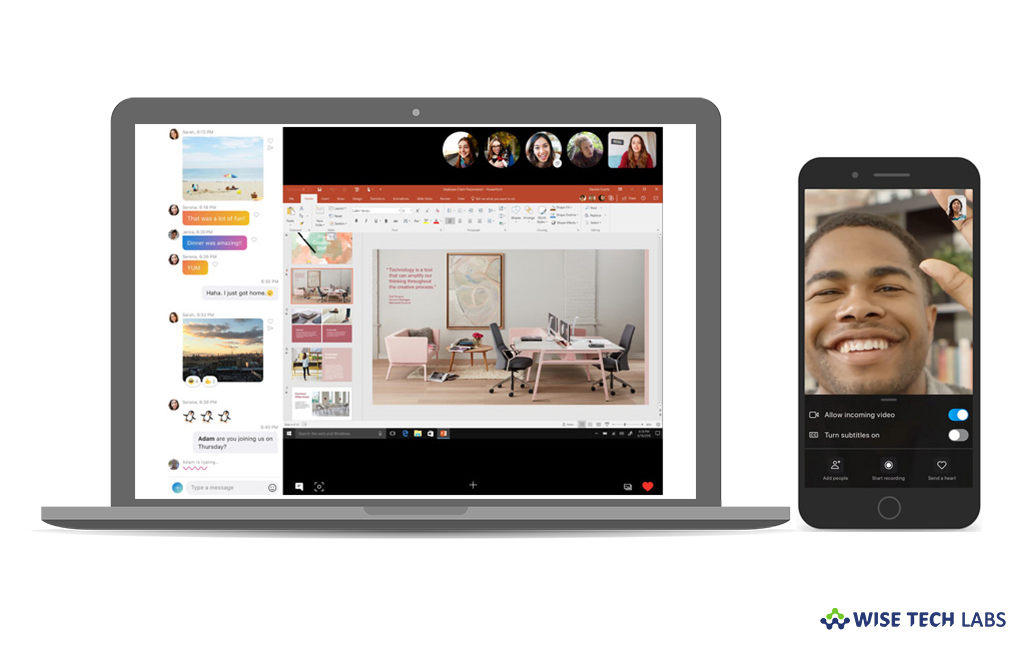
How to share your computer or smartphone screen using Skype?
Skype is one of the best video or audio-conferencing tools available for both smartphone and computer. With every update, Microsoft includes new features to Skype and screen sharing is one of the best features. There are various reasons, both personal and professional when you want to share your device or PC screen. Besides streamlined mobile calling, now you may share your computer or device screen during an audio or video call in Skype on Android 6.0 and above, iPhone, iPad, Mac, Linux, Windows, Web and Skype for Windows 10 (version 14). However, this screen sharing feature with Skype for Web is only available in Chrome. In order to share your PC or device screen via web, you should have latest version of Skype and Chrome version 72 and above on your computer or phone. Let’s learn how to share your mobile or computer screen with others while in an audio or video call.
Before getting started, make sure that you are on the latest version of Skype and you have supported OS on your smartphone or computer.
If you meet all the requirements, you may easily share your mobile or PC screen in Skype by following the below given steps:
- For desktop and web user: Select the Screen sharing button. (currently Skype for web is available only in Chrome)
- For Android users: Tap the More button and then the Share screens option.

- For iPhone and iPad users: Tap the More button and then the Share screens option.
- In a confirmation window, click or tap on the Skype then select Start Broadcasting option. If you want to stop sharing, select the Screen sharing button again.
This is how you may easily start and stop sharing your device or computer screen while making an audio or video call in Skype.
Now read: How to record and save calls on Skype







What other's say