How to disable Siri on your iPhone, iPad, iPod touch or Mac
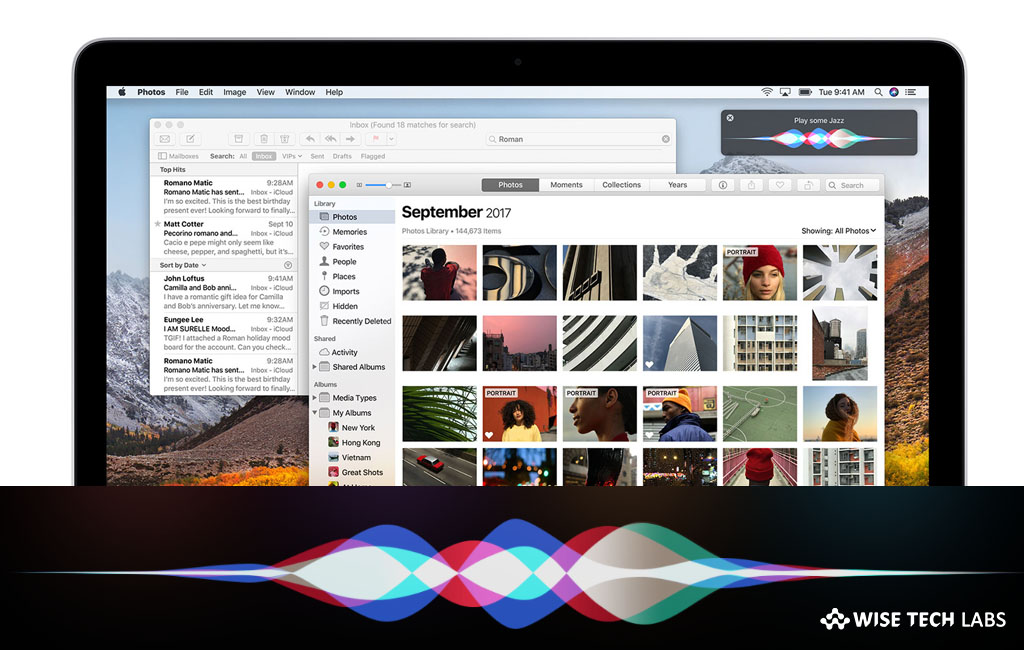
Apple’s voice assistant Siri is one of the advanced features that everyone gets on their Mac or iOS device. However, this voice assistant is very helpful to performing your tasks on your computer or device by just your voice. Now, Siri can perform more smoother than it could do in the past, particularly while using the Siri Shortcuts. Besides that, there are many people who don’t want to communicate to their device using the voice assistant. If you are one of them, there are some easy steps which help you to disable Siri on your Mac or iOS device.
How to disable Siri on your iPhone, iPad or iPod touch?
You may completely disable Siri on your iOS device, follow these steps:
- Open the Settings app on your iOS device.
- Now, scroll down and tap on the Siri & Search option from the list.
- Under the Ask Siri section, disable the toggle buttons for both Listen for “Hey Siri” and Side Button for Siri.
- When you turn off the button, you’ll get a confirmation popup. Tap on Turn Off Siri.

- To disable the dictation features, go back to Settings > General > Keyboard and disable the Enable Dictation option.
Note: Once Siri gets disabled, all you voice data that are being used to respond your requests will be deleted from Apple’s servers. As such, if you reactivate Siri later, it may take some time in responding your voice commands.
How to disable Siri on your Mac?
If you want to disable Siri on your Mac, follow these steps:
- On your Mac, open System Preferences and click Siri.
- Now, uncheck the box next to the Enable Ask Siri option, doing so will This completely disable Siri on your Mac.

- If you want to remove your voice data stored on Apple servers, you need to disable the Dictation option.
- In order to do that, go back to System Preferences and then click Keyboard.
- Click Dictation and select OFF to disable it.
This is how you may easily disable Siri when really don’t want it to interact with your iOS or Mac device.
Now read: 5 Best Siri Shortcuts that you should add to your iOS device in 2019
If you want to keep your Mac optimized and Healthy, Wise Mac Care performs basic cleanup and maintenance for FREE. Plus, Wise Mac Care helps you to free up your Mac hard disk from unwanted log files and to get more space to run your Mac smoothly. Wise Mac Care also works as a deep cleaner and memory optimizer to provide smoother and faster Mac Performance. Download Wise Mac Care for FREE and boost your system performance with just a few clicks.







What other's say