How to set default browser in Windows

A web browser is a program that helps you to access information on the World Wide Web. Each individual web page, image, and video is identified by a separate URL, enabling browsers to retrieve and display them on your Windows computer. Whenever you click a link in an email, click on a shortcut to a URL or perform any other action that requires a browser to open, Widows provides an automatic way to open it. There are many browsers are available, you may set any one of them as default one. Here, we will provide a list of browsers and steps to set them as default browser.
1. Google Chrome
Google Chrome is the most popular and widely used browser; you may easily set it as default browser. Follow the below given steps to do that:
- Launch your Google Chrome browser on your computer.
- Click on the Chrome menu button on the top right corner of the browser window.
- Select “Settings” in the drop-down menu. You may also access settings directly by typing “chrome://settings” in the address bar.
- Scroll down until you find the Default browser.
- Click “Make Default” to set Google Chrome as default browser.
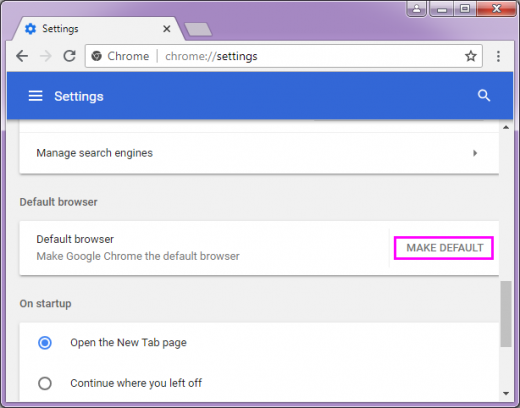
2. Microsoft Edge
You may set Microsoft Edge as default browser in your Windows 10 computer by following the below given steps:
- In the start menu, click “Cog icon” and then select Settings.
- Once Windows Settings interface is opened. Click on Default apps in the left side bar.
- Scroll down until you find the Web browser section.
- Here, select “Microsoft Edge” as your default browser.
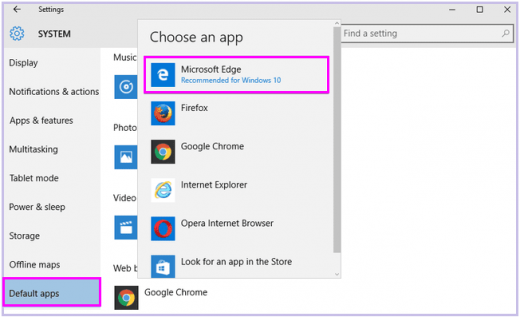
3. Mozilla Firefox
Mozilla Firefox is one of the widely used browsers that you may use to access World Wide Web on your computer. If you want to set it as default browser, you may easily do it by following below given steps:
- Launch Firefox browser on your computer
- Click on the Firefox menu button in the top right corner of the browser window.
- When the pop-out menu appears, select “Options.”
- After that, you will get options dialog box, click on the General icon, if required.
- In the “General tab, you may select the “Make Firefox My Default Browser” button.
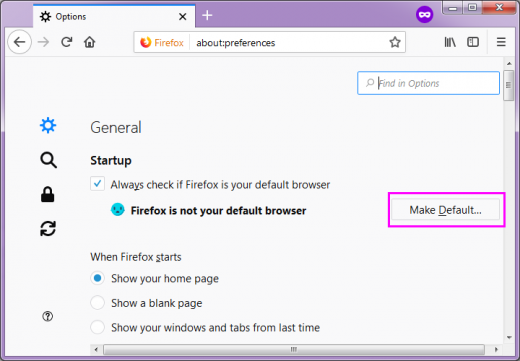
4. Internet Explorer 11
To set the Internet Explorer 11 as default browser, you need to follow the below given steps:
- In the top right corner, click on the cog icon to open the Action or Tools menu in Internet explorer.
- Select “Internet options” from the drop down menu.
- Now, you can see the Internet Options dialog box. Click on the Programs
- Here, you can see the first section in the Programs tab, labeled Opening Internet Explorer.
- Next, click on the “Make Internet Explorer the default browser.”
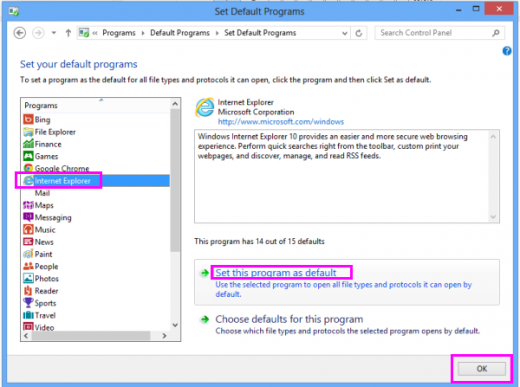
- The Set Default Programs window, part of Windows Control Panel, should now be displayed. Select Internet Explorer from the Programs
- To set IE11 as the default browser, you need to click on the Set this program as default
5. Opera
If you want Opera as your default Windows browser, follow the below given instructions to do that.
- Click on the Opera menu button in the top left corner of your browser window.
- Select “Settings” from the drop-down menu.
- Find the “Default browser section.”
- Now, click on the “Make Opera my default browser” option.
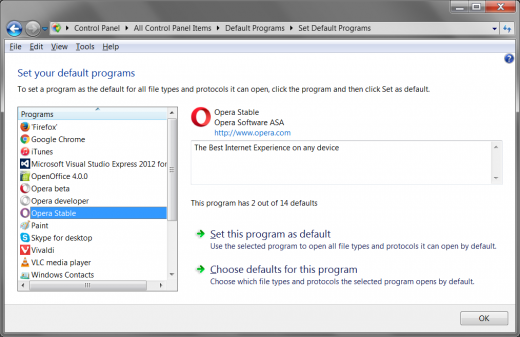







What other's say