How to disable “Auto Play” feature in YouTube
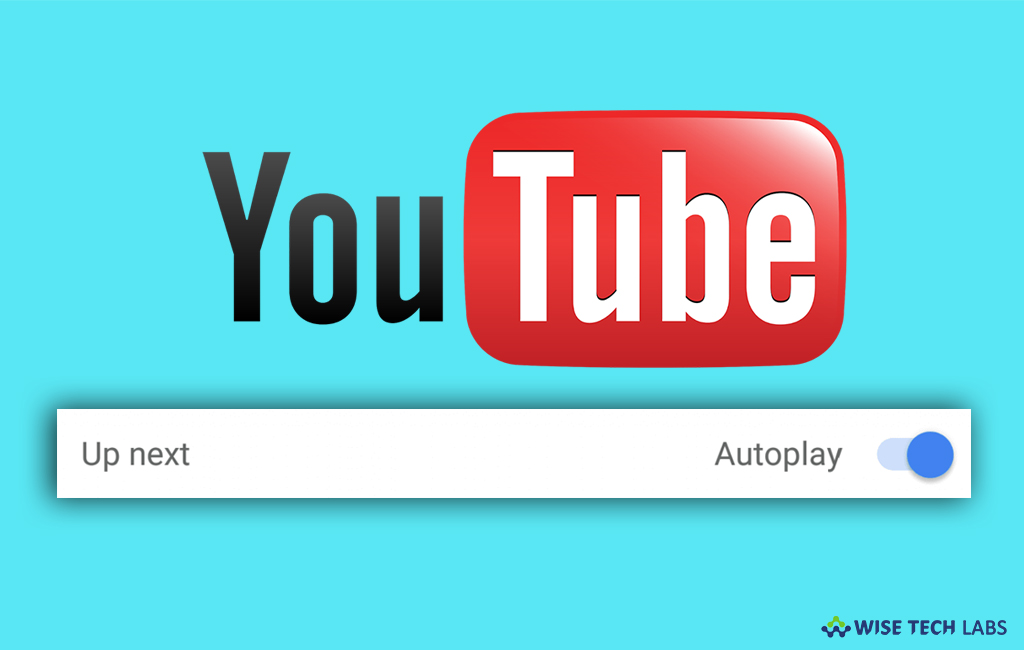
YouTube is the most widely used video playing and sharing platform offered by Google. Earlier, YouTube released an update that is allowing us to play the next YouTube video from the queue automatically. Now, Google has started providing this feature on YouTube homepage on Android devices. This feature is available for Android, YouTube website, iPhone and iPad. “Auto Play” feature keeps auto playing videos, even if you are not around the device and consume your mobile data. To avoid this, YouTube has option to disable this feature. Let’s learn how to disable “Auto Play” feature in YouTube.
It is very easy to disable YouTube’s “Auto play” option, follow the below given steps to do that:
- If you are using YouTube application, you need to update it to the latest version from Play store or App store.
- For Android device, open Google play store, search for YouTube and then click “Update” to get the latest version.
- For iPhone, open App store, search for YouTube and then click “Update” to get the latest version.
- Once YouTube application is updated, open it on your phone.
- In the top right corner of the app, Tap on the “avatar or profile icon.”
- In the “Account” section, tap on “Settings.”
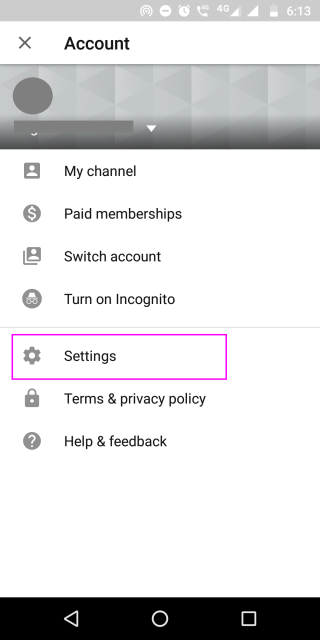
- Now, tap on “Autoplay” option and turn of the toggle button next to the “Autoplay next video” option.

- If you are using web version of YouTube, you may simply turn off the autoplay toggle from the “Up Next” section.
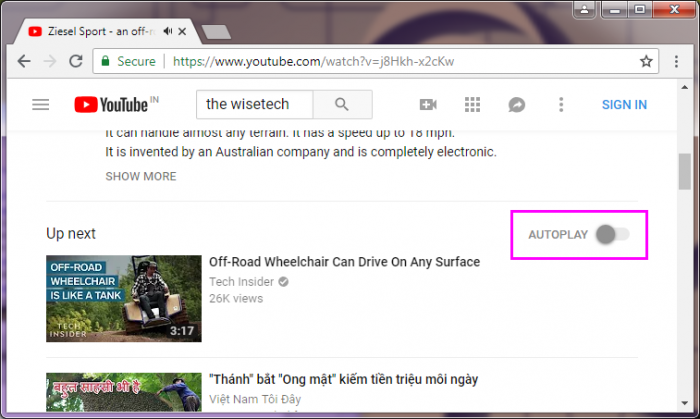
This is how you may easily turn off “Auto Play” feature on your Smartphone. After disabling this option, YouTube will no longer play the next video from the queue automatically.







What other's say