How to enable or disable your phone contacts uploading with Facebook
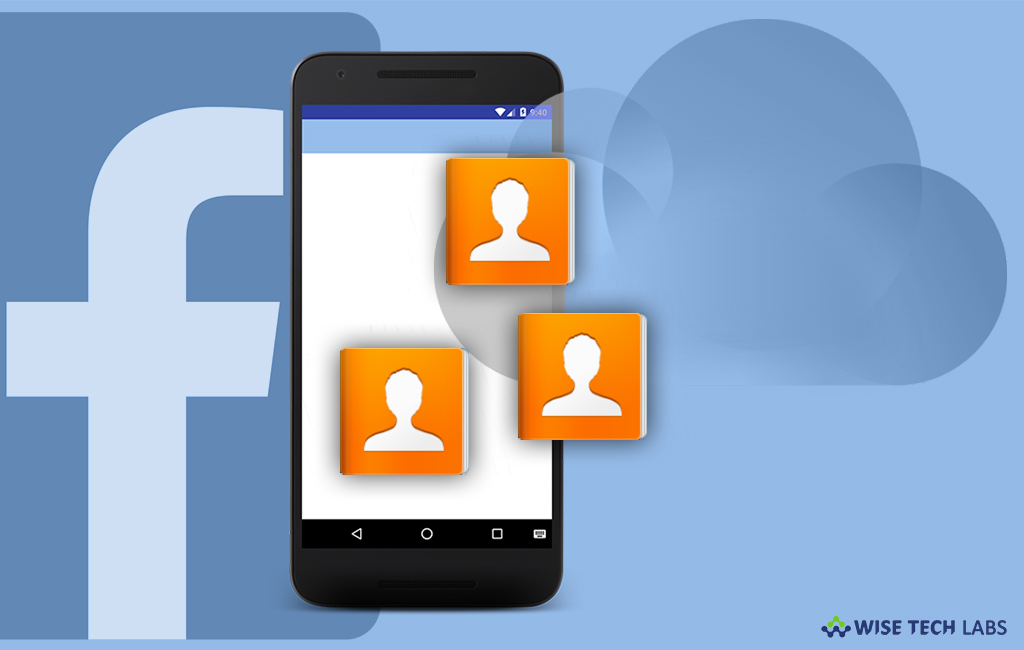
When you install the Facebook app on your Android phone or iPhone, it prompts to synchronize the app with your contacts. You may enable synchronization and stay connected to all of your friends. After enabling this feature, your profile gets visible to all your phone contacts, even if you don’t want to get available for some of them. You may disable contact uploading feature to de-sync your phone contacts and phonebook from your Facebook account when you plan to deactivate or permanently delete your account or create a new Facebook profile for your business or personal use. Let’s learn how to manage your phone contact uploading with your Facebook account.
To enable/disable continuous contact upload feature in the Facebook app
Facebook uploads your contacts from your phone if continuous contact upload feature is enabled. To stop your contacts uploading you may disable this option by following the below given steps:
For Android Users:
- Launch Facebook app on your phone.
- Login with your Username and password.
- At News Feed page, tap the “More” button (icon with three horizontal lines) on the top-right corner.
- Tap Settings & Privacy> Settings.
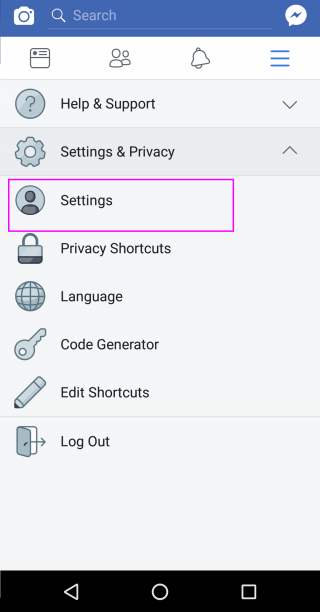
- Scroll down until you get “Media& Contacts” option and then tap on it.

- Turn off “Continuous contact upload” by disabling toggle button.

For iPhone or iPad Users:
- Launch Facebook app on your phone.
- Login with your Username and password.
- At News Feed page, tap the “More” button on the bottom-right corner.
- Tap Settings > Account Settings > General.

- Tap “Upload contacts” to turn this feature on or off.

To enable/disable continuous contact upload feature in the Facebook Lite
You may also turn on or off continuous contact upload feature in Facebook Lite, follow the below given steps to do that:
- Launch Facebook Lite on your Phone
- Enter you Facebook account’s username and password.
- Tap on the “More” button appears like an icon with three horizontal lines.
- Tap “Settings.”
- Turn on or off “Continuous contact upload.”







What other's say