How to browse in Incognito Mode in Google Chrome
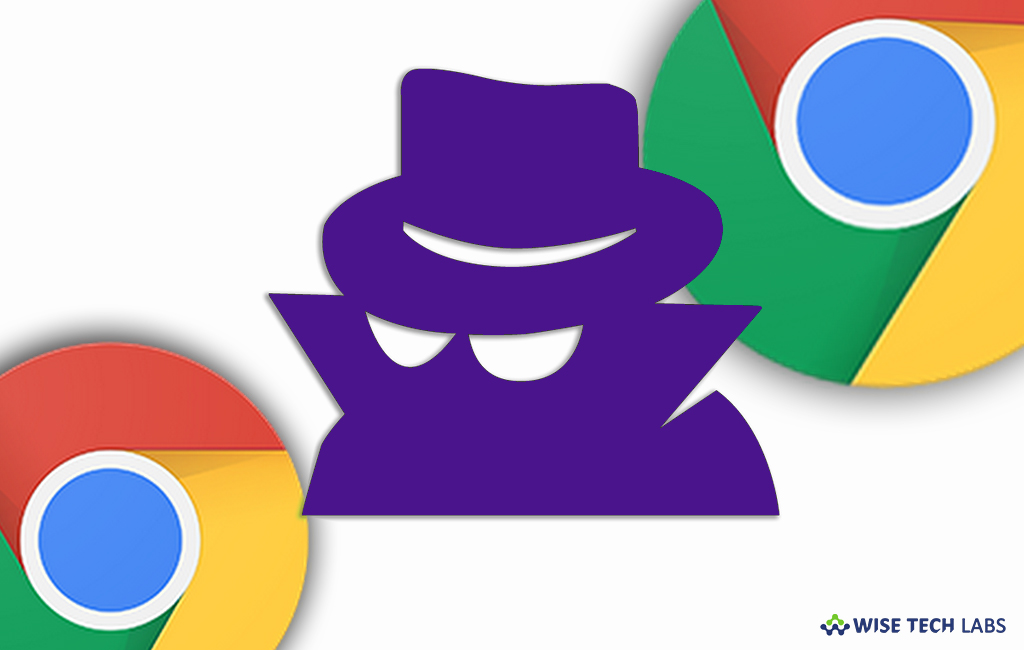
In this hi tech era, we are performing all our tasks over the internet and while doing that, privacy is always the biggest concern. Most of the websites are not secure they can trace your sensitive or confidential information using browser cookies. However, there are many tools, apps, extensions and plugins available to add you in browsing the web anonymously; modern browsers have built-in security tools and settings. Chrome is one of the highly used browsers, if you are using Chrome on your computer or Smartphone, you may browse in “Incognito Mode” to prevent your credential data from being traced. Incognito mode in Chrome takes you to a new window where you can browse the internet without Chrome saving the sites you visit. Let’s learn how to browse in incognito mode in Chrome.
How to browse in private mode on your PC or Mac?
If you are using Google Chrome on your PC or Mac, you may browse in incognito mode by following the below given steps:
- On your PC or Mac, open “Chrome.”
- At the top right of the screen, click More > New Incognito Window.
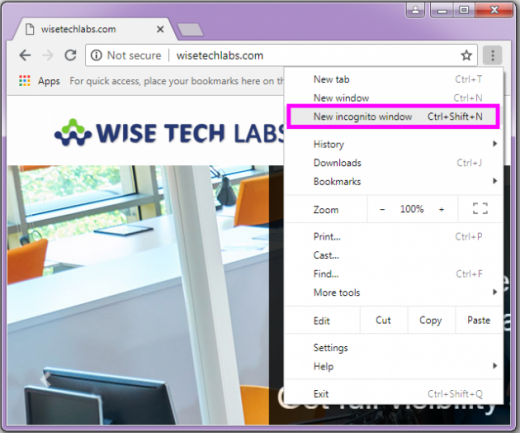
- A new window appears. Check for the Incognito icon in the top left corner of the screen.
![]()
You may easily switch from incognito mode to regular mode by just closing the incognito mode window on your computer.
How to browse in private mode on your Android device?
If you are using Chrome on your Android device and want to browse in private mode, you may easily do it by following the below given steps:
- On your Android device, open the “Chrome” app.
- To the right of the address bar, tap More > New Incognito tab.
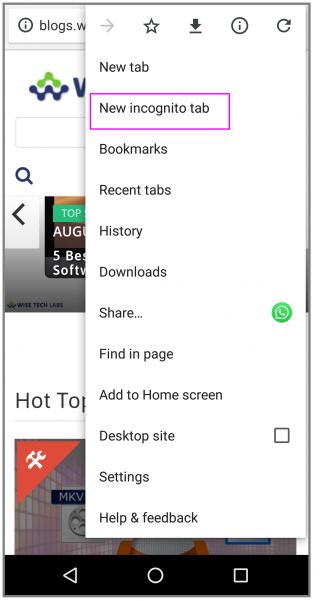
- A new window appears. Check for the Incognito icon in the top left corner of the screen.
If you want to close the incognito mode, you may easily switch back to normal mode by just closing the Incognito screen.
How to browse in private mode on your iPhone or iPad?
However, many of the iPhone or iPad users use Safari browser but if you are also using Chrome, you may browse in private mode by following the below given steps:
- On your iPhone or iPad, open the “Chrome” app.
- On the top right corner, tap More >New Incognito Tab. A new window displays.
- To confirm if you are in Incognito mode on your iPhone, at the top, tap the address bar. On the left, you can see the Incognito icon.
Moreover, there are some rules that you should follow to prevent your confidential data from being tracked by others while browsing. Follow the below given instructions:
- Make sure you browse websites using SSL/TSL encryption.
- Do not install or enable any browser plugins.
- Do not open your downloaded documents with browser when you are online.
- Use a Firewall to prevent your computer data against hackers.
- Do not click on random video or advertisement links that flash on your Chrome browser.
- Always use strong passwords.
This is how you may browse in incognito mode in Chrome on your PC, Android or iPhone. Also keep all the above given instructions for safe and private browsing .
Now read: How to enable and disable Chrome Extensions in Incognito Mode







What other's say