How to turn sync on or off in Chrome browser
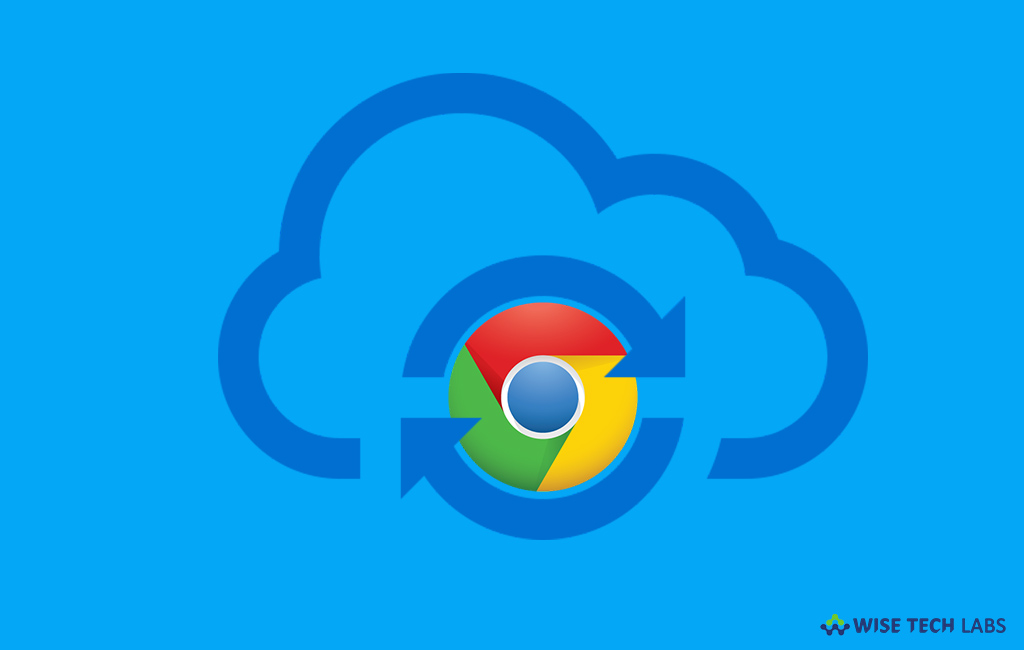
If you saved your browser information to your Gmail Account and want to access from other device, you may easily do it by signing to chrome and enabling sync option. After syncing, you may see and update your synced info on all your devices such as bookmarks, history, passwords and other settings. Moreover, you will be signed in to Gmail automatically, YouTube, Search and other Google services. In case, you will change your device, you may get all your information back. Here, we will provide you some easy steps to turn sync on or off in your Chrome browser.
How to sign in and turn on sync in Chrome?
In order to enable sync, you need to sign in to Google account, follow the below given steps to do that.
- On your PC or Mac, open Chrome.
- At the top right corner of the screen, click “People.”

- Click “Sign in” and then sign in with your Google Account.
- Click “Ok, Got It” to turn on sync.

If your Google account is already signed in, you need follow the below given steps
- On your PC or Mac, open Chrome.
- At the top right corner of the screen, click “People.”
- Click “Sync as [your name].” If you are using another account, you need to select “Sync to another account.”
- Click “Ok, Got It” to turn on sync.
How to turn off sync in Chrome?
In case you disable the sync, you can still see all your bookmarks, history, passwords and other settings but if you make any changes, they will not be synced to your Google Account and your other devices. If you want to turn off sync, you may do it by following below given steps:
- On your PC or Mac, open Chrome.
- At the top right corner of the screen, click More > Settings.
- Under “People,” click “Turn off” and then click “Continue.”

If you want to remove your account from other devices, you may do it remotely by following the below given steps:
- On your PC or Mac, open Chrome.
- Open your Google Account to manage apps with access to your account.
- Under “Google apps” section, click Google Chrome> Remove access.
By following above given instructions, you may easily turn on or off sync in Chrome and access saved info on your other device. Moreover, you may also remove account access remotely using any computer or device.
Now read: How to enable or disable automatic forwarding in your Gmail account







What other's say