How to find, add or hide Google contacts in Map on Android device
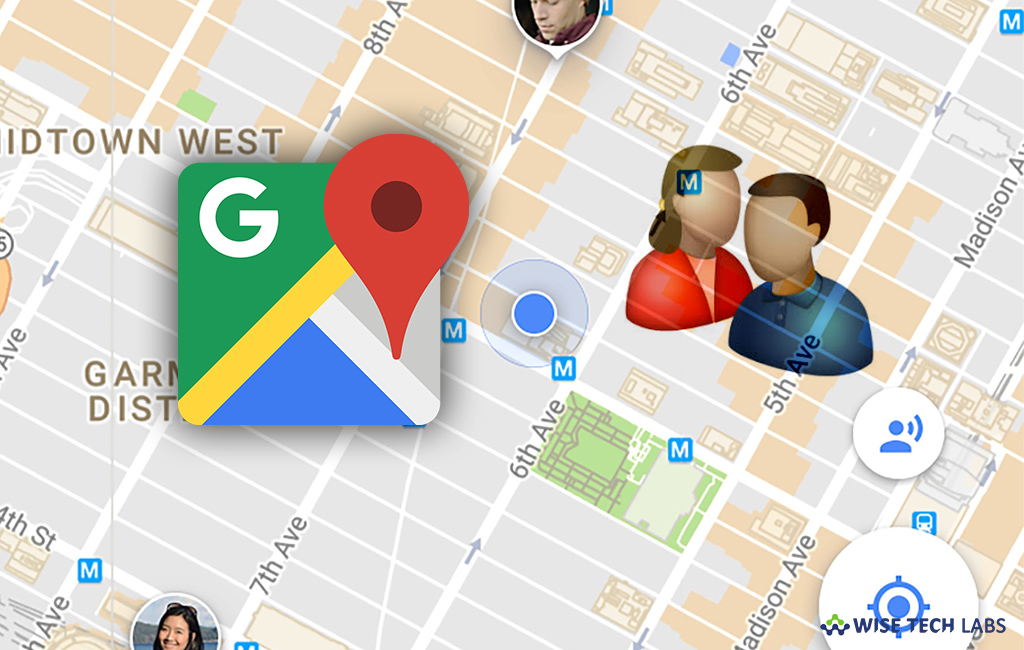
If you saved address for contacts stored on your Google account, you may find their addresses on Map by entering their name. Moreover, if you will enter any address, you may see any contacts matching that address. If you are using Android device and want to find, add or hide specific Google contact, here we will provide you a step by step guide to do that.
How to find Google contacts in Google Maps?
You may find Google contacts on maps by following the below given steps:
- On your Android device, launch the Google Maps app and sign in to your Google Account.
- Search for a contact’s name or address. Similar contacts will appear in the suggestions.
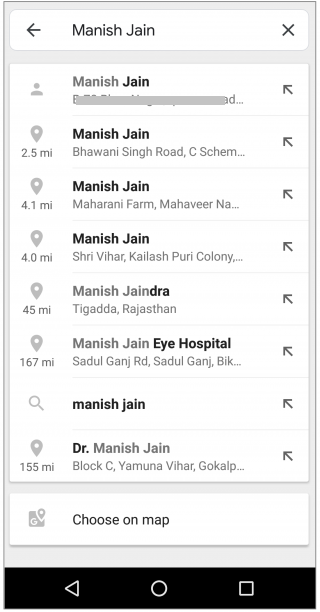
- Select the name or address to see your contact on map.
- Tap the bottom of the screen to see contact details.
How to add an address for a Google Contact?
If you want to add an address for any contact on Google Maps, you may do it by following the below given steps:
- On your Android device, open the Google Maps app and then search for an address.
- At the bottom of the screen, tap the address and then tap “Label.”
- Enter the name that you have in your Google Contacts list.
- Tap “Create contact” to create a new contact.
- Select any one from the following options:
- Add home: To add the address as your contact’s home address.
- Add work: To add the address as your contact’s work address.
- Add other address: To create a new label for your contact’s address like “Vacation house.”
How to hide or delete a Google contact address in map?
If you want to hide or delete address for any Google contact, you may easily do it by following below given steps:
- On your Android device, open the Google Maps app and then select Menu > Your places Labeled.
- Next to your Google contact, tap “Three vertical dots.”

- If you want to hide a contact from showing up on Google Maps, select Hide contact in Maps> Hide.
- If you want to delete an address for your Google contact, select Remove contact address> Remove.
- If you want to hide all of your Google Contacts addresses on the map, open the Google Maps app tap Menu>Settings >Personal content and then disable the switch next to the “Google Contacts.”
Now read: How to disable Google Maps annoying notification popups







What other's say