How to customize action buttons next to address bar in Microsoft Edge
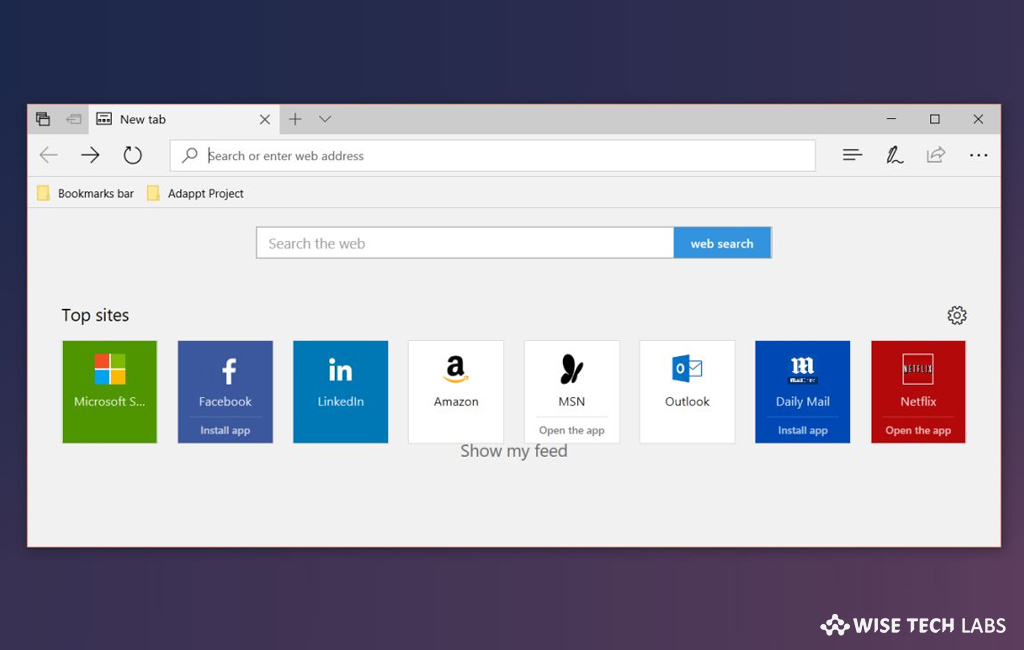
How to manage action buttons next to address bar in Microsoft Edge?
With Windows10 2018 update, Microsoft includes many new advanced features and enhances existing ones. Microsoft Edge is one of the most known features of the Windows 10. Now, you may add or remove action buttons next to the address bar of Microsoft Edge which means that you no longer have to put up with the “Add notes” button if you don’t use Windows Ink on your system and you may easily add shortcuts for faster access to other features such as history and downloads. If you are a windows 10 user and want to add or remove action buttons in Microsoft Edge, here we will provide you some easy steps to do that.
By following the below given steps you may easily manage action buttons next to address bar in Microsoft Edge.
- On your Windows 10 PC, open “Microsoft Edge.”
- On the top right corner of the screen, click on the “Settings and more”menu button.
- Choose the “Show in toolbar” sub-menu.
- Now, click the action button that you wish to add or remove from the toolbar.

- After completing the above given steps, if you want to manage additional action buttons in the toolbar, you may repeat the steps to do add more action buttons.
- Moreover, you may remove a button for an extension from the toolbar by right-clicking the button and selecting the “Show next to address bar.”
Now read: How to turn on Typing insights on Windows 10 October 2018 update







What other's say