How to disable or enable Junk Mail Filter in Apple Mail on your Mac
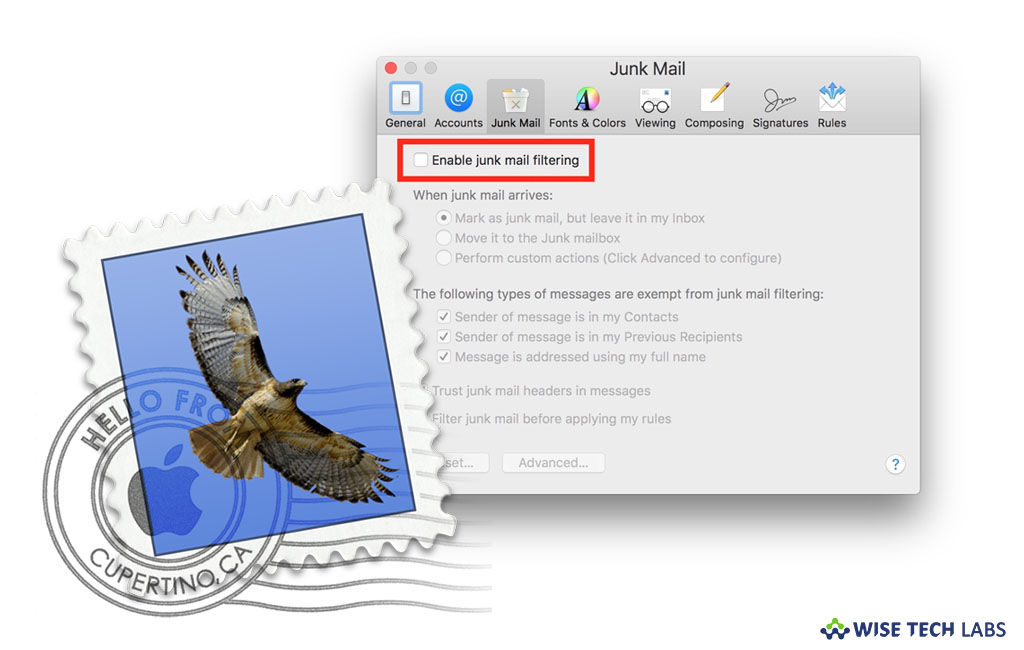
Apple Mail has many user friendly features including “Junk Mail Filter.” By enabling this feature, you may filter out unwanted mails from Apple Mail. However, it works fine but sometimes it wrongly marks email as junk. To avoid this situation, you may disable Junk Mail filter in Apple Mail on your Mac. Once it is disabled, the spam emails will not be marked as junk and you can see all the mails in your inbox. Here we will provide you some easy instructions to disable Junk Mail Filter on your Mac.
How to disable Junk Mail Filter on your Mac?
By following the below given steps, you may turn off Junk Mail Filter in Apple Mail on your Mac.
- On your Mac, launch “Mail app” and select the “Mail menu.”
- Next, click on “Preferences” and select the “Junk Mail” tab.

- Now, uncheck the box for “Enable junk mail filtering” and then quit Preferences.

- Now, you may open junk inbox and remove or move mails from junk folder as per your need.
How to enable Junk Mail Filter on your Mac?
In case you want to enable Junk Mail Filter, you may re enable it by following the below given steps:
- On your Mac, launch “Mail app” and select the “Mail menu.”
- Next, click on “Preferences” and select the “Junk Mail” tab.
- Now, check the box for “Enable junk mail filtering” and then quit Preferences.
Now read: How to configure your Gmail account to Apple Mail







What other's say