How to use calendar, notes, task lists and more in your Gmail account
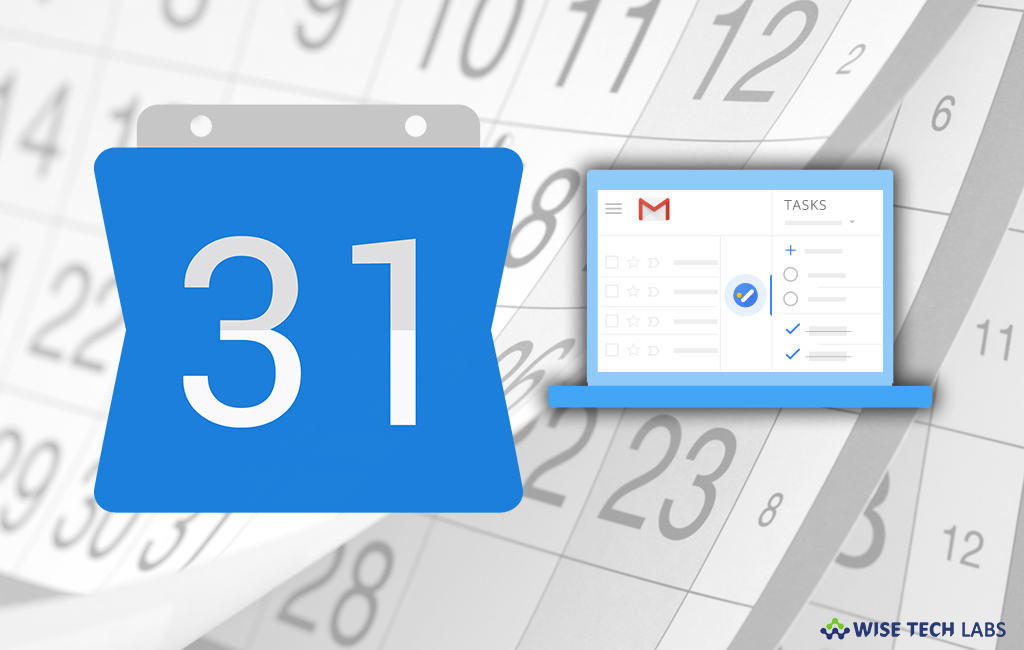
How to use Google Products side by side?
Gmail is the most widely used emailing platform worldwide. Google updated Gmail to add new features or enhance to existing ones. With the most recent updates, Google allow you access or customize your emails easily. Moreover, you may use Google products, like Gmail, Calendar, Notes, Task Lists and other G-Suite applications in the same window on PC. By accessing Google products side by side, you may keep track of important info without leaving the tab. This new update is really helpful when you need some information while composing an email. Here, we will provide you some easy steps to use those really useful apps in Gmail on your PC.
By following the below given steps, you may use calendar, notes, task list and more in your Gmail account.
- Open Gmail on your computer.
- Now, check the panel if it showing app icons on the in the right side. If it’s not visible, you will see “Show side panel” on the bottom righter corner of the screen.
- In the right side, you may click on the Calendar, Keep Notes, Tasks and other apps to access them in the same window.

- Calendar: Check your schedule and add or edit events in Gmail.
- Keep: Create a note or list.
- Tasks: Add to-do items and deadlines in Gmail.
- Moreover, you may also add more add-ons by clicking on the “+” icon below the app icons, doing so will redirect you to G suite market. You may download other add-ons from there as well.
- At last, close the right sidebar by clicking “Close” button on the top right corner of the screen.
This is how you may access many Google products side by side. For example, while using Gmail, you may also create calendar event, notes and task and use them in your email, presentation or document.
Now read: How to change profile picture in your Gmail account







What other's say