How to stop an iOS software update that is already in progress
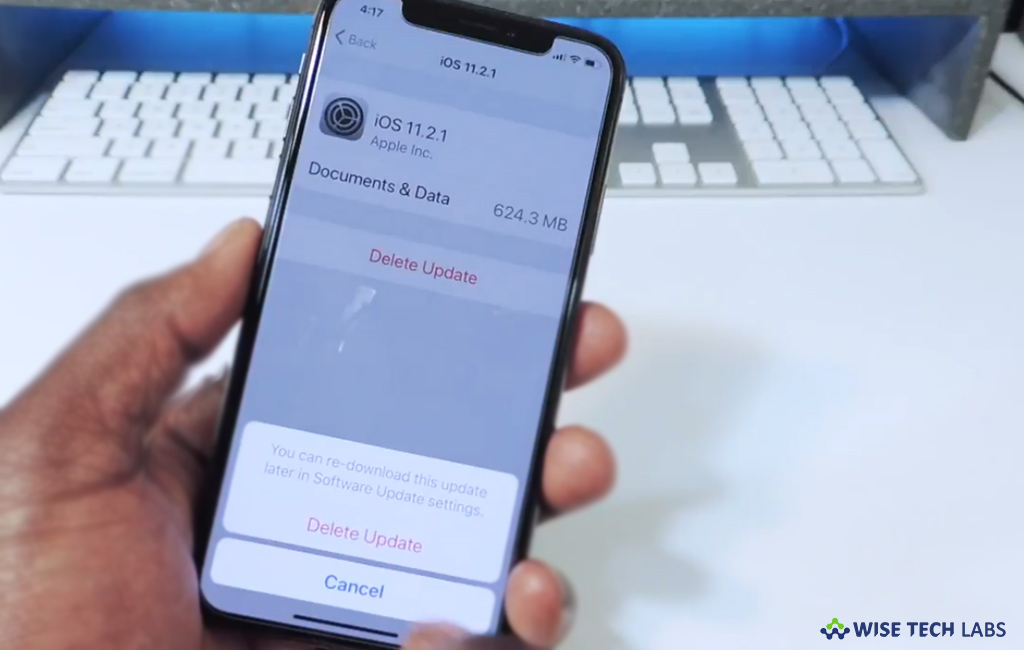
How to cancel the software update that has already started downloading?
Most of us keep automatic update feature enabled to keep our device up to date. But it is not necessary that every update is always compatible with your device. If you don’t want to update on your iPhone or iPad but the update is already started downloading, you may easily stop or cancel it from being downloaded or installed. Here we will provide you some easy instructions to do that.
By following the below given steps, you may cancel the software update that is already in progress on your device.
- On your iPhone or iPad, swipe up (iPhone 8 or earlier) or down (iPhone X or later) to bring up Control Center and then enable Airplane mode.
- Launch the “Settings” app and select “General” from the “Settings” menu.
- Select iPhone Storage from the General menu then tap to select your software update from the list of items available on your device.
- Now, tap the large “Delete Update button” and then tap “Delete Update” again to confirm deletion of the software update from your device.

- After that, you will be notified that the “Software Update Failed”, tap “Close” to dismiss the alert.

- After following the above given steps, you disable the airplane mode and install the update at a later date.
This is how you may easily stop the iOS software update that is already in progress. Additionally, if the software is updated automatically, you may also remove it from your device by following the below given steps:
- On your iPhone or iPad, open “Settings” and select General > Storage & iCloud Storage.
- Now, tap “Manage Storage.”
- Search the iOS update. It is mentioned there with iOS then followed by numbers.
- Tap “Delete Update” and again in the alert window that appears.
Now read: How to update iOS version on your iPhone or iPad







What other's say