How to Use Sharing Suggestions in Photos
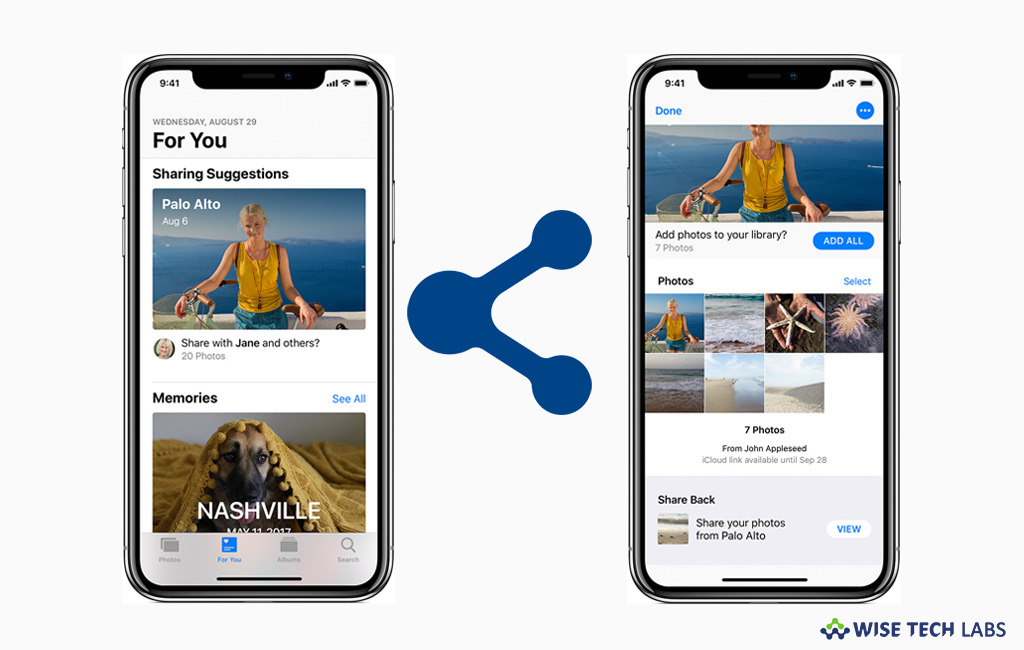
How to share photos with sharing suggestions?
In Photos app, Apple added a For You tab that suggests shareable moments from your library that you may send to your friends or family members. And your friends or family members are using iOS 12 device, they can share back photos from the same event to complete the collection. By using sharing suggestions, you may create collections automatically using photos and videos taken around the same time and place. Moreover, you may collaborate photo sharing or limit who can see your shared photos. Let’s learn how to use sharing suggestions in Photos app.
If you want to share photos with sharing suggestions, you may easily do it by following the below given steps:
- First of all, enable iCloud Photos on your iOS device and then launch the Photos app.
- Select the “For You” tab and look for Sharing Suggestions.
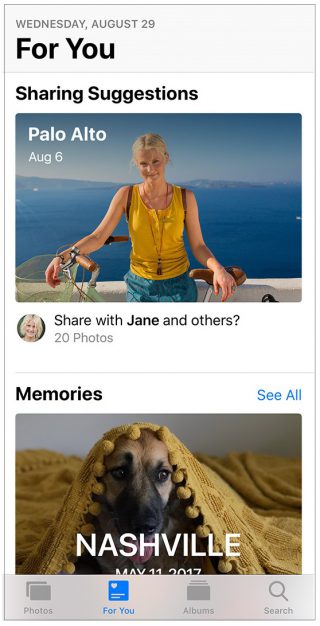
- Now, you may swipe left to browse all the suggested collections and then tap the collection you want to share.
- Tap “Next” to share everything or tap “Select” and then deselect the items that you want to exclude.
- Select people to share with. If Photos recognizes people pictured, their names appear automatically. Deselect anyone you want to exclude.
- Tap “Add People” to select more friends.
- Now, tap the “Share” in Messages button, doing so will show a messages window that shows the recipients and a preview of the message that they’ll receive.
- Add a comment if want any then tap the “Send” button.
- Similarly, you may send photos from your library, all you need to do is just select the Photos tab and then tap the title of a moment.
- Tap the “More” button, select “Share Photos” and then follow the above then above instructions to send the photos.
Moreover, your friends may use share back to complete the collection of same event. They may see a Share Back section below the collection that you sent. When they tap View, doing so will show photos from the same event, your friends may select which items to share back and then tap “Share” to send you those selected photos.
Now read: How to save all photos or videos in text messages for your iPhone or iPad







What other's say