How to disable “Upgrade to MacOS Mojave” Notification Banners on Mac
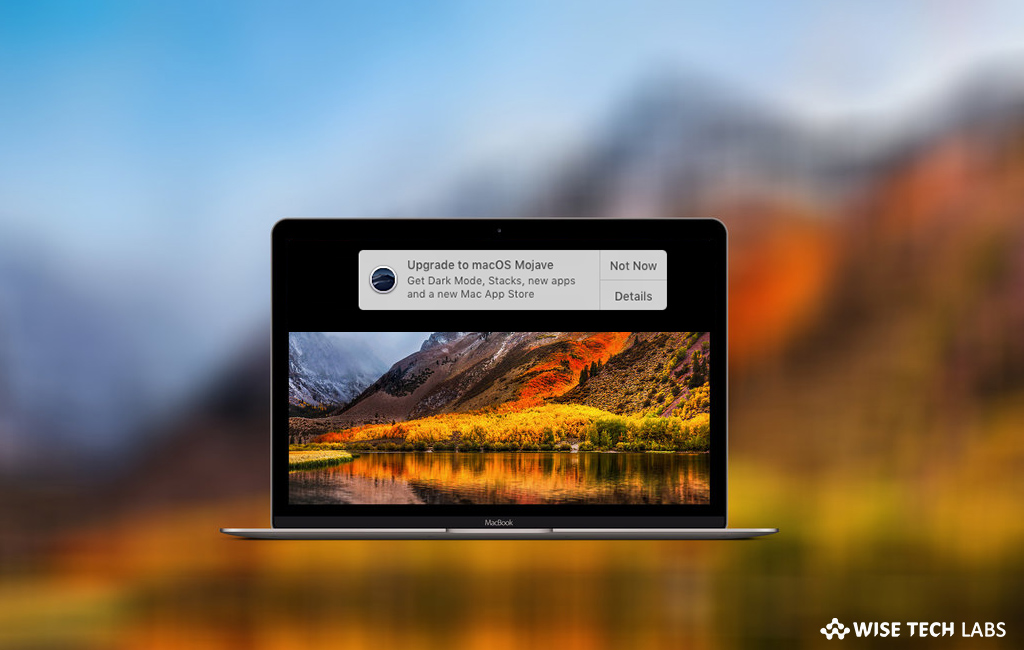
How to stop Upgrade to MacOS Mojave notification banners on your Mac?
If your system is not yet updated to MacOS Mojave, you might be getting a notification banner that comes up frequently in your Mac running earlier version of macOS. If you are happy with the current version and don’t want to upgrade your Mac to Mojave, you may disable “Upgrade to MacOS Mojave” notification banners in your Mac.
There can be many reasons behind avoiding the upgrade such as you are waiting for a future software update release, you are happy with the functionality of current macOS version or something on the Mac is not compatible on Mojave. In such a case, you may stop these annoying notification banners from displaying on your system. However, this banner contains Not Now button but clicking this button will hide the “Upgrade to macOS Mojave” alert in that process along with all other notifications. If you are wondering for the other way to hide this notification on your Mac, here we will provide you some easy instructions to do that.
Follow the below given steps to stop “Upgrade to MacOS Mojave” Notification Banners on your Mac:
Before proceeding, don’t forget to back up your system so that you may restore it in case something goes wrong while modifying system file.
- On your Mac, launch Finder and then select Go menu > Go To Folder.
- Enter the below given path and then click “Go.”
/Library/Bundles/
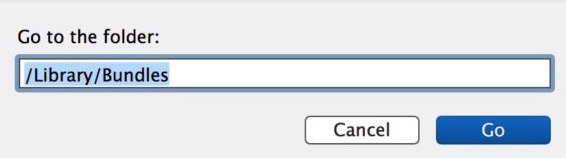
- Now, locate the file named “bundle” and then hold down the Command key as you drag that file to another location. For eaxmple ~/Desktop/ or ~/Documents/, doing so will move the “OSXNotification.bundle” file so that you may restore the macOS upgrade alerts if needed.
- Now, authenticate with an admin login when prompted, this is required because you want to move a system file
- After moving the system file, go to /Library/Bundles/ folder, see “OSXNotification.bundle” file is not there in directory and close that directory in Finder.
- Now, go to Applications > Utilities and launch Terminal to enter the following command and hit enter.
softwareupdate --ignore macOSInstallerNotification_GM

- Finally, exit the Terminal
This is how you may easily stop “Upgrade to MacOS Mojave” Notification Banners from displaying on your Mac. In case you want to get these notification banners again, you’ll need to move the “OSXNotification.bundle” file back into /Library/Bundles/ and then reset the ignored softwareupdate list using command line.
Now read: How to upgrade your Mac to macOS Mojave







What other's say