How to add or remove email account in Mail on your Mac
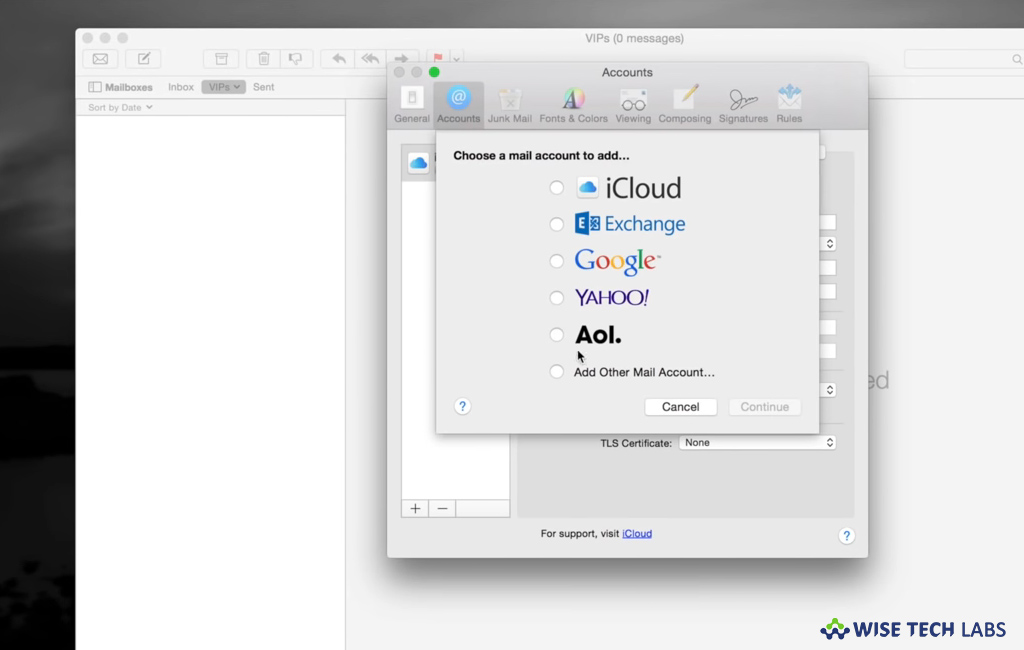
On your Mac, Mail app supports multiple accounts to send, receive and manage email for all of your email accounts in one location. All you need to do is just add the accounts like iCloud, Exchange, Google, school, work or other that you want to use in Mail. If you are wondering how to add or remove email accounts in Mail on your Mac, here we will provide you some easy steps to do that.
How to add email account in Mail on your Mac?
You may easily add email account in Mail on your Mac, follow the below given steps:
- Launch the Mail app on your Mac; it may ask you to add an account.
- Select an account type, if you don’t see your type, select “Other Mail Account” and then enter your account information.

- If the email account is already added, you may still add more email accounts.
- In Mail, select Mail > Add Account, select an account type and then enter your account information. Make sure the Mail checkbox is selected for the added account.
- If you are using an account on your Mac with other apps, you may also use that account with Mail.
- In Mail, Select Mail > Accounts to open Internet Accounts preferences.
- Now, select the account on the left and then select the Mail checkbox on the right side pane.
How to remove email account in Mail on your Mac?
If you want remove the email account to delete account’s messages from your Mac, follow these steps:
- Launch the Mail app on your Mac.
- Select Mail > Preferences and then click “Accounts.”
- Select an account and then click the “Remove button.”

Note: If the account is used by other apps on your Mac, you are prompted to remove the account in Internet Accounts System Preferences. Click the button to open Internet Accounts and then uncheck the Mail box for the account. If you want to stop using the account in all apps, make sure the account is selected and then click on the Remove button.
Now read: How to change default web browser and email app on your Mac
If you are looking for a Mac Maintenance Application, Check out Wise Mac Care. Wise Mac Care is your one-stop Mac maintenance application that can remove several types of junk files and can optimize Mac’s hard drive to boost your Mac to the peak performance for FREE. Wise Mac Care will also help protect your privacy and safeguard your activities from prying eyes.







What other's say