How to use a shared folder with Time Machine on Mac
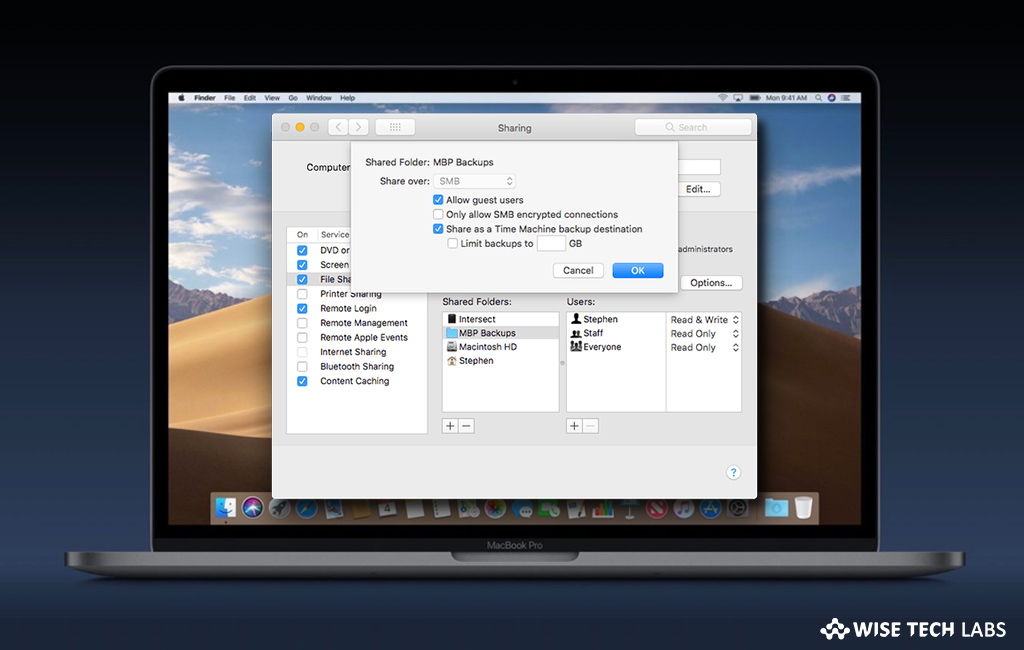
How to use Time Machine backups with multiple Macs?
Apple‘s Time Machine is the most simple way to back up and restore data on Mac. If you want to share your backup drive using Personal File Sharing on Mac, you may easily do it by using a shared folder with Time Machine. You may use a Mac on your network as a Time Machine backup destination by setting up a shared folder. After configuring the shared folder, other Mac computers connected to the same network can use the same drive with Time Machine. Let’s learn how to use a shared folder with Time Machine on your Mac.
You may easily share your back drive with other Mac computer using a shared folder with Time Machine. Follow these steps:
- On your Mac, select Apple menu> System Preferences and then click “Sharing.”

- Now, check the box to enable “File Sharing.”
- Click “Options”, make sure “Share files and folders using SMB” is checked and then click “Done.”

- Now, click on the “Add button” at the bottom of the Shared Folders list.
- Find the folder you want to use for sharing and then click “Add.”
- Now, control-click the name of the folder and select “Advanced Options.”
- If present, click the “Share over” pop-up menu and then select SMB.
- Select “Share as a Time Machine backup destination” in the popup menu.

- If required, select “Limit backups to” and then enter a size.
- Finally, click “OK” to save the changes.
This is how you may use a shared folder with Time Machine on your Mac and start sharing backup drives with other Macs
Now read: How to recover files using Time Machine and Spotlight on Mac
If you are looking for a Mac Maintenance Application, Check out Wise Mac Care. Wise Mac Care is your one-stop Mac maintenance application that can remove several types of junk files and can optimize Mac’s hard drive to boost your Mac to the peak performance for FREE. Wise Mac Care will also help protect your privacy and safeguard your activities from prying eyes.







What other's say