How to change or remove your Apple ID payment information from your computer
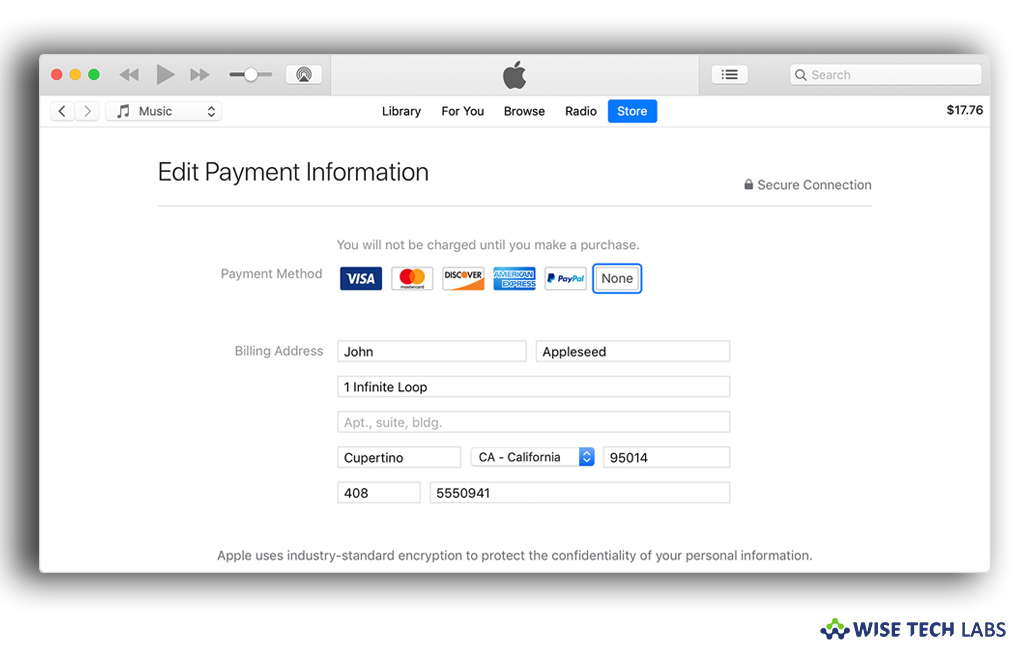
If you added your payment information to your Apple ID that you use to access Apple services like the App Store, iTunes Store, iCloud, iMessage, the Apple Online Store, FaceTime, and more. But now you want to remove your Apple ID payment information to prevent it from unauthorized usage. Here we will provide you a short user guide that will help you to modify or remove your Apple ID payment information in iTunes, on the web, in System Preferences (Mac) or using iCloud for Windows.
How to modify or remove your Apple ID payment information using iTunes?
Follow the below given steps to change or remove Apple ID payment information using iTunes:
- Select Account > View My Account from the menu bar at the top of your computer screen or at the top of the iTunes window.
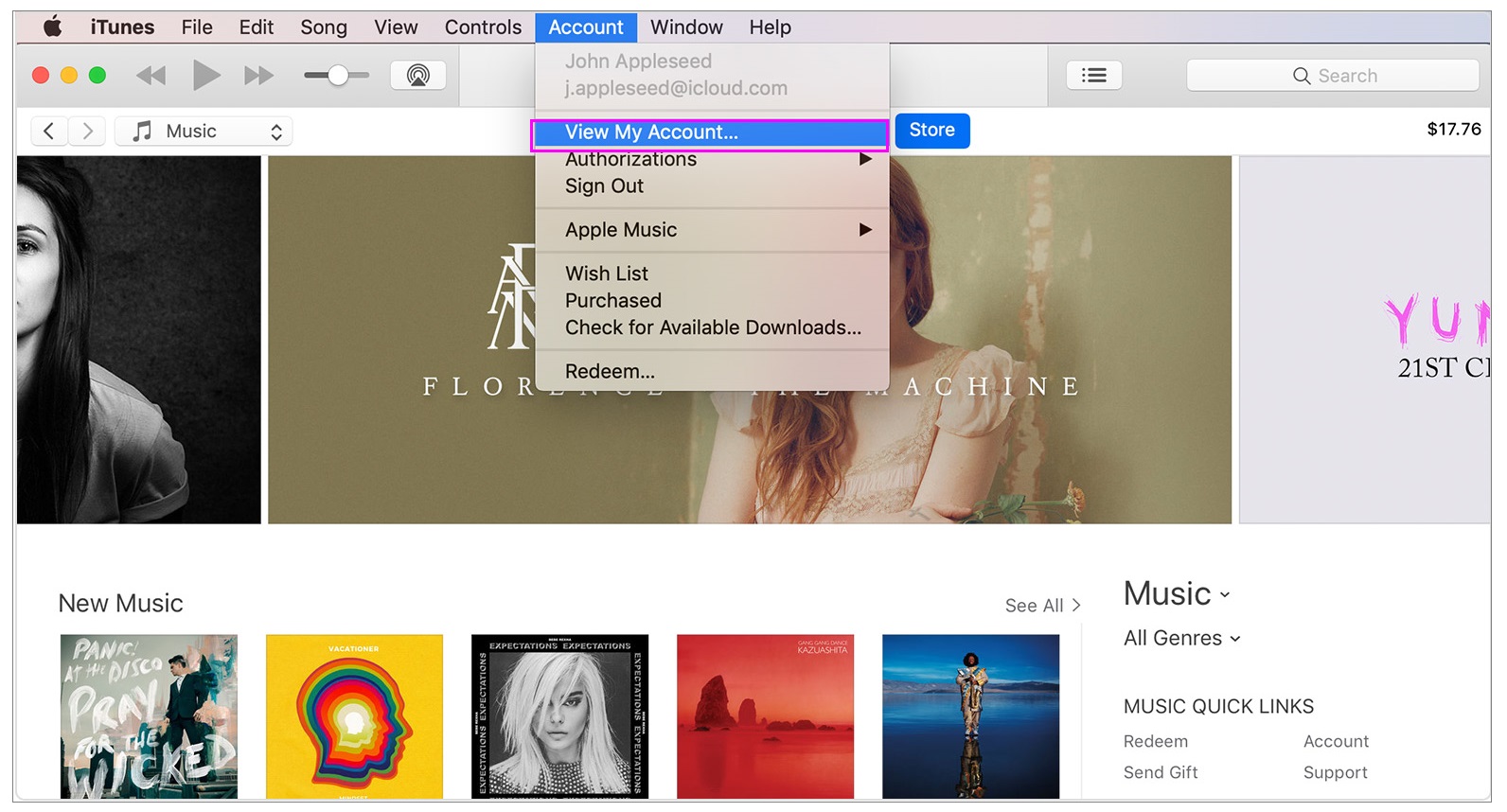
- Sign in with your Apple ID, when asked.
- Now, click “Edit” to the right of “Payment Type” on the Account Information page. Here, you can see which payment methods the iTunes Store accepts in the Payment Method section.
Note: If purchase sharing is turned on in Family Sharing, your payment information can be update by your family organizer.
- If you want to remove the payment method, select “None.” Make sure that your name and billing address exactly match the information on file with your financial institution and then click “Done.”
- In case you change your payment method to a credit or debit card, your bank may hold your account temporary for authorization.
How to modify your Apple ID payment information on the Web?
You may also change or remove your Apple ID payment information from Apple ID account page, follow these steps:
- Visit this link to open the Apple ID account page on your computer.
- Now, Sign in with your Apple ID. Here, you may also be asked to answer security questions.
- Click “Edit” in the “Payment & Shipping” section.
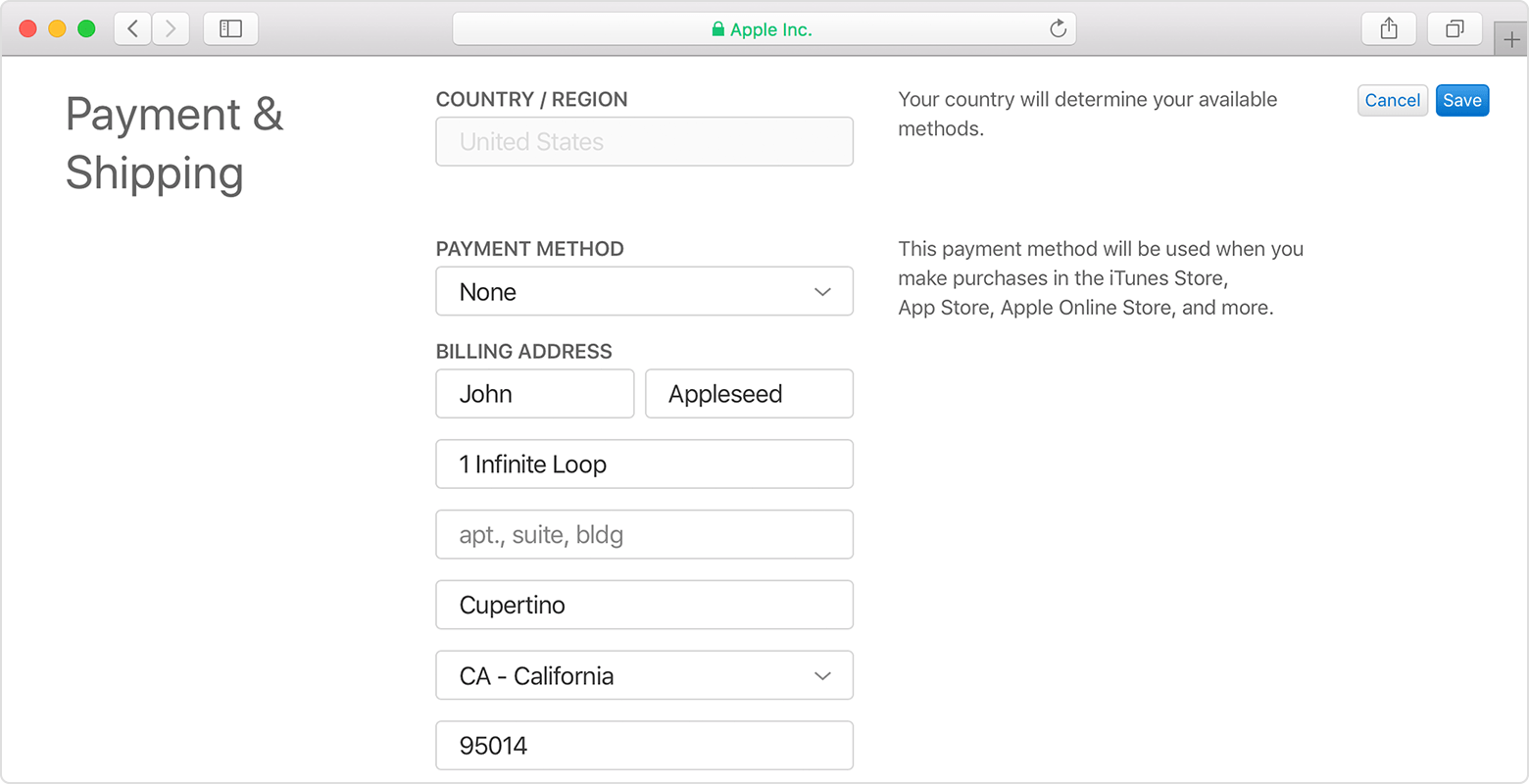
Note: If purchase sharing is turned on in Family Sharing, your payment information can be update by your family organizer.
- Now, change your payment information, also make sure that your name and billing address exactly match the information on file with your financial institution, then click “Save.”
Note: You cannot remove the payment method
How to change your Apple ID payment information from system preferences?
- On your Mac, select Apple menu > System Preferences and then click “iCloud.”
- Click “Account Details.” Here, you may require signing in with your Apple ID.
- Click the Payment tab and then click “Details” to the right of your current payment method.
Note: If purchase sharing is turned on in Family Sharing, your payment information can be update by your family organizer.
- Now, change your payment information, also make sure that your name and billing address exactly match the information on file with your financial institution, then click “Save.”
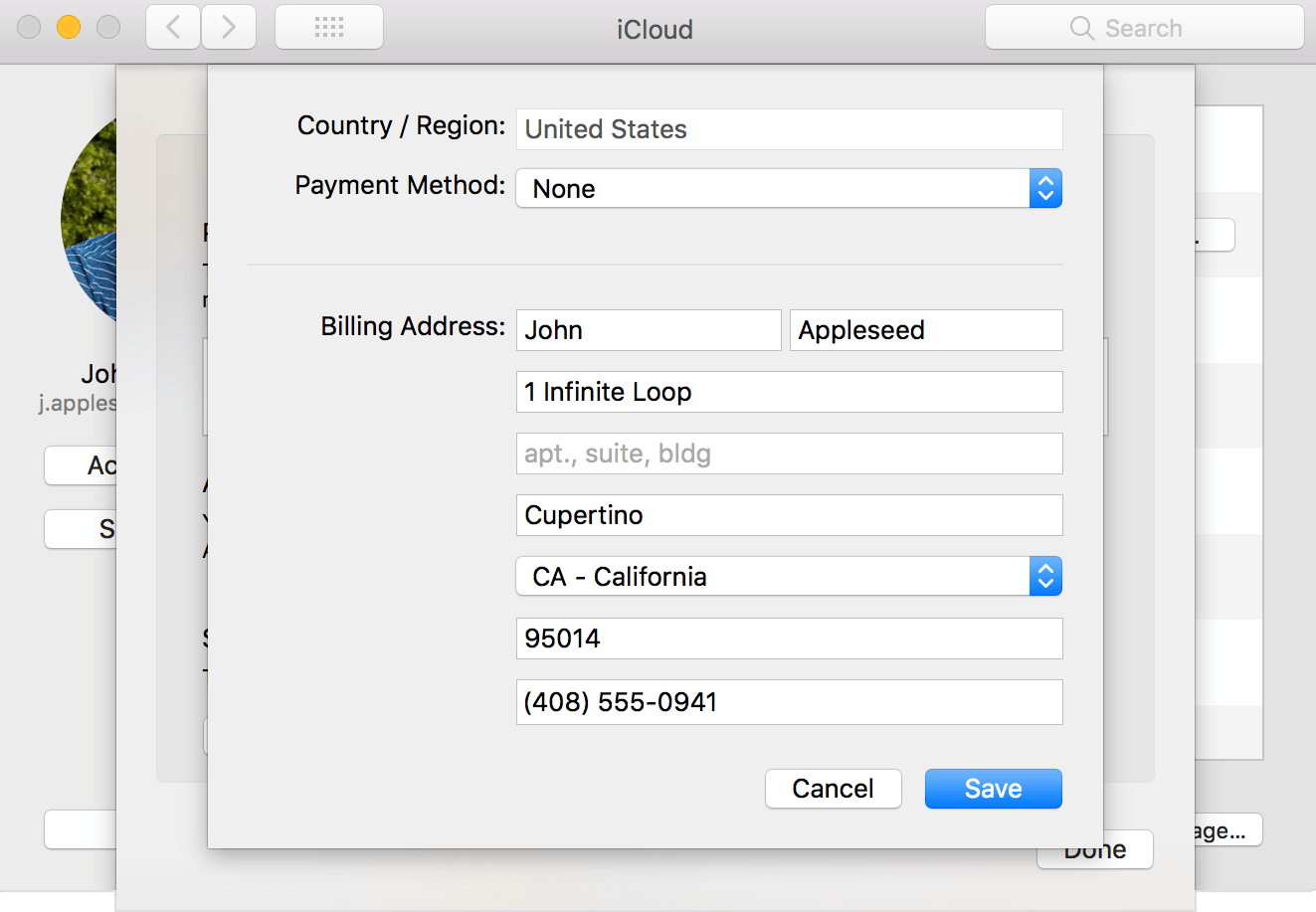
Note: You cannot remove the payment method.
How to change your Apple ID payment information using iCloud for Windows?
You may change your Apple ID payment information by following the below given steps:
- Open “iCloud for Windows” on your PC.
- Select Account details > Manage Apple ID, doing so will open a browser window.
- Sign in with your Apple ID, when you are asked to verify your Apple ID.
- Click “Edit” in the “Payment & Shipping” section.
Note: If purchase sharing is turned on in Family Sharing, your payment information can be update by your family organizer.
- Now, change your payment information, also make sure that your name and billing address exactly match the information on file with your financial institution, then click “Save.”
Note: You cannot remove the payment method.
Now read: How to change or remove your Apple ID payment information using your iOS or Android device







What other's say