How to enable or disable phone number of your iPhone on your Mac, iPad or iPod Touch
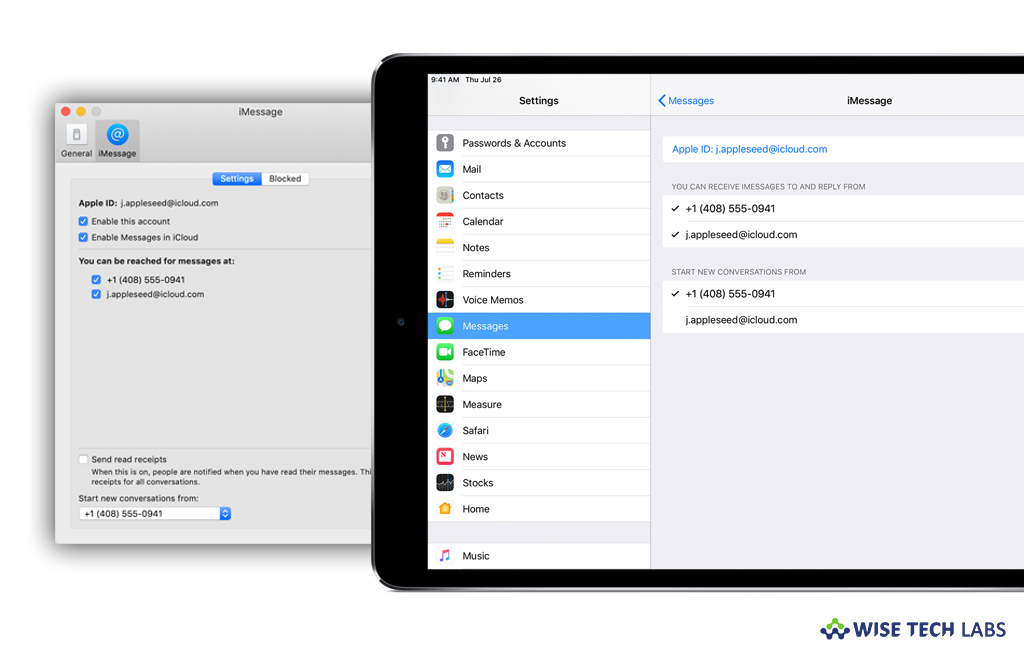
If you have set up phone number of your iPhone to use with Messages and FaceTime on your Mac, iPad, or iPod touch, you may enable or disable it as per your need. When you add your phone number to your Mac or other iOS devices, you start getting phone calls and messages for your iPhone on the added devices, if you don’t want, you may turn off the phone number of your iPhone on your Mac or other iOS devices. Here, we will provide you some easy steps to do that.
How to turn your phone number on or off for your Mac?
After configuring you are your phone number, you may turn it on or off for Messages and FaceTime on your Mac. Follow these steps:
- Open Messages or FaceTime on your Mac. If are prompted, sign in with the Apple ID that you are using with Messages and FaceTime on your iPhone.
- For Messages, go to Messages > Preferences, click “Accounts” and then select your iMessage account.
- For FaceTime, go to FaceTime > Preferences and then click “Settings.”
- Now, follow the below given steps to turn your phone number on or off:
- To enable your phone number, you need to select the phone number and your Apple ID from the list. If your phone number is not there, get help with your settings or contact Apple Support. If you see another number, change your Apple ID password immediately.
- To disable your phone number, you need to deselect it in the list.
- If you want that your recipients can view only your Phone number not Apple ID, select your phone number from the “Start new conversations from” or “Start new calls from” pop-up menu.

How to turn your phone number on or off for your iPad or iPod touch?
If you want to enable or disable your Phone number of your iPhone for Messages or Facetime on iPad or iPod touch, follow these steps:
- For Messages, head to Settings > Messages and make sure that iMessage is enabled. If you are prompted, sign in with the Apple ID you are using with Messages and FaceTime on your iPhone and then select “Send & Receive.”
- For FaceTime, head to Settings > FaceTime. If you are prompted, sign in with the Apple ID that you are using with Messages and FaceTime on your iPhone.
- Now, follow the below steps to turn your phone number on or off:
- To enable your phone number, you need to select it and your Apple ID from the “You can be reached” section. If your phone number is not there, get help with your settings or contact Apple Support. If you see another number, change your Apple ID password immediately.
- To disable your phone number, you need to just uncheck it.

Now read: How to block phone numbers and contacts on your iPhone, iPad, or iPod touch
If you are looking for a Mac Maintenance Application, Check out Wise Mac Care. Wise Mac Care is your one-stop Mac maintenance application that can remove several types of junk files and can optimize Mac’s hard drive to boost your Mac to the peak performance for FREE. Wise Mac Care will also help protect your privacy and safeguard your activities from prying eyes.







What other's say