How to view, save or delete email attachments in Mail on Mac
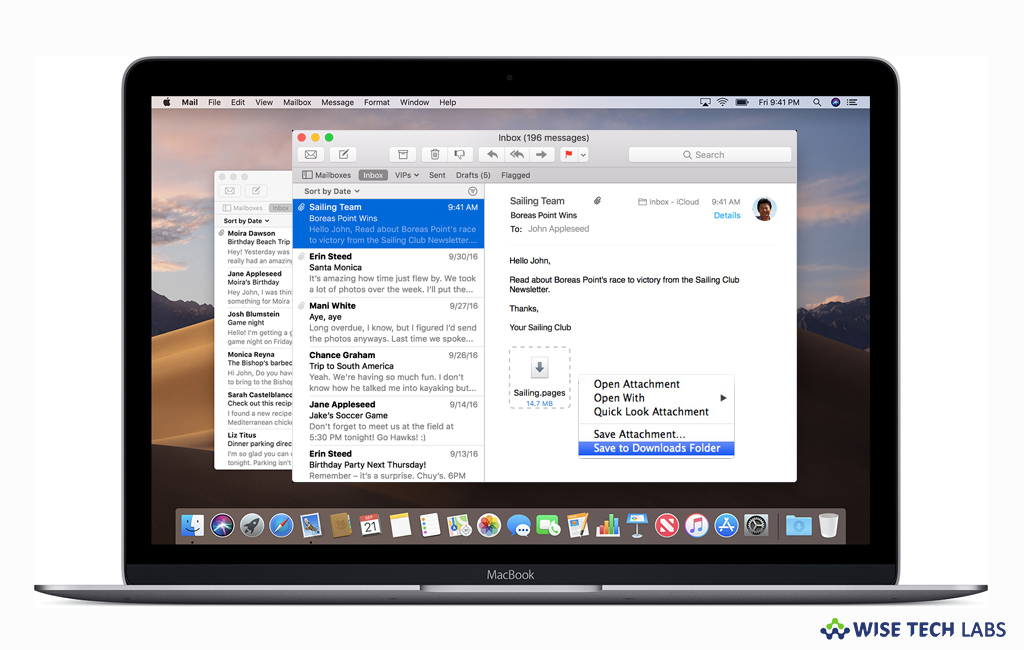
Mail is an email client that comes built in with Mac. If you are new to Mail and wondering how to view, save or delete email attachments in Mail on your Mac, here we will provide various ways to work with attachments in email messages you receive on your Mac.
How to view email attachments in Mail?
You may easily view email attachments in Mail on your Mac by following the below given steps:
- First off, launch the Mail app on your Mac and select a message that has attachments.
- Now, find the Attachment icon next to the sender’s name in the message list.
- When you find the attachment in the message, do any of the following:
- Double-click the attachment to view in an app.
- If you just want to preview an attachment without opening it, select the attachment and then press the Space bar or force click the attachment.
- Some attachments like photos or one-page PDF documents get displayed directly in the message.
- Moreover, if you want to view the attachment as an icon, Control-click it and then select “View as Icon” from the shortcut menu.
![]()
- To display the attachment again, Control-click it and then select “View in Place.”
How to save email attachments in Mail?
If you want to save the email attachment, follow these steps:
- On your Mac, launch the Mail app and move the pointer over the header of a message.
- Click on the Attach button, click the name of an attachment or select “Save All” and select a location.
- You may also select a message and then select File > Save Attachments.

- If you want, you may drag an attachment from the message to the desktop to save it there.
- Usually, email attachments get saved in the Downloads folder on dock. But you may specify a different location by selecting Mail > Preferences, clicking “General” and then selecting a folder.
How to delete email attachments on your Mac?
If your Mac is getting slow, you may delete email attachments which are not important, follow these steps:
- On your Mac, launch the Mail app and select Message > Remove Attachments.
- The message remains in the mailbox and is annotated to show that all attachments were manually removed.
- When you delete a message that has an attachment, the attachment is deleted too. In such a case you may change the setting, select Mail > Preferences, click “General”, click the “Remove unedited downloads” pop-up menu and then select an option. After this, Mail does not remove attachments that you have already saved.

Now read: How to add or remove email account in Mail on your Mac
If you are looking for a Mac Maintenance Application, Check out Wise Mac Care. Wise Mac Care is your one-stop Mac maintenance application that can remove several types of junk files and can optimize Mac’s hard drive to boost your Mac to the peak performance for FREE. Wise Mac Care will also help protect your privacy and safeguard your activities from prying eyes.







What other's say