How to clear and manage cookies in Chrome for Android
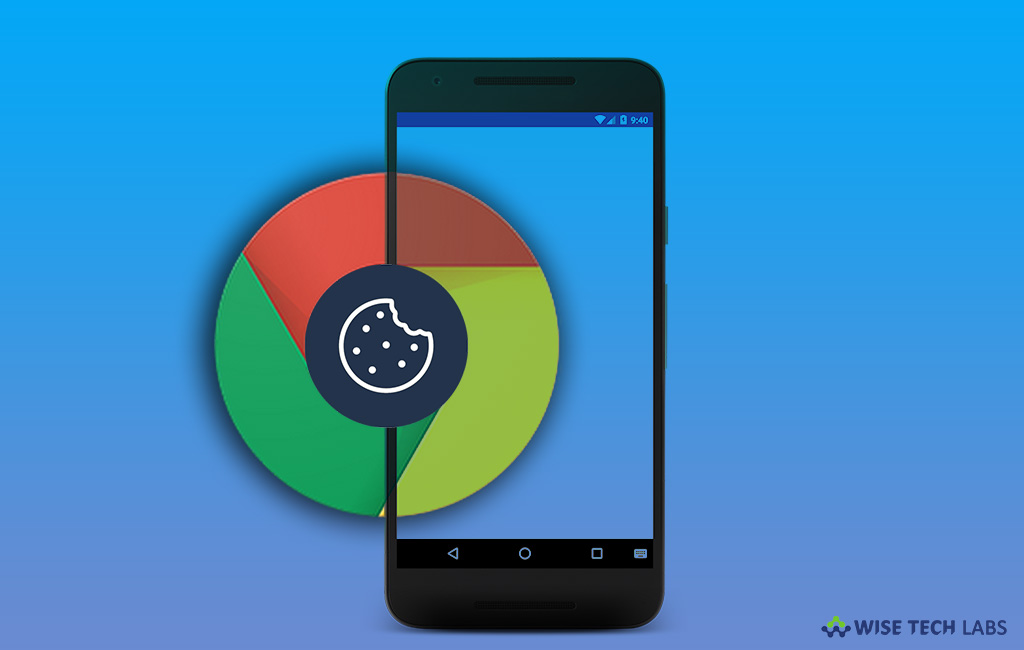
When you visit website in Chrome on your Android phone, it creates cookies in your chrome browser. Although these cookies files make your online experience easier by saving browsing information they may cause hanging or browser crash issues in your Android device. With cookies files, websites can keep you signed in, save credentials and save your website preferences. Basically, there are two types of cookies, one is created by the sites you visit and another one is created by the ads, applications and other third party applications. Cookies created by third party application may access your saved credentials on in Chrome. In such a case, it is better to clear cookies after using browser or you may manage cookies as per your need. Here, we will provide you some easy steps to do that.
To clear all cookies in Chrome
If you don’t want to save your site preferences and site credentials, you may clear cookies after browsing on your Android phone, follow the below given steps to do that:
- Launch the Chrome app on your Android phone or tablet.
- In the top right of the address bar, tap More > Settings.
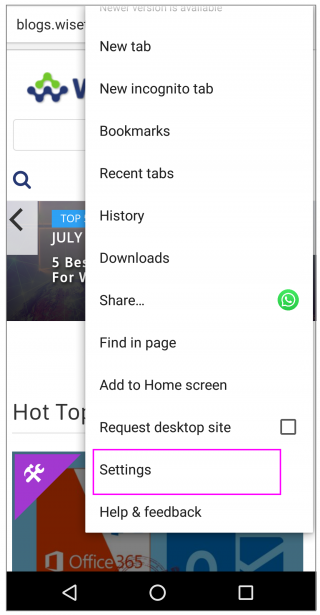
- Tap Privacy> Clear browsing data.
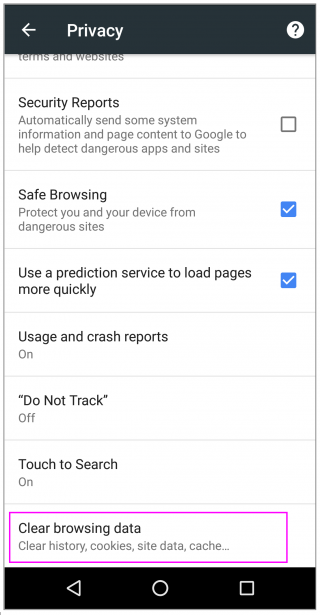
- Here, select a time range from the given options.
- Next, check “Cookies and site data”, uncheck all the other items and then tap on “Clear data” option.
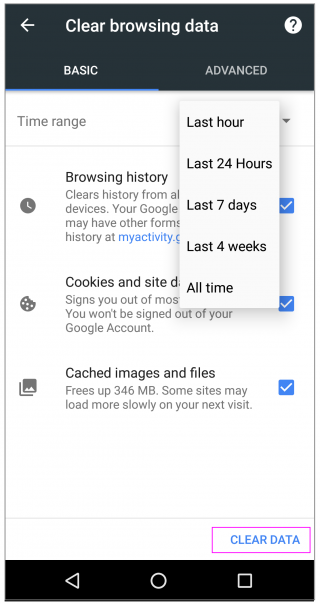
To allow or block cookies in Chrome
If you want to allow or block cookies for already saved website, follow the blow given steps to do that:
- Launch the Chrome app on your Android phone or tablet.
- In the top right of the address bar, tap More > Settings.
- Tap Site settings > Cookies.
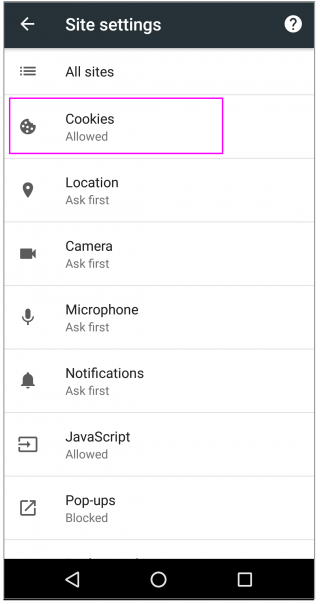
- From here, you may turn Cookies on or off.
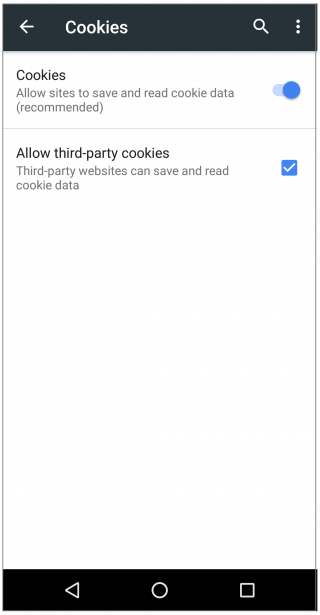
To block cookies from other sites
If you don’t want to allow cookies from third party sites or apps that contain ads or web pages, you may block them by unchecking the box next to “Allow third-party cookies.”
Now read: How to export your password and login details from Google Chrome







What other's say