How to add an event in the Calendar app on Windows 10
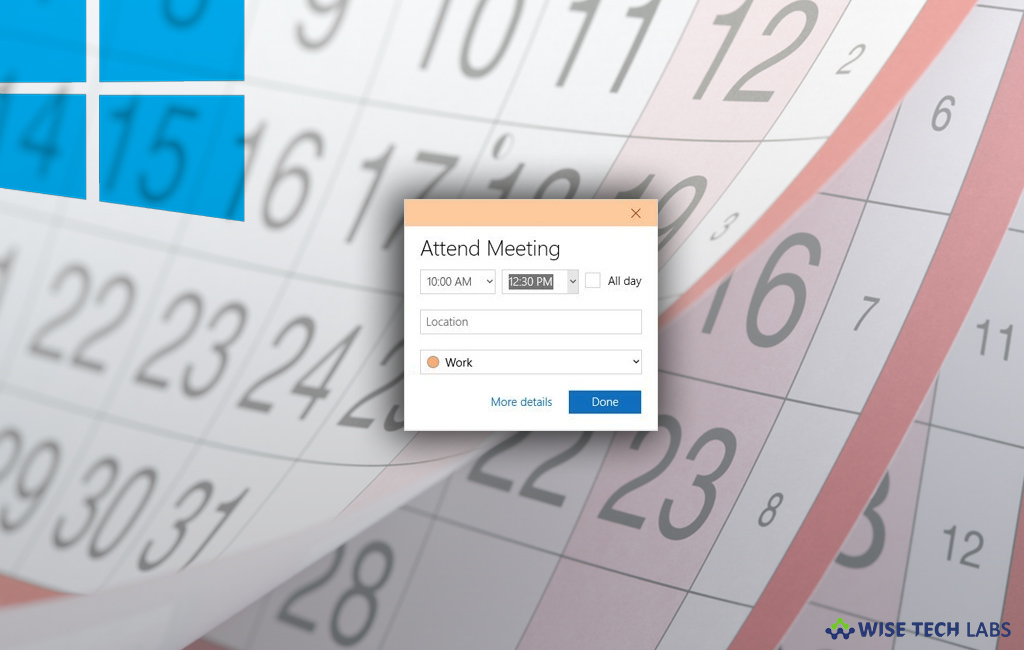
The calendar app is one of the powerful tools that you have on your Windows 10 PC. The calendar app helps you to keep a track of all your events, appointments, and social activities. Microsoft has changed the appearance of Calendar app in Windows 10. The noticeable change is that Microsoft allows Windows 10 users to sync calendar app and view their Google Calendar. By using calendar apps, you may sync all your events from other services. Let’s learn how to add an event in calendar app on Windows 10.
First of all you need to add an account and then you may add an event in calendar app.
To add a calendar in the Calendar app on Windows 10
- In the “Start Menu”, click on the “Calendar App.”
- Click on the “Add Account” option.

- Select the type of account, you want to add.

- Now, enter your account information.
- Click “Sign in” and then click “Done.”
To add an event in the Calendar app on Windows 10
- In the “Start Menu”, click on the “Calendar App.”
- Select the date that you want.

- Enter the “Event Name.”

- Click on the check box beside “All day.”

- Click on the “Start Time” and enter your desired start time.
- Click on the “End Time” and enter your desired end time.
- Click on the “Location” and enter your desired Location [ If you want, you may skip it ].
- Click on the dropdown menu beside the calendar.
- Click on the calendar you want the event to be placed and then click “Done.”

You may also learn how to fix syncing issues in the Calendar app in Windows 10.







What other's say