How to back up and sync Google photos and videos
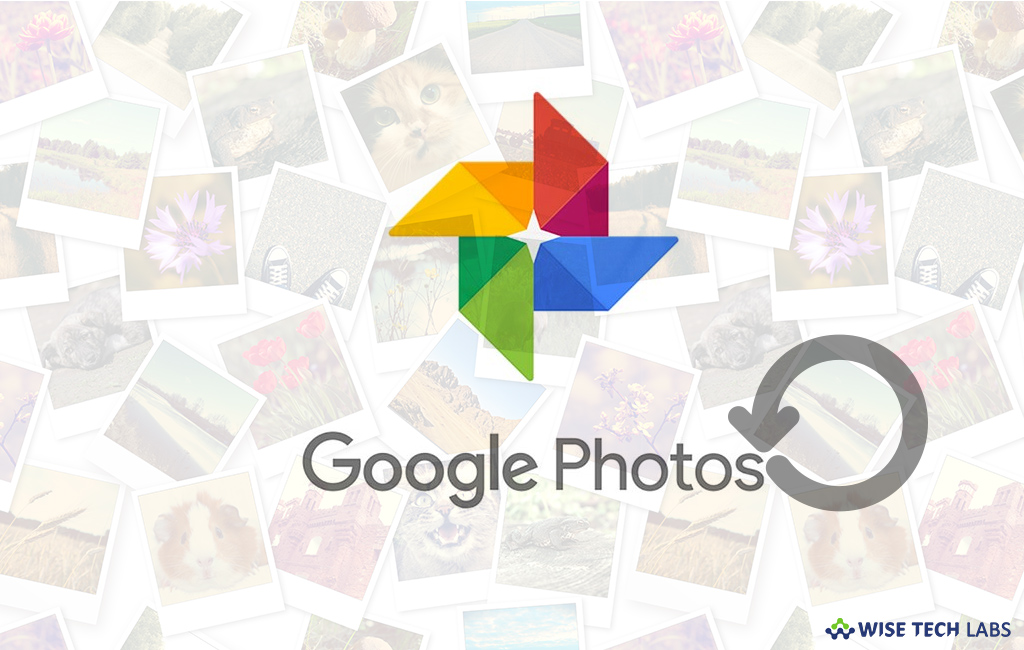
Google Photos is the most efficient way to save and store your photos. Most of the android devices come with the default Google photos application, if it is not there on your phone, you may download it from Google Play store. Let’s learn how to back up and sync Google photos on your computer, Android and iPhone devices.
To back up and sync Google Photos on your computer
You may easily backup and sync Google Photos on your computer, follow the below given steps to do that:
- First of all, you need to download and install Backup and Sync on your computer.
- Click “Get started ” and sign in to the Google Account that you want to use for Google Photos.

- Choose to back up only photos or videos, or all files.
- Choose any folders you want to back up.
- Under “Photo & video upload size,” choose your upload size and click “Start.”
To back up and sync Google Photos on your Android device
- Open the “Google Photos” app on your Android tablet or phone.
- Sign in to your Google Account.
- At the top, tap on the “Menu” button.
- Go to Settings>Back up & sync.
- Tap on the “Back up & sync” button and enable it.

To back up and sync Google Photos on your iPhone
You may easily save all your photos on Google Photos and sync them with your Google account on your iPhone and iPad, follow the below given steps to do that:
- Open Google Photos app on your iPhone or iPad.
- Sign in to your Google Account.
- At the top, tap on the “Menu” button.
- Select Settings>Back up & sync.
- Tap on the “Back up & sync” button and enable it.

If you will be asked to allow the app to access your photos:
- Open the “iOS settings” and then tap “Privacy Photos.”
- And then enable “Google Photos.”







What other's say