How to Block a Website on Your windows PC

How to Block a Website on Your windows PC
In this digital era, everything is available on the internet. You may visit tens of websites every day to consume and share information on your Windows PC. But the websites you visit might not be appropriate for kids. You may not stop your children from accessing the internet. But you can at least filter or check what they are accessing. Once you checked the website and found them inappropriate, you may block them on your computer. Let’s learn how to block a website on your Windows PC.
You may easily block a website on your windows computer, follow the below given steps to do that.
- In the start menu, type Notepad to find the Notepad in search results.
- Right-click “Notepad” at the top of the Start window, select “Run as administrator” in the drop-down menu and then click “Yes” when prompted.
- In the top-left corner of the window, Click “File” to open drop down menu.
- Click “Open” this option is near the top of the File drop-down menu.
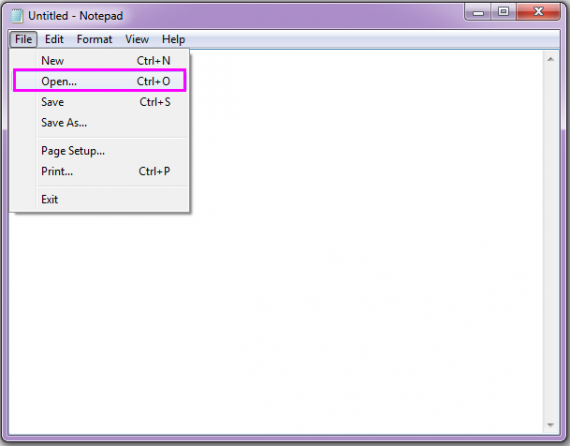
- Then navigate to C:\Windows\System32\drivers\etc.
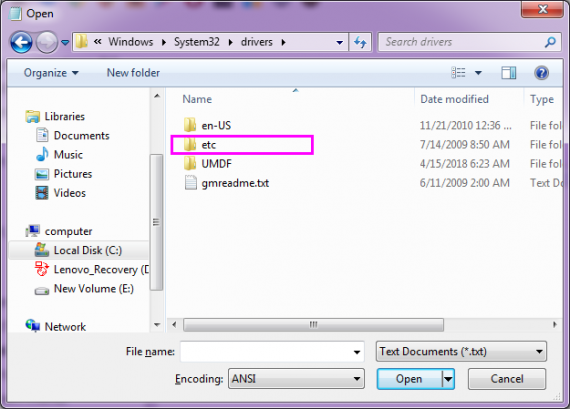
- Click “Text Documents” in the lower-right side of the window.
- Click “All files” in the drop down menu. Then, you will see some files on main window.
- Right-click the “hosts” file and select “Properties” from drop down menu.
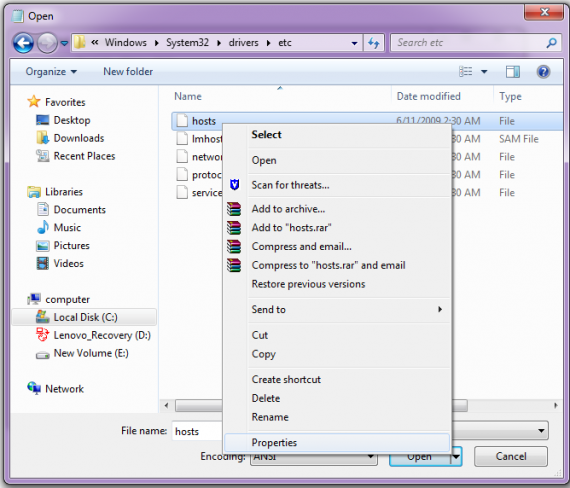
- Select the “Security” tab and then click “Edit.”
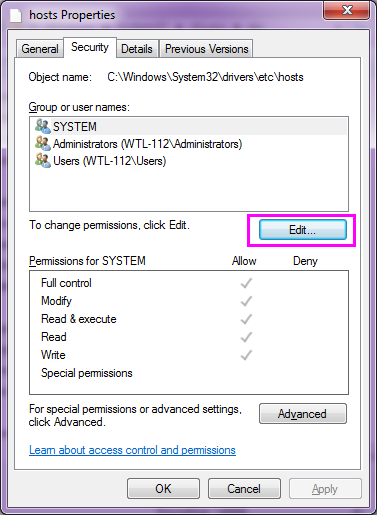
- Check the “Full Control” checkbox and click “OK.”
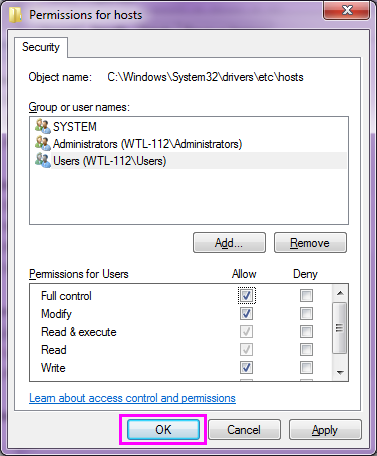
- Select “hosts” and click “Open” at the bottom of the window.
- Now, add “127.0.0.1” to the bottom , followed by the website address you want to block.
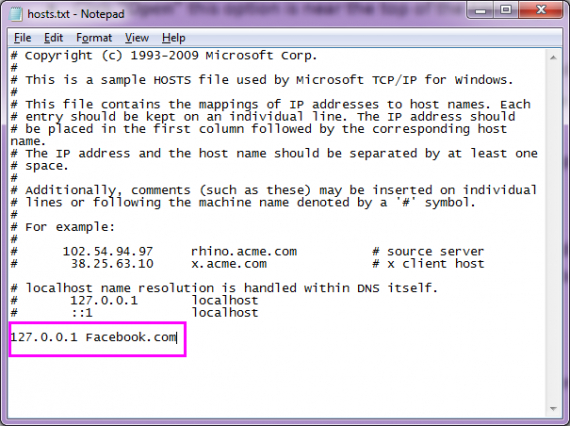
- Click “File” in the top left side of the window.
- Select “Save As” from the drop down menu.
- Click the “Save as type” box and then select “All Files” from drop down menu.
- Then, select “hosts” and click “Save” at the bottom right side of the window.
- After completing above steps, restart your computer to apply the changes.
Learn how to block a website on your Mac.







What other's say