How to create a partition on your Mac using disk utility
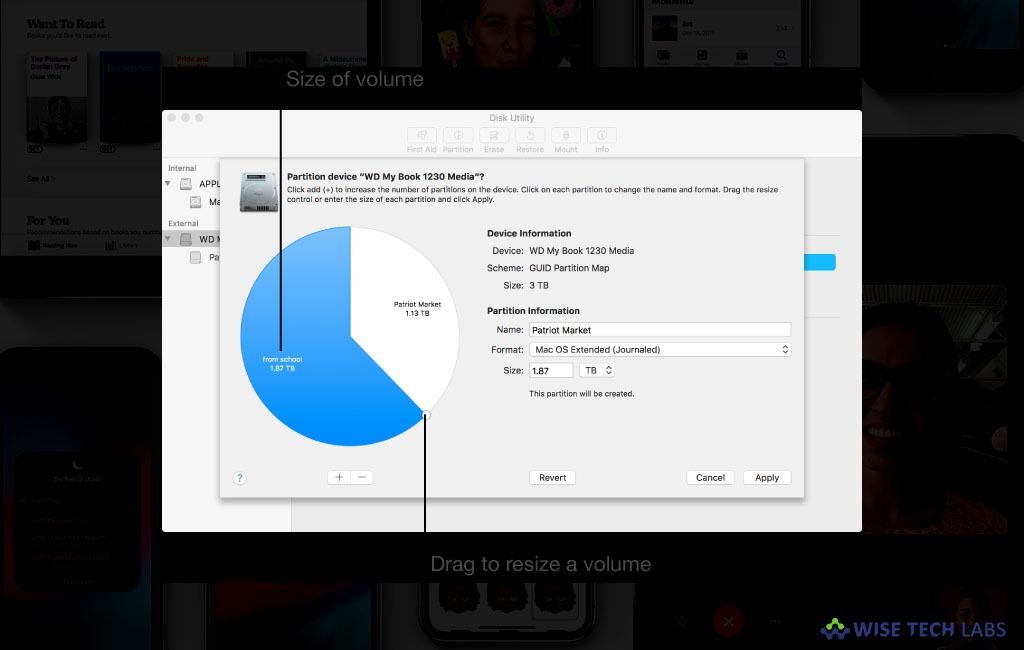
If you want to run Windows and Mac both OS on your Mac, you may create partitions to divide your system’s hard disk in individual partitions. In order to run multiple operating systems, hard disk partition is the best way. Moreover, partitioning your hard drive also divide your available hard disk space. Each partition consumes a portion of your usable storage. So, partition is only recommended when you have sufficient storage capacity to run multiple operating systems. If you want to create a partition on your Mac to install macOS Mojave, we will help you to create partitions using disk utility on your Mac.
Note: To avoid the data loss on Fusion Drive, we suggest you to connect it to the Mac running OS v 10.8.5 or later. Also backup your entire system so that you may restore it if anything goes wrong.
By following the below given steps, you may easily create a partition, if the space is available.
- On your Mac, open “Finder”and then select “Applications.”
- Scroll down and open the “Utilities”
- Now, double-click to open “Disk Utility.”
- In the “Disk Utility” window, select your “hard drive.” It will be the first drive on the list and listed as “Fusion,” or “Macintosh HD.”
- Select the “Partition”tab and then click the “plus (+)” button.
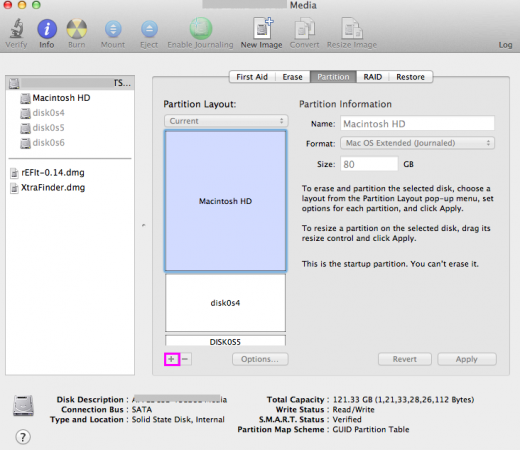
- Now, you may resize the partition by dragging the resize controls. The used space is shown in blue color.
- Name the new partition and then click “apply.”
Once partitions are created, you may also switch between then by following the below given steps.
- On your Mac, Click the “Apple icon” and then select “System Preferences…”from the drop-down menu.
- Select “Startup Disk”, click the “Lock”in the bottom left corner of the window to unlock and make changes.
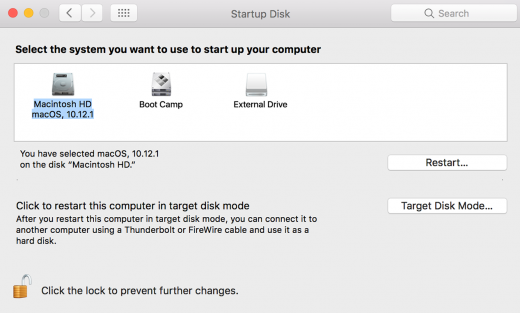
- Now, enter your system admin password and click “OK.”
- Select your “partition drive” and click “Restart.”
This is how you may easily create partitions and switch between then as per your need.
Now read: How to remove a hard drive partition on your Mac







What other's say