How to disable Microsoft Edge Pre-launching on your Windows 10 PC
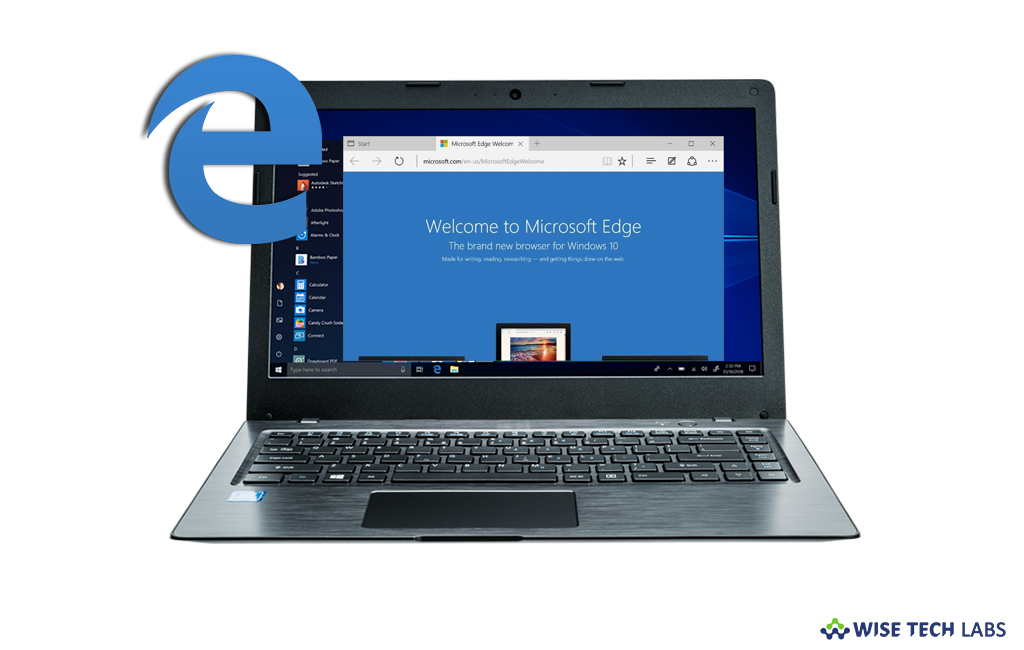
Windows 10 PC comes with the default browser Microsoft Edge. Microsoft Edge pre-loads as a background process during Windows startup when the system is not being used. However, pre-launching helps the performance of Microsoft Edge and decreases the amount of time needed to start up Microsoft Edge, but it also consumes power and data when you are not using it. To avoid this, you may configure Microsoft Edge to prevent it from pre-launching on your Windows 10 PC. Let’s learn how to prevent the Edge app from automatically starting with the OS when you didn’t open it.
How to disable Microsoft Edge pre- launching using the Registry Editor?
By following the below given steps, you may easily disable Microsoft Edge pre – launching with the Registry Editor.
- On your Windows 10 PC, press “Windows + Run” key shortcut, type “regedit” and hit “Enter” to open “Registry Editor.”
- Follow the below given path:
HKEY_CURRENT_USER\Software\Policies\Microsoft\MicrosoftEdge\TabPreLoader
- In the right side pane, double click “AllowTabPreloading” and set its value “0” to disable the preloader process.

- Now, restart you computer to apply the changes.
- Moreover, you may restore by default settings anytime by removing the AllowTabPreloading value.
How to disable Microsoft Edge pre- launching using Group Policy Editor?
If you are running Window 10 pro, you may disable Microsoft Edge pre-launching using Group Policy Editor, follow the below given steps to do that:
- On your Windows 10 PC, press “Windows+ Run” key shortcut, type “gpedit.msc” and hit enter to open Group Policy Editor.
- Now, navigate to User Configuration\Administrative Templates\Windows Components/Microsoft Edge.
- On the right side pane, select the option “Prevent Microsoft Edge from starting and loading the start and New Tab page at windows start up and each time Microsoft Edge is closed.”
- Click “Enabled” and configure to “Prevent tab preloading.”

Now read: How to add, move and remove extensions for Microsoft Edge







What other's say