How to enable and configure Time Announcement on your Mac
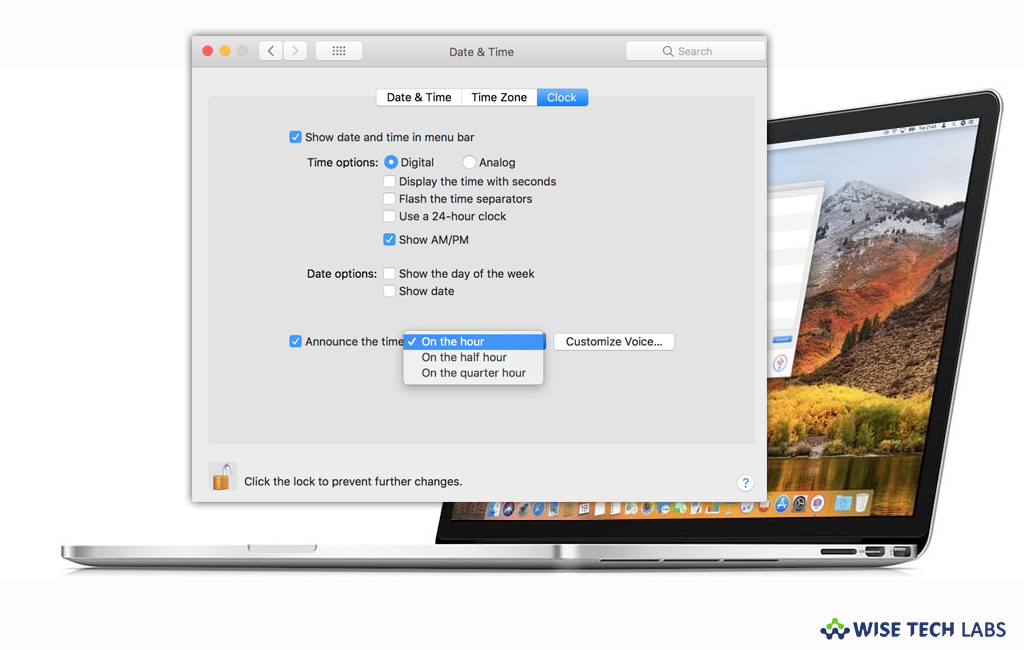
Many times we skip some important tasks while working on Mac. While using Mac, we forget to track the time and miss out some of the important things that were required to be done. To manage your time and get reminder to complete the tasks on the time, Mac included a feature called Time Announcement. Time Announcement is one of the most useful features on Mac. It can make the Mac announce time at the specified intervals. Just in case, you are unable to keep eye on your clock, Time Announcement is the best virtual assistant that informs you about your every task. All you need to do is just enable this feature and set your device. Once it is configured, you may stay in sync with your busy schedule. Let’s learn how to enable and configure Time Announcement on your Mac.
How to enable Time Announcement on your Mac?
You may enable Time Announcement on Mac from settings, follow these steps:
- On your Mac, if you have a clock appeared in your menu bar, click it.
- Select “Date & Time Preferences.”
- Alternatively, you may click on the “Apple icon” in the menu bar
- Now, select “System Preferences” and then click on the “Date & Time.”
- In the “Date & Time” settings window, click “Clock” and then check the box next to “Announce the time.”
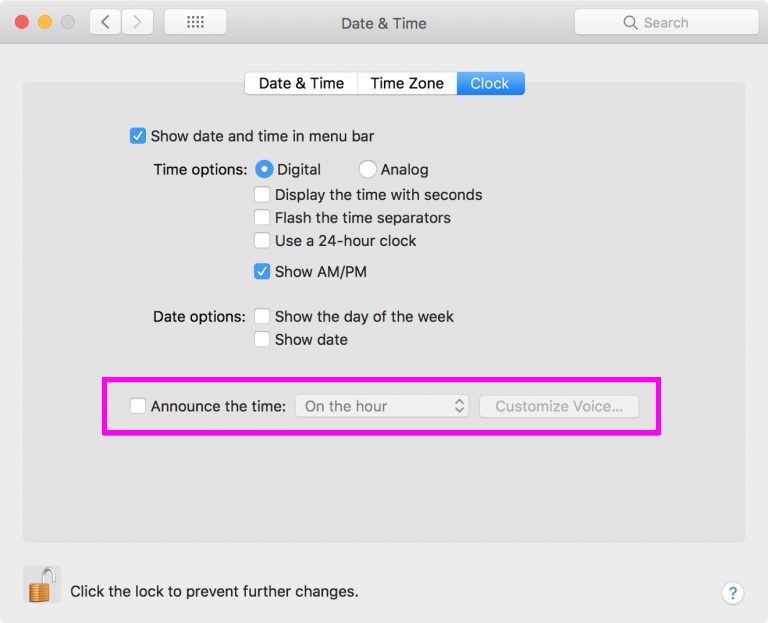
Note: If you want to lock the changes you made, click on the lock icon in the bottom left corner of the screen.
How to configure Time Announcement on your Mac?
After enabling the Time Announcement feature, you may select how often to hear it, select a voice, and more.
- In the “Date & Time” settings window, you may select how often you want hear the announcement by clicking the drop-down box and selecting any of the given options: On the hour, On the half hour, or On the quarter hour.
- Now click “Customize Voice”to adjust the speech rate and volume.
- On the voice screen, click the drop-down box for “Use System Voice” to select the voice you want to hear.
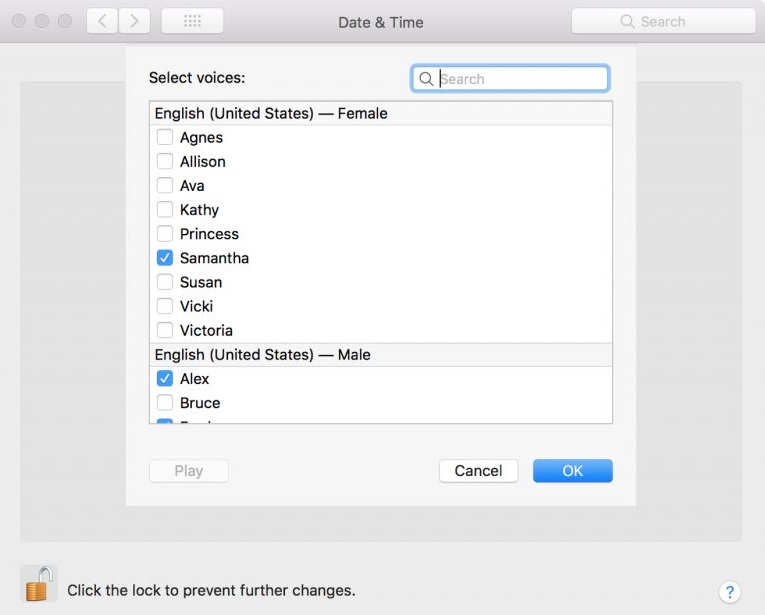
- Moreover, you may select “Customize” to add more voice options.
- Now, click the “Play” button to hear the selected voice, speed, and volume.
- If you are happy with the changes, click “OK” to apply them.
Now read: How to modify the contact card template in Contacts on Mac
If you are looking for a Mac Maintenance Application, Check out Wise Mac Care. Wise Mac Care is your one-stop Mac maintenance application that can remove several types of junk files and can optimize Mac’s hard drive to boost your Mac to the peak performance for FREE. Wise Mac Care will also help protect your privacy and safeguard your activities from prying eyes.







What other's say