How to enable dark mode in Google Chrome on Windows 10

How to activate dark mode for Google Chrome on Windows 10?
After Firefox, now Google Chrome also offers a built in dark mode feature for Windows 10 users. By enabling this feature on your Windows 10, you may browse seamlessly without having any eye strain. Now, you may access chrome app in dark mode on Windows 10. Google stated that they are enabling dark mode feature gradually which means it is available for selected users. If you did not receive this feature yet, you may try to enable dark mode by using the -force-dark-mode flag every time you start the Chrome browser. Here, we will give you some easy steps to enable dark mode in Chrome on Windows 10.
You may easily enable dark mode in Chrome on Windows 10, follow these steps:
- Open Google chrome and head to Settings > Personalization > Colors.
- Under “Choose your default app mode” section, select “Dark” doing so will turn on dark mode for Chrome and some other apps on Windows 10.
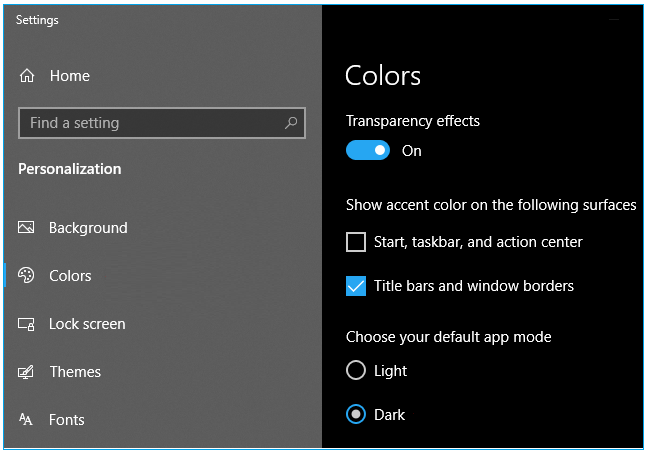
If the option is not there, you may force enable Dark Mode by following the below given steps:
- First of all, download the Chrome version 74 on your Windows 10 PC.
- Now, open the Chrome browser and right-click the app button in the taskbar.
- Now, select the “Pin to taskbar.”
- Right-click the app button again, right- click the Google Chrome item and then select “Properties.”
- Now, select the shortcut tab
- In the target field, add the following flag at the end of the path.
-force-dark-mode
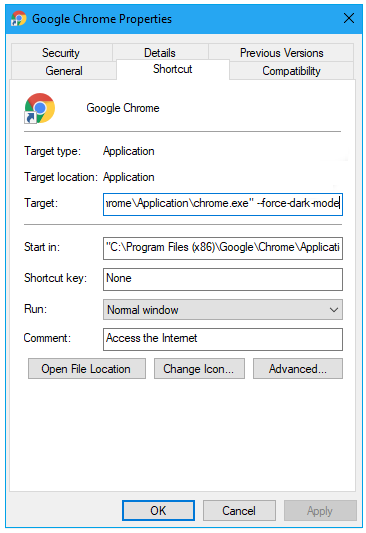
- Finally, click “Apply” and then click “Ok” to save the changes you made.
After completing the above given steps, you may start using chrome in new dark mode. In case you don’t like the changes, you may reverse them anytime by removing the –force-dark-mode flag from the target field.
Now read: How to stop or disable Google Chrome from saving your credit card information







What other's say