How to enable Restricted Mode in YouTube
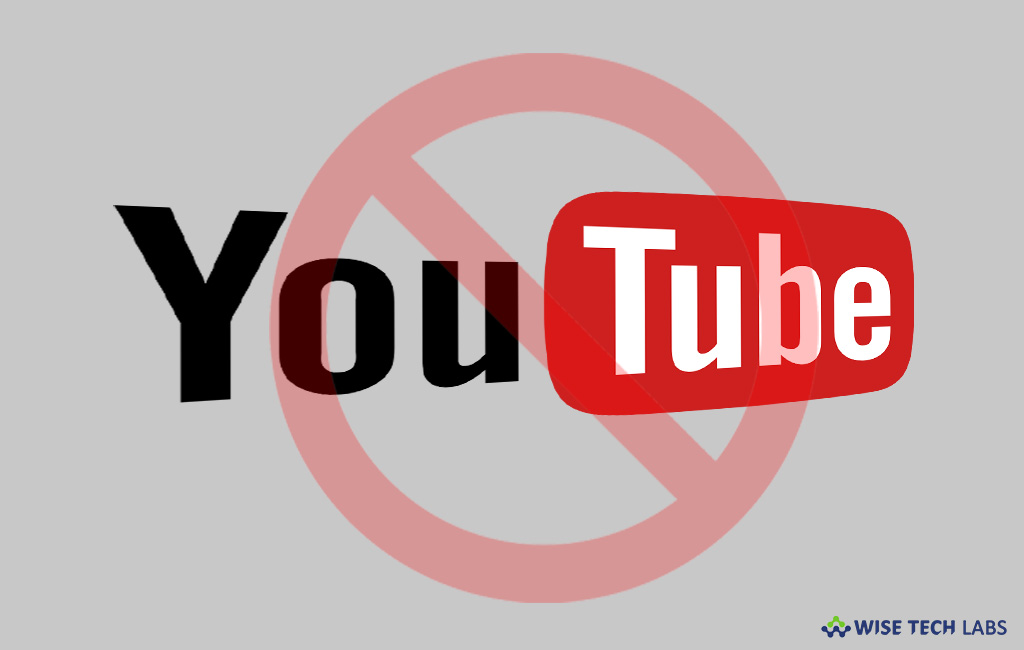
YouTube is the most widely used video sharing platform offered by Google. With this application, you may upload and share videos with public, friends and family members. Also you can find videos as per your interest and watch them online as well as download them to watch later. There is no auto filters or restrict feature while searching or watching videos on YouTube, especially for the inappropriate videos you don’t want your kids to see that. In such a case you may enable Restricted Mode in YouTube to keep your child away from inappropriate videos. You may easily enable this feature as per your need. Once you enabled the Restricted Mode, most of the objectionable content and comments are avoided. Here, we will provide you some easy steps to enable it.
To enable Restricted Mode on your PC
If you are using Mac or Windows computer, you may enable restrict mode in browsers. If you have multiple browsers or multiple user accounts in browsers on your PC or Mac, you need to enable Restricted Mode on all of them individually. Follow the below given steps to do that:
- Open YouTube.com using any browser on your computer browser.
- Scroll down to the bottom and locate the “Restricted Mode” option.

- Click “Restricted mode” to enable it and then click “Lock Restricted Mode on this browser.”
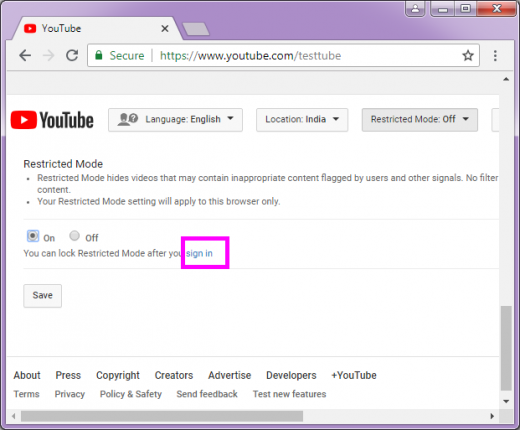
- Then, login to your Google account. The Restricted Mode will be linked to your Google account, so that anyone who wants to disable it will have to enter your Google account password.
- After completing above given steps, Restricted Mode will be enabled.
- Now, you may log out your Google account.
To enable Restricted Mode on your phone
YouTube application is available for both Android and iPhone. If you are using YouTube on your Smartphone and want to enable Restricted Mode, you may easily enable it by following below given steps:
For Android Users
- Open YouTube app on your phone.
- On the top right corner, tap on the “three-dot menu button” or profile photo and select “Setting” from the drop down menu.

- Go to “General” and enable “Restricted Mode.”

For iPhone Users
- Open YouTube app on your phone.
- On the top right corner, tap on the “three-dot menu button” or “profile photo” and select “Setting” from the drop down menu.
- Tap “Restricted Mode Filtering“and then select the “Strict” option.

By following the above given instructions, you may easily enable Restricted Mode in YouTube and allow your child to watch videos without worrying about objectionable content.
Now read: How to disable “Auto Play” feature in YouTube







What other's say