How to find your lost files after the upgrade to Windows 10

In Windows, data or file can be lost due to many reasons and Windows update is one of them. You may suddenly loss files while upgrading your system. If you have upgraded your PC from Windows 7 to Windows 10 and now unable to locate some files on it. You need not to worry; here we will provide you some easy instructions that will help you to recover the missing files on your PC.
How to find your lost files by removing temporary account?
If you are signed in with a temporary profile, you may recover lost files by removing it. Follow the below given steps to do that:
- Open “Settings” on your Windows 10 PC.
- Select Accounts>Sync your settings.
- Now, if you see a message at the top that states “You are logged on with a temporary profile. Roaming options are currently unavailable”, restart your PC.

- Once your PC is rebooted, sign in again with your account.
How to find your missing files using Search?
If you are not signed in with temporary profile but still unable to locate some files on your PC, you may find them using Search, follow the below given steps to do that.
- On your Windows 10 PC, in the search box, type “indexing” and then select “Indexing Options.”
- Click “Advanced” to see more options.
- Click the “Troubleshoot search and indexing”link and then follow the onscreen instructions.
How to find your lost files using administrator account?
If you created a new Microsoft account when you upgrade from Windows7, your files may be located in your disabled administrator account. You may enable that account by following the below given steps:
- On your Windows 10 PC, in the search box, type “computer management” and then select the Computer management app.
- In the left pane, click Local Users and Groups>Users.

- Now double click the Administrator account to open the “Properties”dialog box.
- Now, clear the “Account is disabled“check box and then select “Apply” to enable the account.
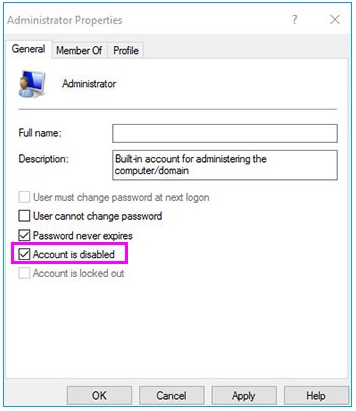
- Sign out your current account and then sign in again using the enabled Administrator account.
How to find your lost files by restoring backup?
If you are still unable to locate your files, you may restore the last backup on your Windows 10, follow the below given steps to do that:
- Open “Settings” on windows 10 PC.
- Click Update & security >Backup and then select “Backup and restore (Windows 7).”
- Select Restore my files>Browse for files.
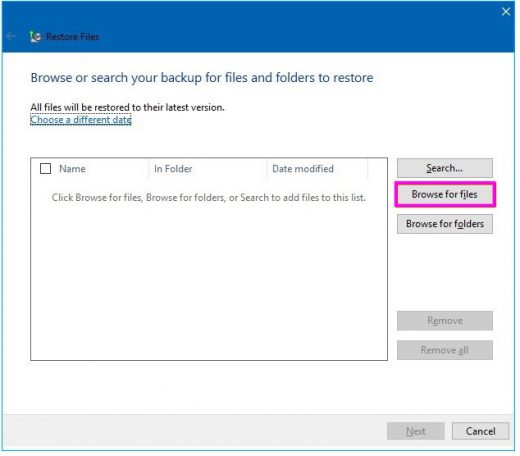
- Now, find the backup and select the files you want to restore.
- Click “Add files” and then click “Next.”
- Now, select the original location option or select “In the following location” option if you want to restore files to any another location.
- Mention the new location, click “Restore” and then click “Finish.”
Now read: How to back up and restore files with File History in Windows 10







What other's say