How to fix syncing issues in the Calendar app in Windows 10

Microsoft offers built in Calendar app in Windows 10 that help you to add events, reminder and keep a track of your daily activities. After adding an event in Calendar app, the Calendar app keeps syncing your events automatically. If you see that it is not syncing accurately or as per the date and time of your Windows 10. Let’s learn how to fix syncing issues in Calendar app in Windows 10 PC.
You may easily resolve the syncing issue in Windows 10 Calendar app, follow the below given steps to do that:
- In the start menu, type “Calendar” and hit “Enter” to open Calendar app in your Windows 10 PC.
- Click on the “Cog” icon to open the Settings.

- Click “Manage Accounts.”
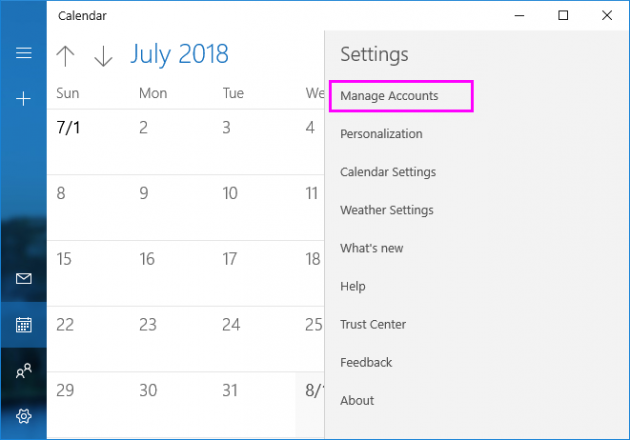
- Select the account you want to fix.
- Click on “Change mailbox sync settings.”

- Under “Calendar”, click on switch to disable it.
- Click on the same switch to enable it again.
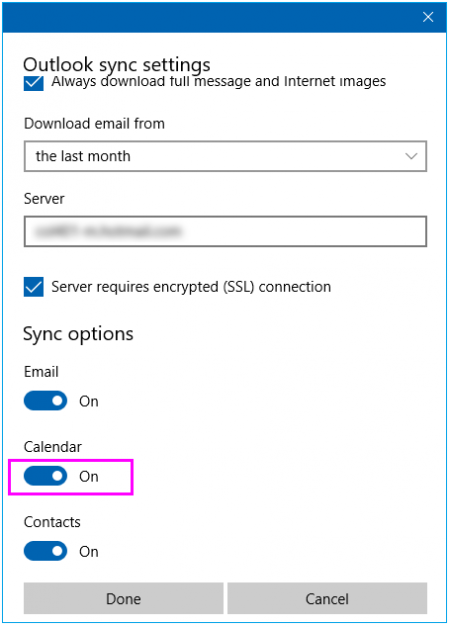
- Click “Done” and then click “Save.”
With the above given instructions, you may easily fix the calendar syncing issues in Calendar app in Windows 10.
You may also learn how to add an event in the Calendar app on Windows 10.







What other's say