How to gift amount or items from iTunes using your Mac or PC
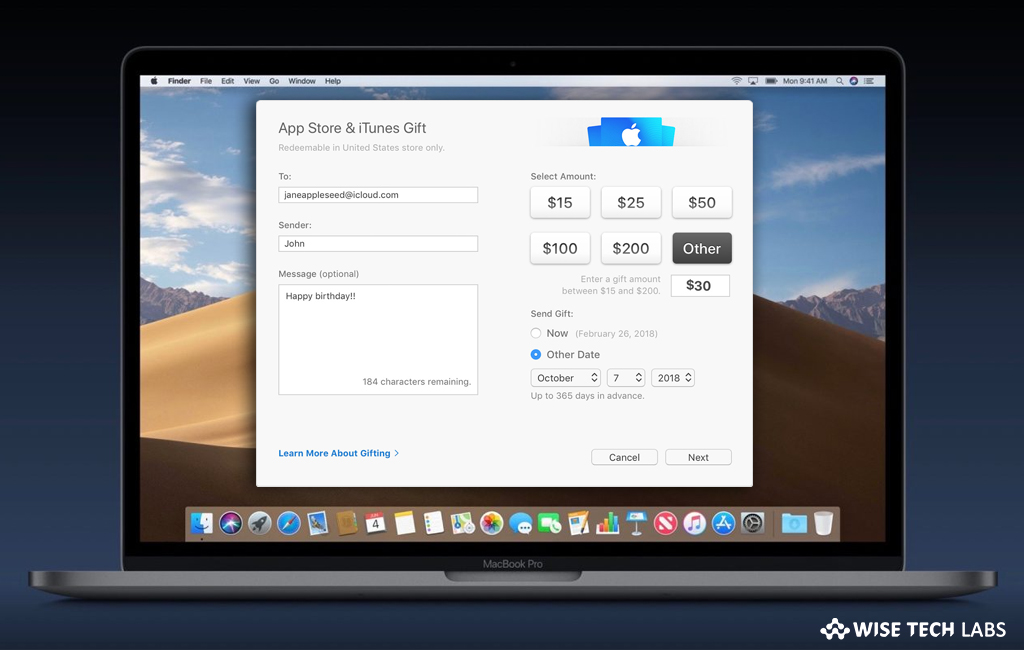
If you are using Mac or PC and thinking to buy an item from iTunes and gift it to someone else, you may easily do it. Here we will provide you a short guide that will help you to buy and gift items or books from iTunes and Apple books on your Mac and also help you to send gift item from iTunes on your PC. Moreover, you may also send amount as store credit from iTunes.
How to gift amount from iTunes on your Mac or PC?
- Launch iTunes or Books and then click “Store” or “Book Store.” If you are prompted, sign in with your Apple ID.
- On the right side of iTunes or Books, under “Quick Links”, click “Send Gift.”
- Now, enter your recipient’s email address. If you want, you may also add a message.
- Click the amount that you want to gift or click “Other” to enter any other specific amount.
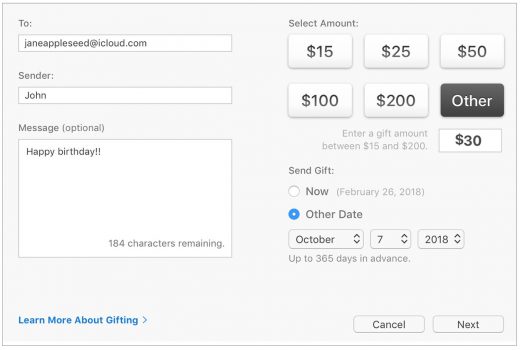
- As you buy the item, it gets immediately sent. Moreover, if you want to schedule the gift to send later, select “Other Date” and then set the date that you wish the gift to send.
- Click the “Next” button in the bottom right corner of the screen.
- Now, pick a theme for your gift and then click the “Next” button.
- Click “Buy Gift” to confirm your gift. If you are prompted, sign in with your Apple ID.
How to gift an item from iTunes on your Mac or PC?
If you want to buy an item from iTunes and gift it to someone else, follow the below given steps to do that:
- Open iTunes or Books on your computer. If you are prompted, sign in with your Apple ID.
- With the “Search” button, find the item that you want to gift and make sure it is paid.
- Now, click the arrow to the right of the item’s price.
- Select the Gift type from the menu.
- Enter your recipient’s email address. If you want, you may also add a message.
- As you buy the item, it gets immediately sent. Moreover, if you want to schedule the gift to send later, select “Other Date” and then set the date that you wish the gift to send.
- Click the “Next” button in the bottom right corner of the screen.
- Now, pick a theme for your gift and then click the “Next” button.
- Click “Buy Gift” to confirm your gift. If you are prompted, sign in with your Apple ID.

Now read: How to send App Store and iTunes Gifts via email using your iOS device







What other's say