How to ignore or remove Mac Defender malware on Mac
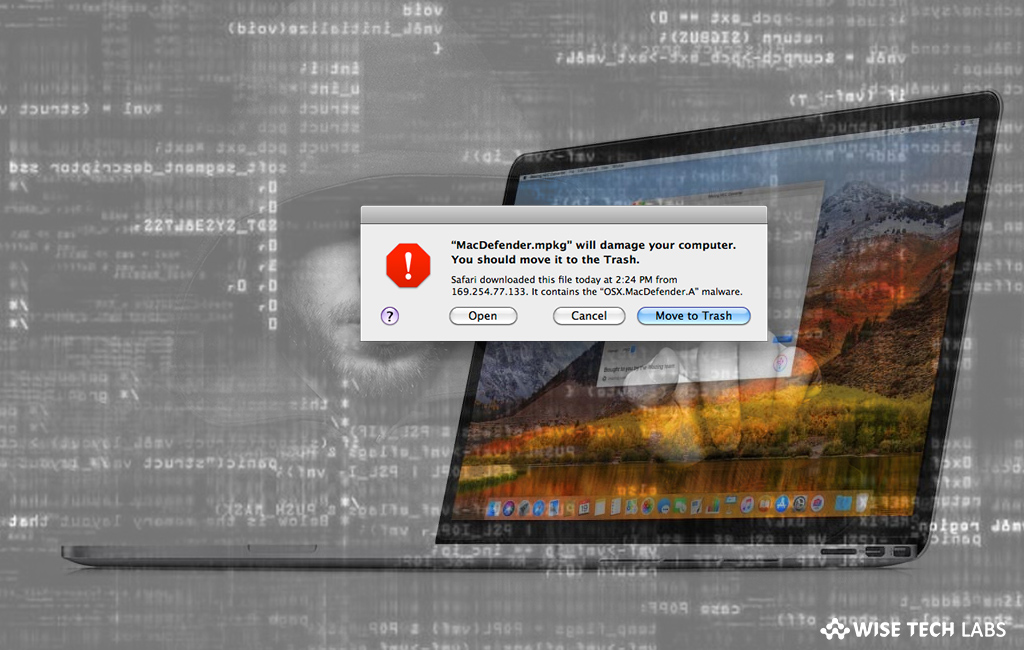
Learn how to avoid or remove Mac Defender malware on Mac
Although Apple is known for its advanced system security but there are some suspicious scams that target your Mac and show fake error like your system is infected with virus and suggests you to download Antivirus to protect your Mac. Usually, this antivirus is malware that stores your credit card information and then use them for fraudulent purpose. Most of the malware are registered as MacDefender, MacProtector and MacSecurity. You need not to worry, Apple released a free update that automatically finds and removes such malware. But if you want, you may also avoid or remove them manually, let’s learn how to do that.
How to ignore MacDefender malware on your Mac?
If you receive any pop ups or notifications related to system security, you may avoid them by following the below given steps:
- First off, quit Safari or any other browser that you are using on your Mac. If you are unable to quit the browser with a normal attempt, then “Force Quit” the browser.

- Sometimes, browsers may download and launch this malicious software automatically. In such a case, do not enter your login details and delete the installer immediately.
- To do so, go to “Downloads folder” or your preferred download location.
- Drag the installer to the Trash and then empty the Trash.
How to remove malware from your Mac?
If malware is accidently or silently installed on your Mac, you may remove it by following the below given steps:
- First of all, move or close the “Scan Window” on your Mac.
- Now, open the Utilities folder in the Applications folder and launch “Activity Monitor.”

- Select “All Processes” from the popup menu in the top right corner of the window.
- Under the “Process Name column”, locate the name of the app and click to select it; usually, it is listed as MacDefender, MacSecurity or MacProtector.
- Click the “Quit Process button” in the top left corner of the window and select “Quit.”
- Close the “Activity Monitor” application and open the “Applications folder.”
- Now, locate the app, drag it to “Trash” and then empty “Trash.”
Moreover, malware also installed login items in system preferences, you may remove them by following the below given steps:
- On your Mac, go to System Preferences > Accounts and then select “Login Items.”

- Now, select the name of the app you removed and then click on the minus button.
Now read: How to recover files using Time Machine and Spotlight on Mac
If you are looking for a Mac Maintenance Application, Check out Wise Mac Care. Wise Mac Care is your one-stop Mac maintenance application that can remove several types of junk files and can optimize Mac’s hard drive to boost your Mac to the peak performance for FREE. Wise Mac Care will also help protect your privacy and safeguard your activities from prying eyes.







What other's say