How to import bookmarks and history from other browsers in Safari on Mac
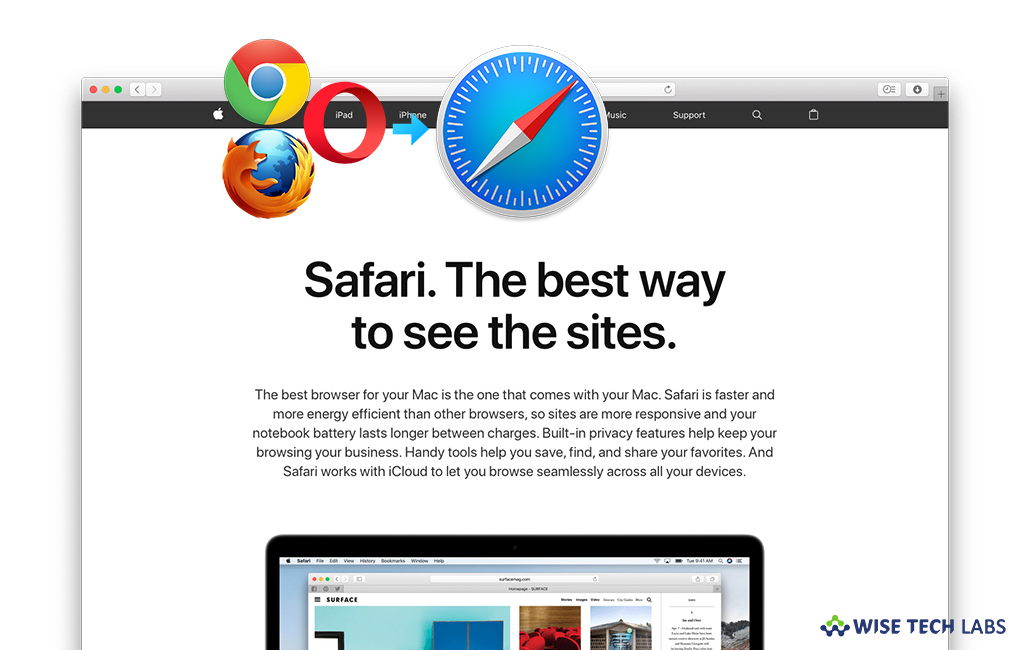
How to import bookmarks and history from Chrome or Firefox to Safari?
If you are using Safari as default browser, you may also switch it to other browsers like Chrome or Firefox on your Mac. While switching from any browser to Safari or Safari to other browser, you may import your browser history from other browser to your Safari. Usually it happens automatically, when you use Safari after using Firefox or Chrome. When you open Safari for the first time, it automatically imports your bookmarks and history. You may decide to keep the imported items now, or you may decide it after trying Safari. In case you don’t want to keep the imported items, you may re-import them later. Here we will provide you some easy steps to import bookmarks and history from other browsers in Safari on Mac.
You may manually import bookmarks and history from Firefox or Chrome to Safari, follow these steps:
- On your Mac, launch the Safari browser and the select File> Import From > Google Chrome or File > Import From > Firefox.
- Now, select the items you want to import.
- You may do it any time after you start using Safari, even if you have imported items already.
- To import the bookmarks file, open Safari app and select File> Import From > Bookmarks HTML File.

- Now, select the file you want to import.
- After importing the bookmarks, you will see them at the bottom of the sidebar in a new folder whose name begins with “Imported” and ends with the date.
- Moreover, you may also import bookmarks that were exported in HTML format from Safari, Netscape Navigator, Microsoft Internet, ExplorerOmniWeb, Mozilla Firefox and Google Chrome.
This is how you may easily import history and bookmarks from Chrome or Firefox to Safari. Moreover, if you want to export bookmarks, open Safari and then select File > Export Bookmarks. The exported file is listed as “Safari Bookmarks.html.”
Now read: How to install and manage Safari extensions on your Mac
If you are looking for a Mac Maintenance Application, Check out Wise Mac Care. Wise Mac Care is your one-stop Mac maintenance application that can remove several types of junk files and can optimize Mac’s hard drive to boost your Mac to the peak performance for FREE. Wise Mac Care will also help protect your privacy and safeguard your activities from prying eyes.







What other's say