How to modify the email address that you use as your Apple ID
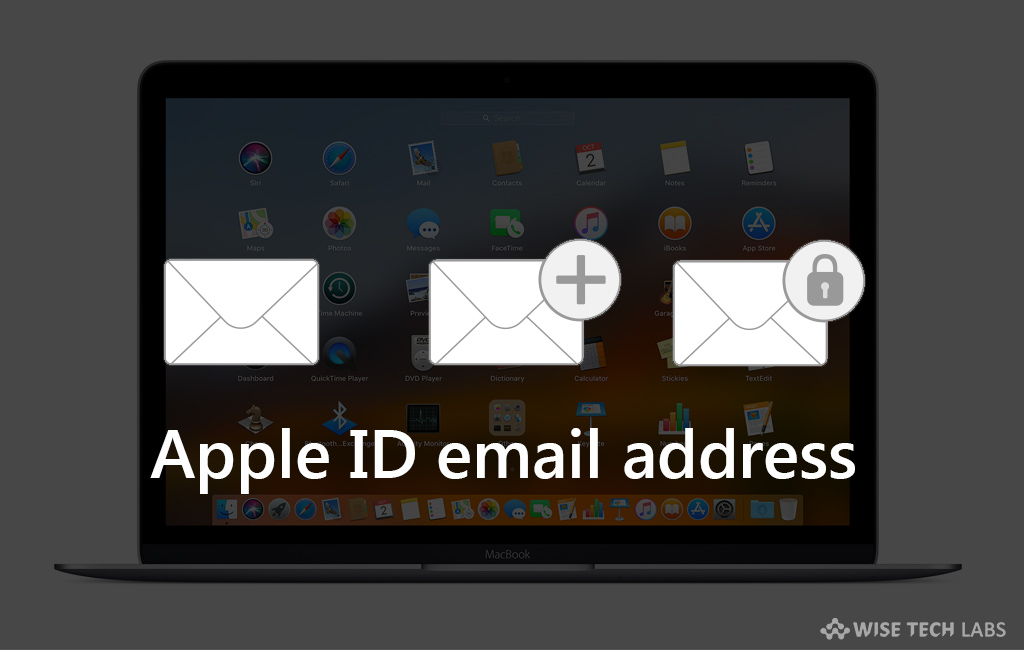
Although you may not merge multiple Apple accounts, you may shift email address from one Apple account to another one. If your Apple ID email address ends with @me.com, @icloud.com or @mac.com, you may only change your email address to another @me.com, @icloud.com or @mac.com email that’s already linked with your account. Once your email address is changed, you Apple ID will get changed. This is really useful when you are switching your job or moving to another country, you may easily change your email address. Here we will provide you a short guide that will help you to change your email address for your Apple account.
How to change Apple email address ends with @me.com, @icloud.com or @mac.com?
If your email address ends with @me.com, @icloud.com or @mac.com, you may change the email address by following the below given steps:
- Open appleid.apple.com and sign in to your account.
- In the “Account” section, select “Edit.”
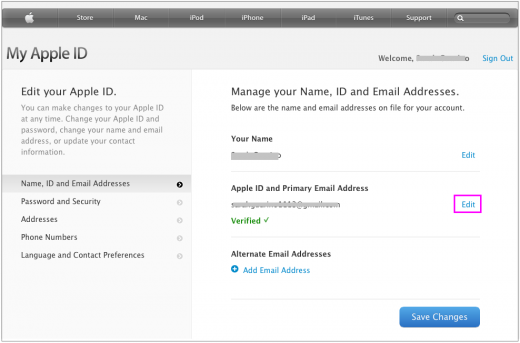
- Under your Apple ID, click “Change Apple ID” doing so will provide a list of emails to select from that you can use as your Apple ID. From here, you may only use email addresses that are already linked with your account.
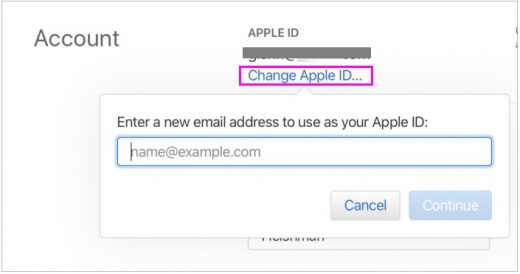
- Moreover, you may check these addresses; check “Reachable At” in the Account section of appleid.apple.com.
- Select the one that you wish to use as your Apple ID and you can only change your Apple ID to a @me.com, @icloud.com or @mac.com email.
- Finally, click “Continue” to apply the changes.
Note: If you will try to make changes in the Apple ID created within 30 days, you might be asked to try again later.
How to change if Apple ID is a third party email address ?
If your Apple ID is a third party email address, you may change it from your iPhone or iPad or Apple account page by following the below given steps:
Using iPhone or iPad
- On your iPhone or iPad, go to Settings > [your name] > Name, Phone Numbers, Email.
- Tap “Edit” next to “Reachable At” and then delete your current Apple ID.
- Tap “Continue”, enter the Apple ID that you wish to use and then tap “Next.”
Using Apple ID account page
- Open appleid.apple.com and sign into your account.
- Click “Edit” In the “Account” section.
- Under your Apple ID, click “Change Apple ID.”
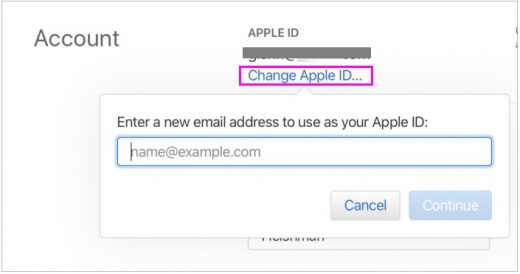
- Enter the Apple ID that you wish to use and then click “Continue.”
If you enter a new Apple ID that ends with @icloud.com, @me.com, or @mac.com, you see a message to confirm. Once your Apple ID is changed to @icloud.com, @me.com, or @mac.com, you may not change it back to third party email address.
Note: If you will try to make changes in the Apple ID created within 30 days, you might be asked to try again later.
Now read: How to create Apple ID and Password to use Apple services







What other's say