How to monitor internet usage on your Windows 10 PC

Most of us have limited data plan on our computer so that we want to keep tracking the network usage. All the internet service providers are improving their network speed to enhance the range of consumers. Sometimes, network cause issues and limit on the amount of data you can send and receive. Unfortunately, if you are facing this issue on your PC and want to monitor the entire network usage, you may easily do it. Here, we will provide you some easy steps that will help you to stay connected with internet.
If you are using Windows 10, you may monitor data usage with settings and task manager. Here we will provide you a step by step guide to use them.
How to monitor network usage with Task Manager?
By following the below given steps, you may check network usage using Task manager:
- On your Windows 10 PC, right-click the taskbar and then select “Task Manager.”
- To see the complete version of the Task Manager, click the “More details”button on the bottom left side corner.
- Select the “App history” Here, you can see the date since Windows 10 started monitoring the data usage on your apps.
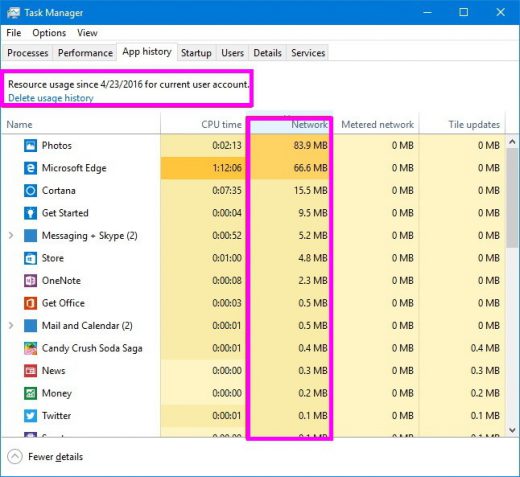
- Moreover, you may also select the “Delete usage history”link to reset the data usage counter and remember that it will be auto reset after every 30 days.
- From the “Network”column you may track the data usage for your apps.
How to monitor network usage with Settings?
- Press “Windows key + I”keyboard shortcut to launch the Settings app.
- Select “Network & internet.”
- Click “Data usage.” Under “Overview” section, you can see the total data usage of last 30 days.
- Select the “Usage details”link to see network data usage for all your applications installed on your PC.
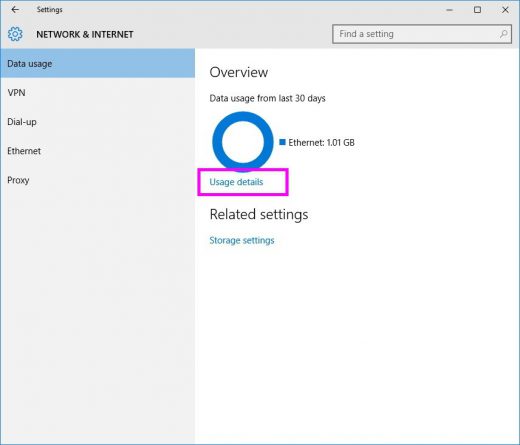
By using settings, you can not only view Universal Windows Platform (UWP) apps, but you can also check the data usage for traditional desktop applications. Moreover, Task manager tracks Universal Windows Platform (UWP) apps; you can’t see network usage for desktop applications.
Now read: How to turn off Snap Assist in your Windows 10 PC







What other's say