How to move Internet Explorer favorites to Microsoft Edge

How to move Internet Explorer favorites from Windows7 to your Windows10?
If you are switching from Windows 7 PC to Windows 10 PC, you may easily move your Internet Explorer favorites to your new PC. If you are wondering how to transfer all your Internet Explorer favorites to Microsoft Edge, Here we will provide you some easy steps to do that.
Step 1: Export your favorites to an HTM file
First off, you need to export your favorites to an HTM File on your Windows7 PC, follow the below given steps to do that:
- Open the Internet Explorer browser on your Windows7 PC.
- In the Internet Explorer browser, select “View favorites”, feeds, and history or select Alt + C to see Favorites.
- Under the “Add to favorites” menu, select “Import and export….”
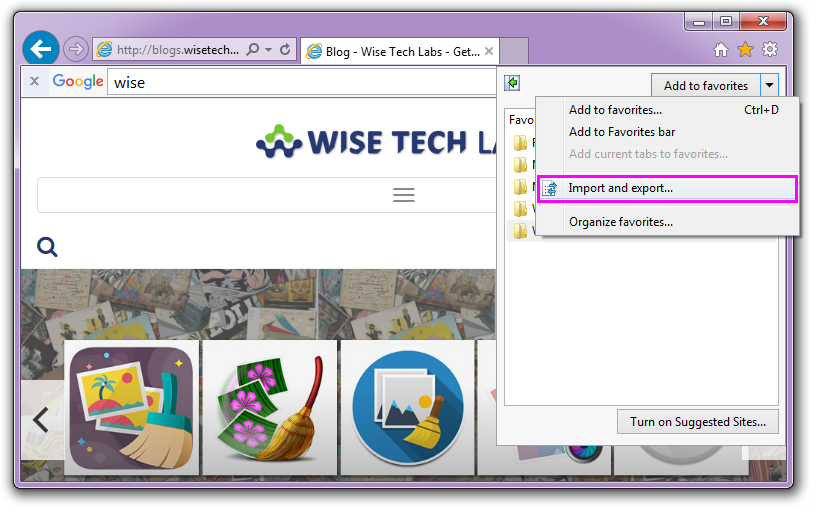
- Select “Export to a file” and then select “Next.”
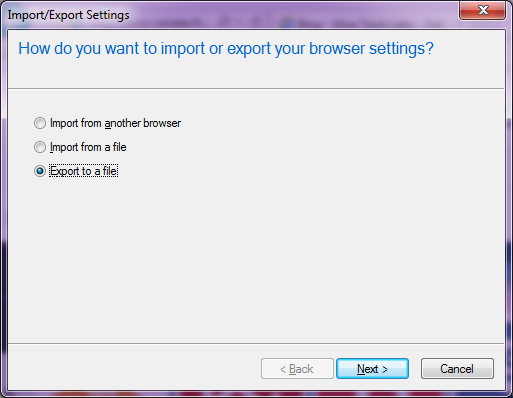
- Check “Favorites” from the options you want to export and then select “Next.”
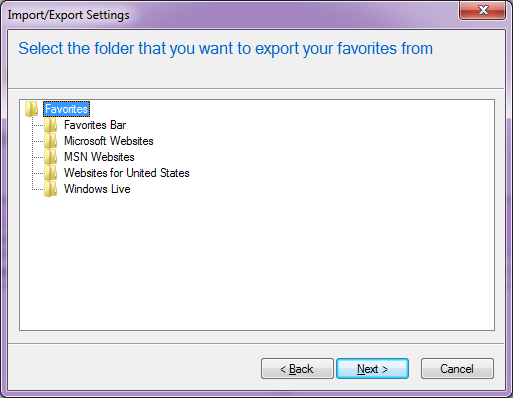
- Select the folder that you want to export your Favorites from and then select “Next.”
- Now, type or browse to the location where you want your file exported.
- Select “Export > Finish.
- Now, you can see your Favorites in an htm file in the location you have mentioned.
- You may access this file on your Windows 10 PC, so send this file to yourself via an email, store in iCloud or share using external device, so that you may access it on your Windows 10 PC.
Step 2: Import your favorites into Microsoft Edge
After exporting your browser favorites, you may import them into Microsoft Edge on your Windows 10 PC. Follow the below given steps to do that:
- On your Windows 10 PC, locate the file exported from Internet Explorer.
- In Microsoft Edge, select Settings and more > Settings > Import or export > Import from file.
- Now, select the file from your PC to get it imported or saved to Microsoft Edge.
Now read: How to add, move and remove extensions for Microsoft Edge







What other's say