How to pin any folder or file to taskbar on your Windows 10 PC
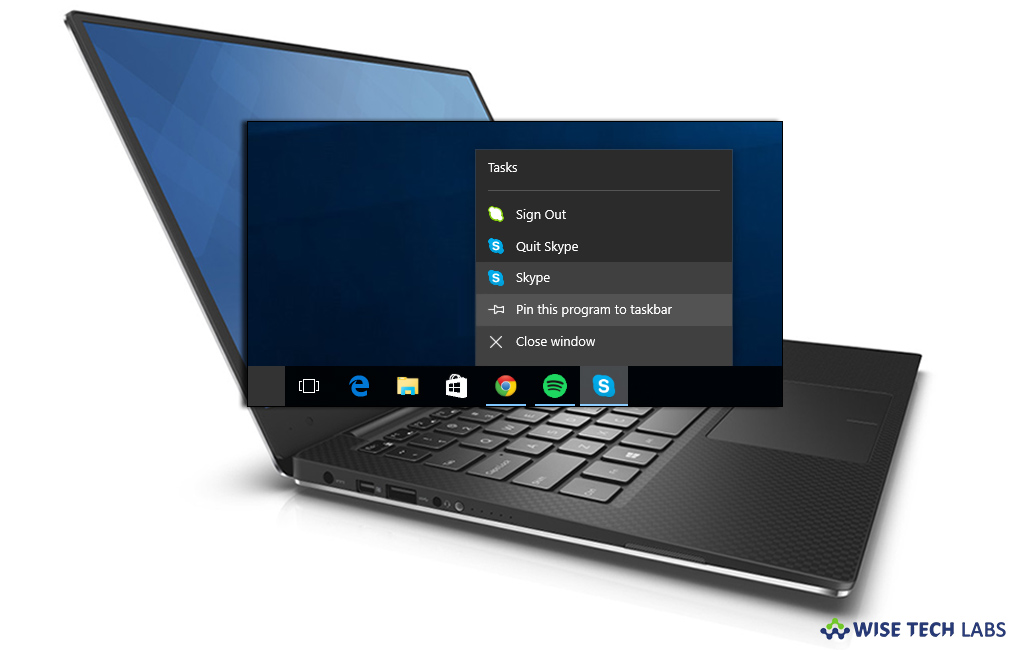
How to pin folders to taskbar in Windows 10?
In Windows 10, you may pin the folders or files to the start bar but not to task bar. By default, Windows 10 does not allow you to pin any folder to task bar but you may do it with a small tweak in Windows 10. As you may already pin executable files to the taskbar so you may create a shortcut to the folder you want to pin and replace its target path with the explorer.exe file. Once the folder path added as an argument for the explorer.exe app, that folder will be launched automatically from your shortcut. If you are wondering how to do that, here we will provide a short user guide that will help you to pin any folder or file to taskbar on your Windows 10 PC.
By following the below given steps you may easily pin folders and files to taskbar in Windows 10:
- First of all, right click the empty space on your Desktop and then select New > Shortcut from the context menu.
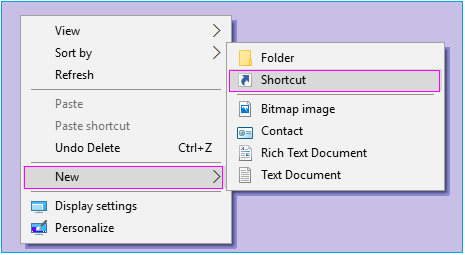
- Now, type “exe” without quotes in the shortcut target box and add the path to your folder you want to pin to the taskbar. If the folder path contains space, you may enclose it in quotes like mentioned below:
explorer.exe "c:\some path\any folder"
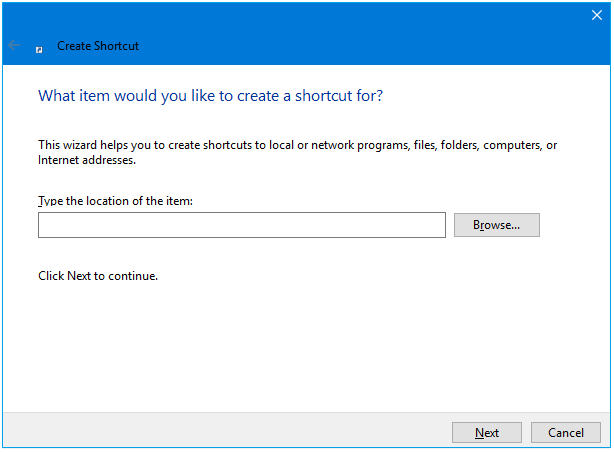
- Name your shortcut as per your choice. You may use any name.
- Once shortcut is created, right click on it and open its properties.
- Now, you may select the other icon for shortcut from the C:\windows\system32\imageres.dll file.
![]()
- Right click the shortcut you created and select “Pin to taskbar” from the context menu.
- After completing the above steps, click “OK” and “OK” to close the dialogs.
- Now, you can see that the folder is pinned to the taskbar. After that, you may delete the shortcut you created from the Desktop, as you do not require it anymore.
Now read: How to stop Windows 10 from re launching the recently used apps on Startup







What other's say