How to play audio in Dolby Atmos on your Apple TV
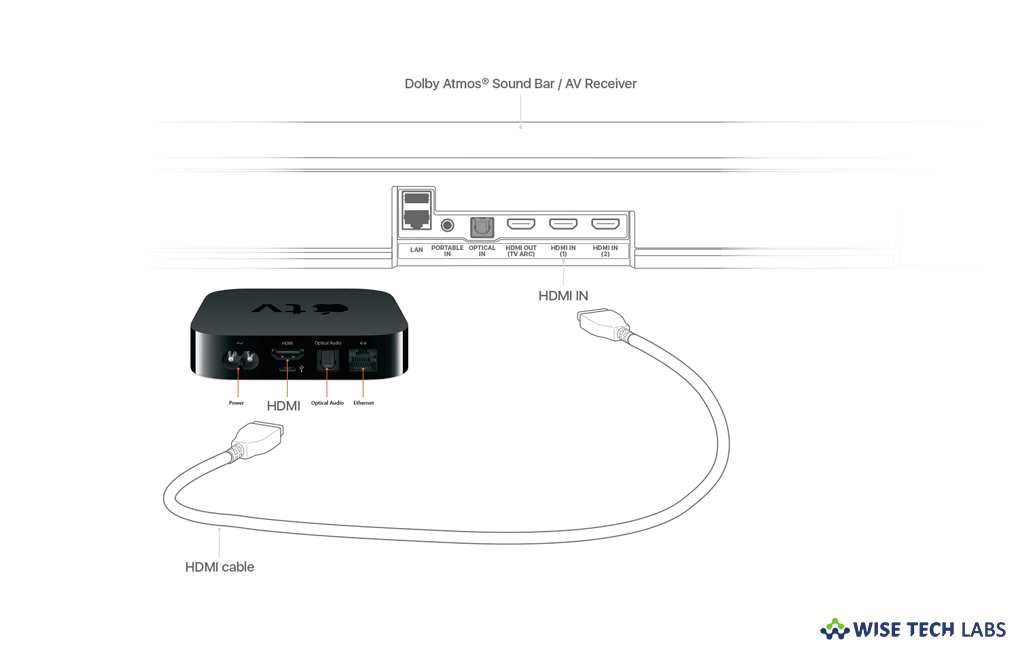
Dolby Atmos is one of the best-quality surround sound formats available today. It also includes more widely known 5.1 surround sound formats like Dolby Digital and Dolby Digital Plus, with allocated “height” channels designed to more precisely find sound in space. Now Apple TV 4k and iTunes are getting support for Dolby Atmos. Apple TV 4k is mainly designed to provide the best sound experience that your home entertainment system supports. If you are wondering how to set up Dolby Atmos and play audio in it on your Apple TV, let’s learn how to do that.
How to select the supported audio formats on your Apple TV?
After setting up the supported home entertainment system, Apple TV 4K automatically starts play sound in the highest quality and available with content that you watch. In case your home entertainment system doesn’t support the audio format that Apple TV automatically selects, you may manually change the audio forma by following the below given steps.
- On your Apple TV, go to Settings > Video and Audio > Audio Format.
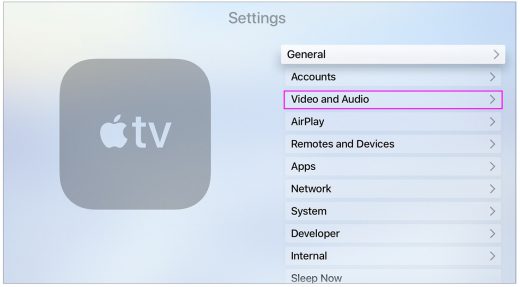
- Turn on “Change Format” and select the following options:
- Dolby Digital 5.1: To play audio on multiple speakers and a sub woofer including a 5.1 speaker setup.
- Stereo: It supports audio quality for all televisions, movies and TV shows that plays sound through a right and left channel.
How to set up Dolby Atmos on your Apple TV?
Apple tvOS 12 supports Dolby Atmos that provides an immersive sound experience that plays sound around you in three-dimensional space. In order to play movies or shows in Dolyby Atmos, you need to configure it to achieve the best audio quality. Follow the below given steps to do that.
Basically there are two types of steps that you may use:
- A Dolby Atmos enabled sound bar: To play sound in Dolby Atmos without an AV receiver or extra speakers.
- A Dolby Atmos enabled AV Receiver: To send sound to multiple speakers that you have set up.
Now, follow the below given steps to configure Dolby Atmos on your Apple TV 4k:
- First of all, make sure that you connect your Apple TV 4K directly to the HDMI Input on your sound bar or AV receiver with an HDMI cable.

- Plug one end of an HDMI cable into the HDMI Output on your sound bar or AV receiver. Then plug the other end of the HDMI cable to the HDMI Input on your Apple TV.
- Now, in order to check if Dolby Atmos is configured or not, go to Settings > Video and Audio and select Audio Format.
- Under Atmospheric Audio, make sure that Dolby Atmos is enabled. If Atmospheric Audio option is not there, you might need to change how your home entertainment system is configured.
Now read: How to Airplay audio from your Apple TV, Mac or iOS device







What other's say