How to select a different start up disk on your Mac
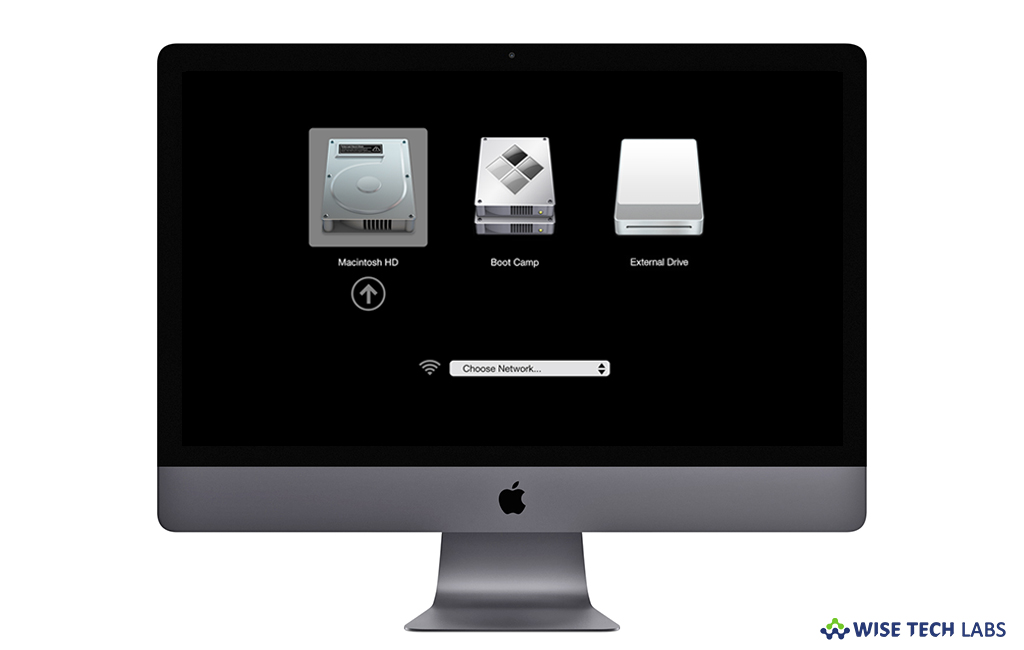
If you want to start up your Mac from another disk instead of your current disk, make sure that your system has another disk with compatible macOS. By default, your Mac starts up from its built-in hard disk but you may use any storage device as a startup disk that contains an operating system compatible with your Mac. If you are wondering how to select a different Start up disk on your Mac, here we will provide you some easy steps to do that.
How to select a start up disk using Startup Disk preferences?
Follow the below given steps to select a Start up Disk using Startup Disk preferences on your Mac:
- On your Mac, go to Apple menu > System Preferences and then click “Startup Disk.”
- Click on the “Lock button” and then enter your administrator password.
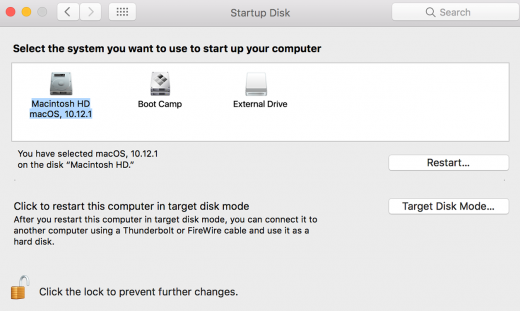
- Now, select your startup disk and then restart your Mac.
- If you see a message that “your security settings do not allow this Mac to use an external startup disk” you may check the “External Boot setting” in Startup Security Utility.
How to select a start up disk using Startup Manager?
After selecting a startup disk with Startup Manager, your Mac starts up from that disk once and then returns to using the disk selected in Startup Disk preferences. Follow these steps:
- Press and hold the “Option” key quickly after switching on or restarting your Mac.
- When you see the “Startup Manager” window, you may release the “Option key.”
- In case your Mac is protected by a firmware password, you may release the key when you are prompted to enter the password.
- Now, select your startup disk and then click the arrow under its icon or press Return. Moreover, you may press and hold the “Control key” during this step, if you want to save your selection in Startup Disk preferences, so it persists until you modify it.
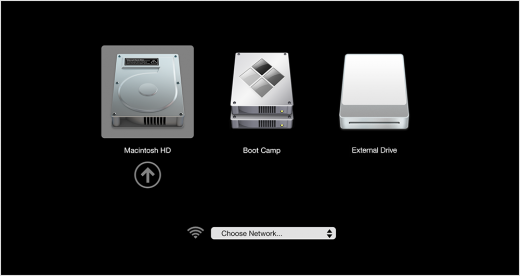
- If you are using Mac running OS X Lion 10.7.3 or later, you may also use this method to start up using your Time Machine backup disk.
Now read: How to use Startup Security Utility to protect your Mac against unauthorized access







What other's say