How to send and open confidential emails in new Gmail
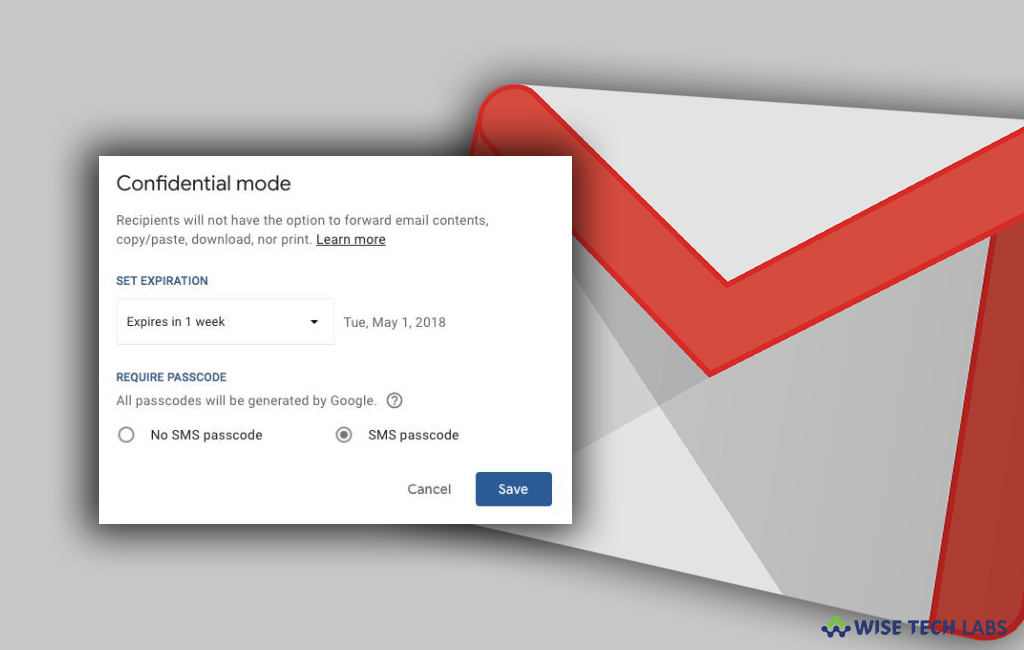
If you are using Gmail and want to send your sensitive information or data confidentially, you may send messages and attachments with confidential mode to protect your sensitive information in Gmail account. All you need to do is set limits on how your recipient can use your email, such as setting an expiration date, asking a passcode or removing options to forward. After putting all your required limits, when you send the email, your recipient will be notified about those limits. Let’s learn how to send and open confidential emails in Gmail.
To send messages & attachments confidentially
If you want to send emails confidentially at your work, you need to contact your network admin to get authorized to use confidential mode. Then, you may easily configure settings by following the below given steps:
- On your computer, go to Gmail.
- Sign into your Gmail account and click “Compose.”
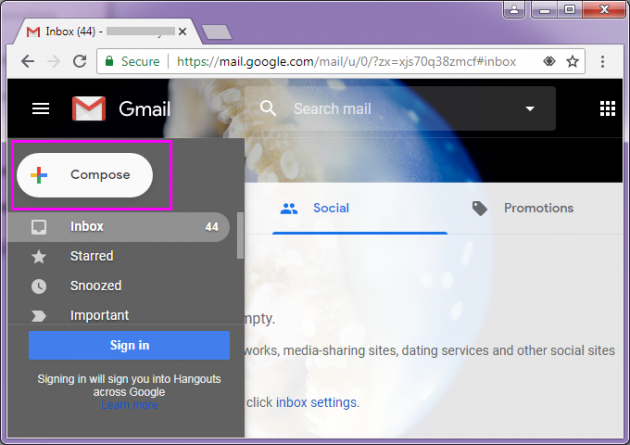
- In the bottom right side of the window, click Turn on confidential mode.
Note: If the confidential mode is already turned on for an email, go to the bottom of the email, then click “Edit.”
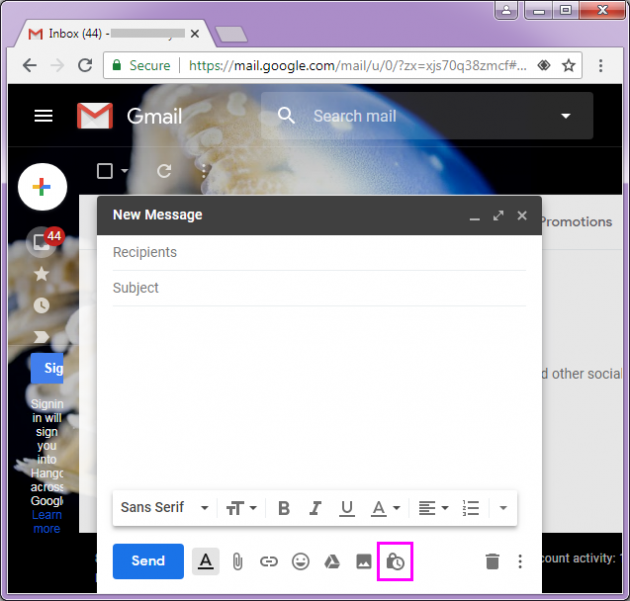
- Now set an expiration date and passcode. These settings apply for both the message text and any attachments.
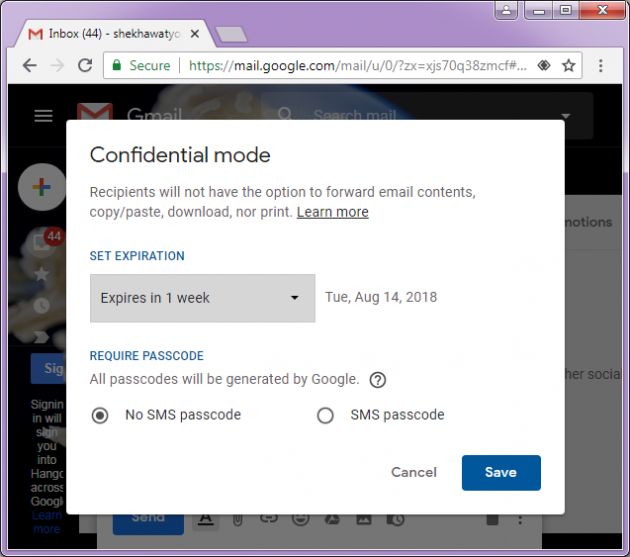
If “No SMS passcode” option is selected, recipients can open it directly using the Gmail app. Recipients who are not using Gmail will get emailed a passcode.
If “SMS passcode” option is enabled, recipients will get a passcode by text message. Make sure you entered the recipient’s contact number while configuring.
- Click “Save” to apply the changes.
To remove confidential email access early
If you want to stop your recipient from accessing the email before the expiration date, you may easily do by following the below given steps:
- On your computer, open Gmail.
- Sign into your Gmail account, on the left side, click “Sent.”
- Open your confidential email and click “Remove access.”
To open an email sent with confidential mode
You received any email that is sent by using confidential mode, you may open it by following the below given steps:
- You may access the confidential message and attachments until the sender remove access or until the expiration date.
- Here, you can see that options to copy, paste, download, print, and forward the message text and attachments are disabled.
- You might need to enter a passcode to open the email, use the following steps to do that:
- If you are using Gmail account, open the email, if it does not require any passcode, you may directly access it but in case of passcode, click “Send passcode” and then enter the code you received on your phone number and click “Submit.”
- If you are using another email account, open the email, click on the link “View the email”, on the next page, click “Send passcode”, check your text message or email for the passcode, then enter the code you received on your phone number or email and click “Submit.”
Now read: How to undo a sent email in your Gmail account







What other's say