How to set up and use iCloud Photos on your Mac or iOS device
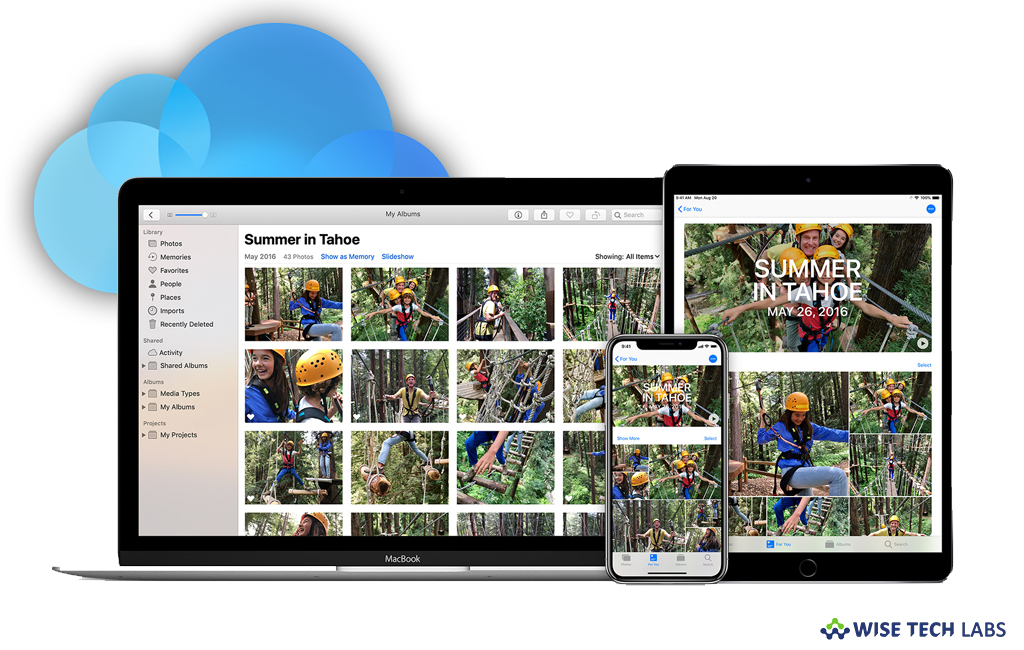
How to turn on and use iCloud Photos on your Apple devices?
In this digital era, everyone is fond of capturing every precious and special moment of life. Over time, thousand of pictures get stored on your phone memory and may affect device performance. In order to avoid this, iCloud Photos works efficiently with Photos app to keep your photos and videos securely stored in iCloud storage and up to date on your Mac, iOS device, Apple TV and iCloud.com. All you need to is just enable iCloud Photos on your device, then iCloud Photos automatically keeps every photo and video you take in iCloud and allows you to access your library from any device, anytime.
Moreover, you may also view photos from any device using your Apple ID. With the help of iCloud Photos, you may keep your photos and videos organized into Moments, Collections and Years. If you are wondering how to set up and use iCloud Photos on your Mac, iPhone , iPad or iPod, here we will provide you some easy steps to do that.
Before getting started, make sure that your Mac, Apple TV iPhone or iPad are updated to the latest OS version. Set up iCloud on your all devices and logged in with the same Apple ID on all the devices that you want to use with iCloud Photos.
How to enable iCloud Photos on your Apple Devices?
You may easily turn on iCloud Photos on your Apple devices, follow the below given steps to do that:
- For your iOS device with iOS 10.3 or later, select Settings > [your name] > iCloud > Photos and then enable “iCloud Photos.”
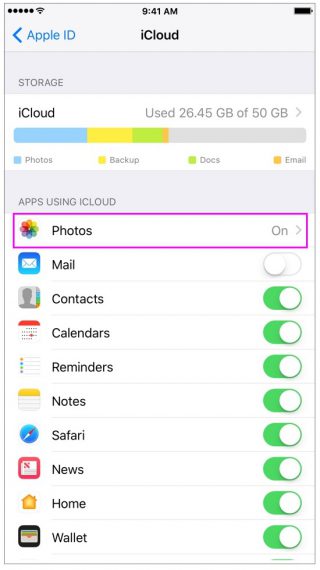
- For your Mac with OS X 10.10.3 or later, select System Preferences > iCloud.
- Next to “Photos”, click “Options” and then select “iCloud Photos.”
- For Apple TV 4K and Apple TV (4th generation) with tvOS 9.2 or later, select Settings > Accounts > iCloud > iCloud Photos.

After enabling iCloud Photos, if you edit or make any changes in Photo, the photo automatically get updated across all of your devices. Additionally, the original photos and videos are stored in iCloud and you may go back to them at any time.
When you enable iCloud Photos, your photos and videos automatically upload to iCloud. As iCloud Photos does not duplicate photos, so you may keep backup copies of your library. Moreover, you can download your photos and videos from iCloud.com to your computer and store them as a separate folder of library.
Now read: How to share your iCloud photo album with anyone from iPhone and Mac







What other's say