How to set up parental control on Google Play Store
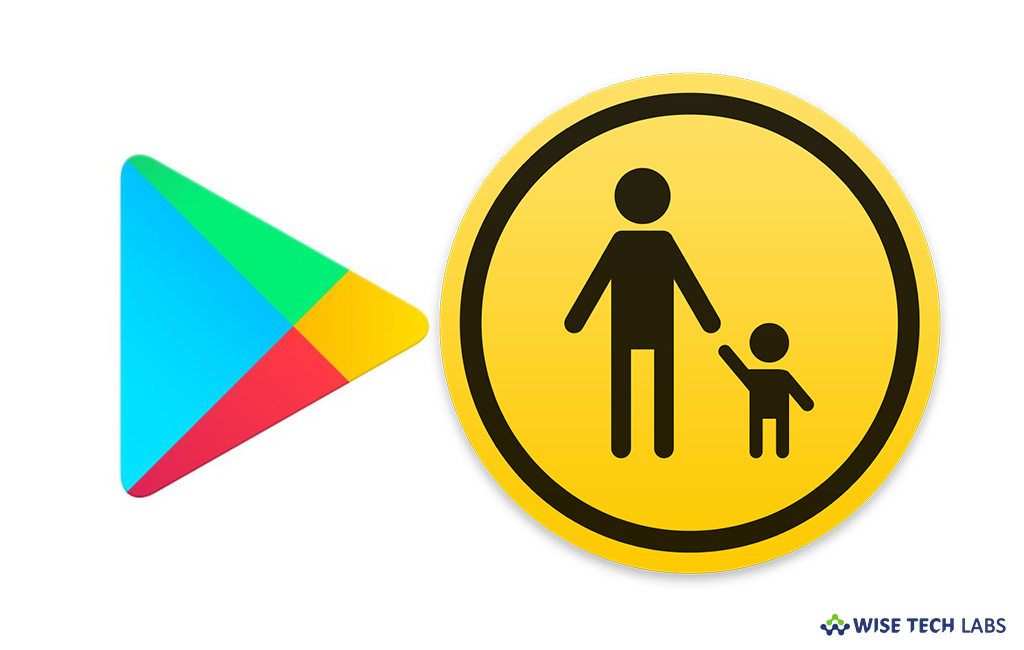
How to enable or disable Parental Controls in Play Store?
Google Play store is a kind of market for Android phones. By signing into Google Play store, you may download many applications that fulfill your needs. Google Play store contains millions of application related to Music, Games, eBooks, banking and many more. There are many applications and contents available from various categories. It is not necessary that every app or content is relevant for you and your child. If you share your device to your child or want to allow some specific downloads to them, you may setup parental control on Google play store. Here, we will provide you some easy steps to do that.
You may easily setup parental control on Android device by following the below given steps:
- On the Android phone you want parental controls on, open the “Play Store app.”
- In the top left corner of the screen, tap Menu >Settings >Parental controls.
- Turn “Parental controls” On.

- After that, create a PIN, doing so will prevent people who don’t know the PIN from changing your parental control settings.

- If you are configuring parental controls on your child’s device, select a PIN they don’t already know.
- Tap the type of content you want to filter.
- Select how to filter or restrict access.
- Similarly, you may turn off the parental controls.
This is how you may easily enable or disable parental controls on your child’s android device or your device, if you share with your child. Moreover, whenever you turn parental controls on and create a new PIN, your old settings will come back. This helps you share a device with people who don’t need parental controls.







What other's say