How to setup automatic backup on your Windows 10 PC
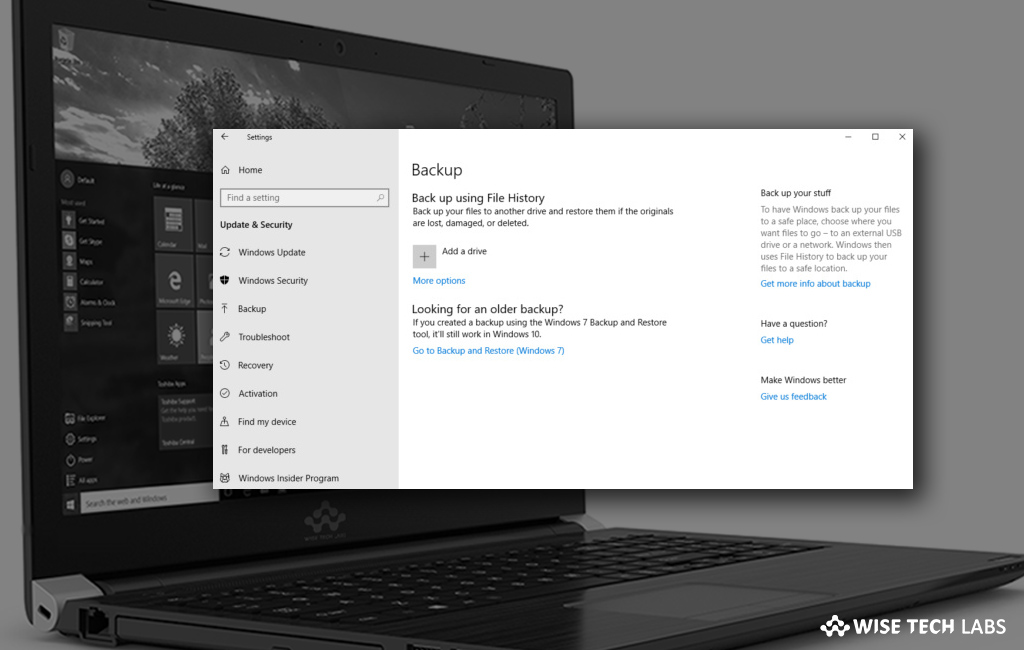
How to enable automatic backup on Windows 10?
By creating frequent data backups on your computer, you may protect your documents, photos, videos, custom settings, and Windows 10 files against software issues, hardware failure, and malware attacks. However, there are many third party applications that protect your system from sudden data loss but Windows 10 offers a default utility to create full backup automatically at specified intervals. This built in backup tool helps you to keep a secure copy of your media files, documents, and customized settings. And protect your system data against software problems, hardware failure, and malware attacks. If you are wondering how to configure automatic backup on your Windows 10 PC, let’s learn how to do that.
You may easily configure automatic backups on your Windows 10 PC, follow these steps:
- On your Windows 10 PC, open “Control Panel” and then click “System and Security.”
- Click on the “Backup and Restore (Windows 7)” option.
- Under “Backup”, click the “Set up backup”option on the right side of the screen.

- Now, select the removable drive to store the backup and then click “Next.”
- Under the “What do you want to backup?” section, select “Let me choose” and then click “Next.”

- Under the “Data Files” section, select all the items as required.
- Under the “Computer” section, select the Local Disk (C:). (If you have multiple drives, you may also see them in list.)
- Now, select the “Include a system of drives: System Reserved, (C:)”option and then click “Next.”
- Click “Change schedule” and then select the “Run backup on a schedule”option.
- Now specify the frequency, date, and time when your Windows 10 PC should backup your data.

- Finally, click “OK” and then select the “Save settings and exit” button.
This is how you may configure automatic backup on your Windows PC. When backup is complete, in the “Backup” section, you may see the current size of the backup; drive location and date and time of the next and previous backup.
Now read: How to configure activity syncing on your Windows 10 PC







What other's say