How to start an Xbox Live party on your Windows 10 PC
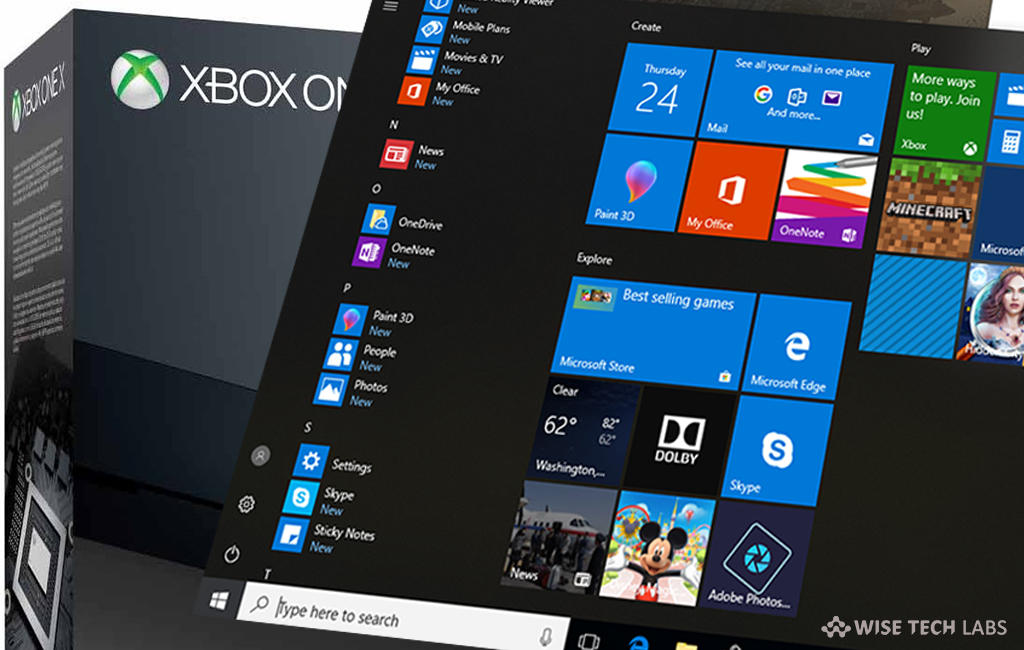
Microsoft designed Windows 10 with a bundle of useful Xbox integrations. Windows 10 has built in configuration for gaming and its most handy feature allows you to party chat between PC and Xbox One. By enabling this feature, you may chat with your friends while playing Xbox games like State of Decay 2 and Sea of Thieves. If you are using Windows 10 and want to start Xbox Live Party with your friends while playing on Xbox, here we will provide you some easy steps to start Xbox live party.
You may easily start an Xbox Live party on your Windows 10 PC, follow the below given steps to do that:
- In the Start Menu, type and search for “Xbox” to open Xbox app on your Windows 10 PC.
- Sign in with your Xbox Live Microsoft Account.
- In the left side, click “Cog icon” to open settings.
- In the general tab, scroll down to “Party” section and check that your microphone and speakers you want to use are selected.
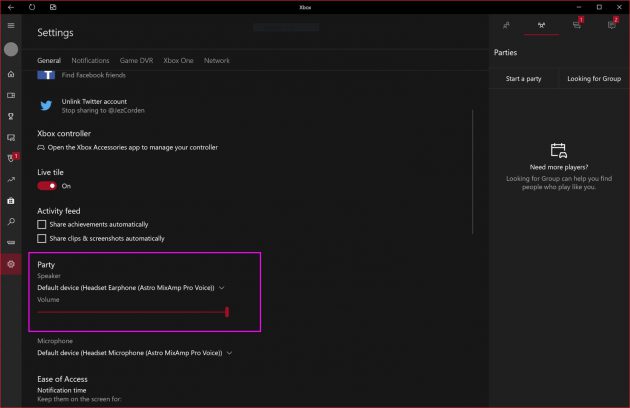
- In the top right corner, click “Party” icon to open the Party bar on the right side of the app.
- Select “Start a Party.”
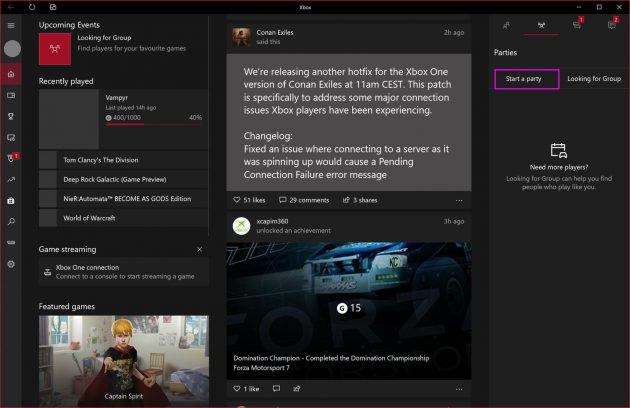
- Click “Invite” and then “Invite to party” to add friends to the live chat.
- Click “Party options” to lock the party to invite only, mute the chat and configure other settings.







What other's say