How to transfer files between your computer and Android phone

In this digital era, everyone owns Smartphone and stores thousands of media files and pictures on it. To keep some free space on phone, you just start deleting the old data such as favorite music folder, pictures and videos. But you need not to remove your precious memories and moments; you may free up your phone storage by transferring files from your Android phone to your PC or Mac. If you are not aware of transferring data from Android phone to computer, we will provide a step by step guide to do that.
To save the phone memory, you may upload all your files on your Google account and then access them on both Smartphone and computer.
Moreover, you may also transfer files between your Android phone and your computer using USB cable. Here we will provide you some easy steps to move files from your Phone to your PC or Mac.
How to move files from your Android phone to your PC?
By following the below given steps, you may transfer files between your Windows computer and Android Phone:
- Unlock your Android phone and connect it to your computer using USB cable.
- On your phone, tap on the “Charging this device via USB” notification.
- Under “Use USB for“, choose “File Transfers”, doing so will open a file transfer window on your computer. Use it to drag files.
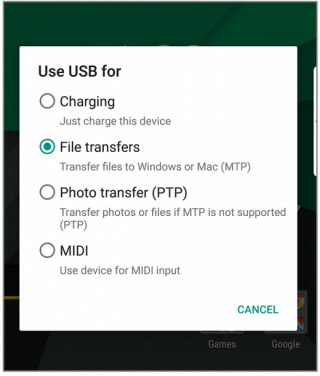
- After completing the file transfer, eject your device from Windows and unplug the USB cable.
How to move files from your Android phone to your Mac?
If you are using Mac, you may transfer files between your Android phone and your Mac by following the below given steps:
- First of all, you need to download and install Android File Transfer on your Mac.
- Once Android File Transfer is installed, launch it. The next time when will you connect your phone, it will open automatically.
- Now, unlock your Android phone and connect it to your Mac using USB cable.
- On your phone, tap on the “Charging this device via USB” notification.
- Under “Use USB for“, choose “File Transfers”, doing so will open a file transfer window on your computer. Use it to drag files.
- After completing the file transfer, eject your device from Windows and unplug the USB cable.
Now read: How to transfer data from Android phone to your iPhone or iPad







What other's say