How to use the Smart Search bar in Safari on your iOS devices
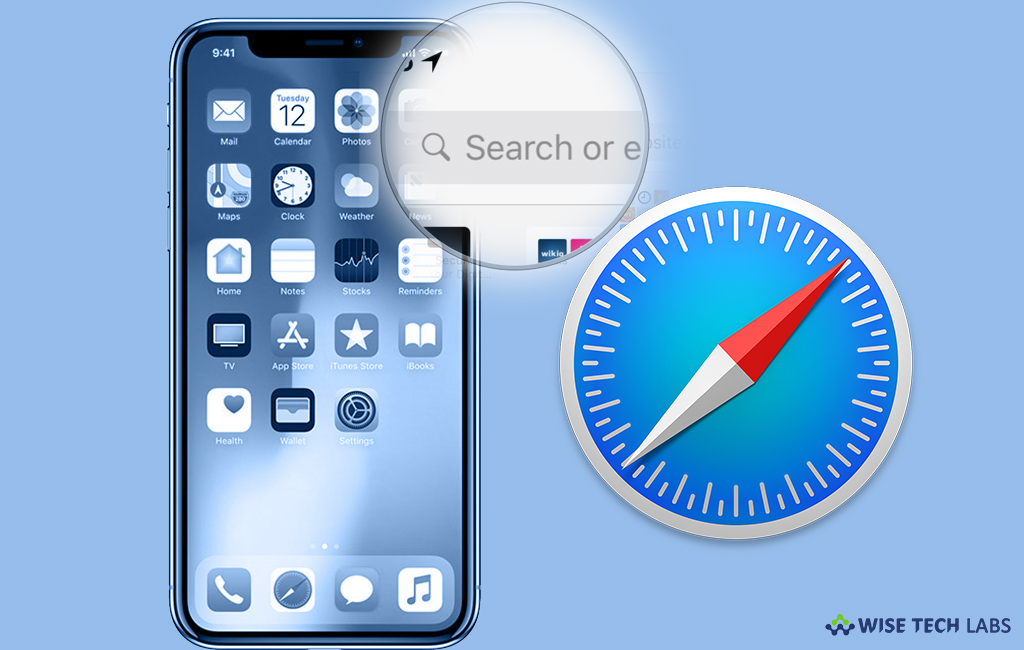
Safari is one of the most popular and widely used browsers that come built in with all the iOS devices. The address of safari is not just a search bar it is far more advanced than just a field for entering an URL address. With this smart search bar, you may access your default search provider, your browsing history, saved bookmarks and even specific words on web pages. If you are an iPhone or iPad user and want to use this advanced smart search bar, here we will provide you some easy steps to do that.
To search the web using the smart search bar on your iPhone or iPad
You may easily search the web using this advanced search bar by following the below given steps:
- On your iPhone or iPad, open “Safari” browser and tap in the “Smart Search bar”at the top of your browser.
- Here, type any keyword or a phrase you want to search for.

- At the bottom right of your screen, tap on the “Go.”
- Safari uses your default search engine to search things on the internet.
To search bookmarks and web history using the Smart Search bar on your iPhone and iPad
- In order to search bookmarks and web history on your iPhone or iPad, open “Safari” browser and tap in the “Smart Search bar” at the top of your browser.
- Here, enter some keywords or a phrase you want to search for.
- Under “Bookmarks and History” section, tap on the site or bookmark you want to navigate to.

To search the text on a specific web page using the Smart Search bar on your iPhone and iPad
- On your iPhone or iPad, launch “Safari” and open a web page in Safari.
- Tap the Smart Search bar and type any keyword or phrase that you want to search on the page.
- Under “On this Page“, tap the keyword or phrase .
- If there are more than one, tap the “Navigation buttons” to jump to each example of that word and then tap “Done.”
Now read: How to increase Safari’s Privacy and Security level on iPhone







What other's say